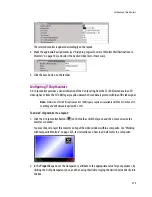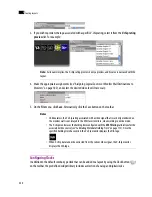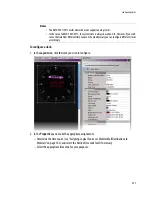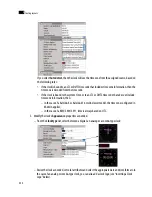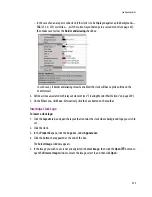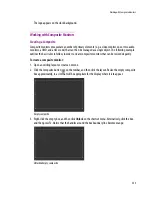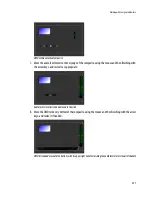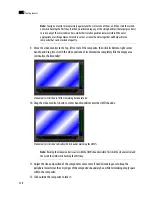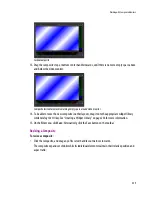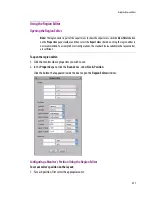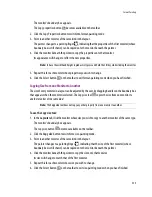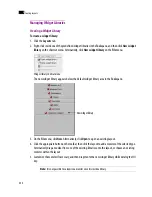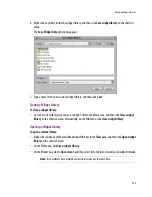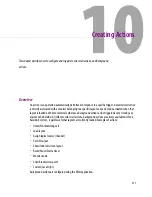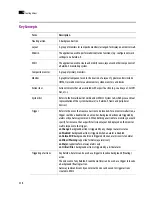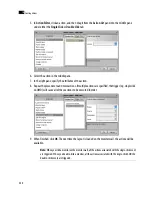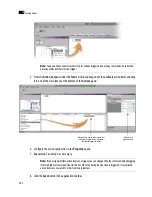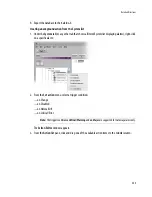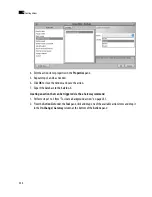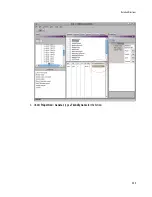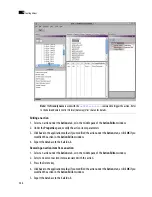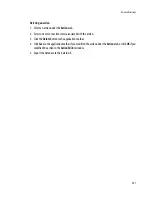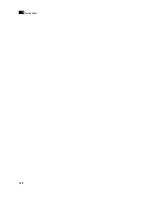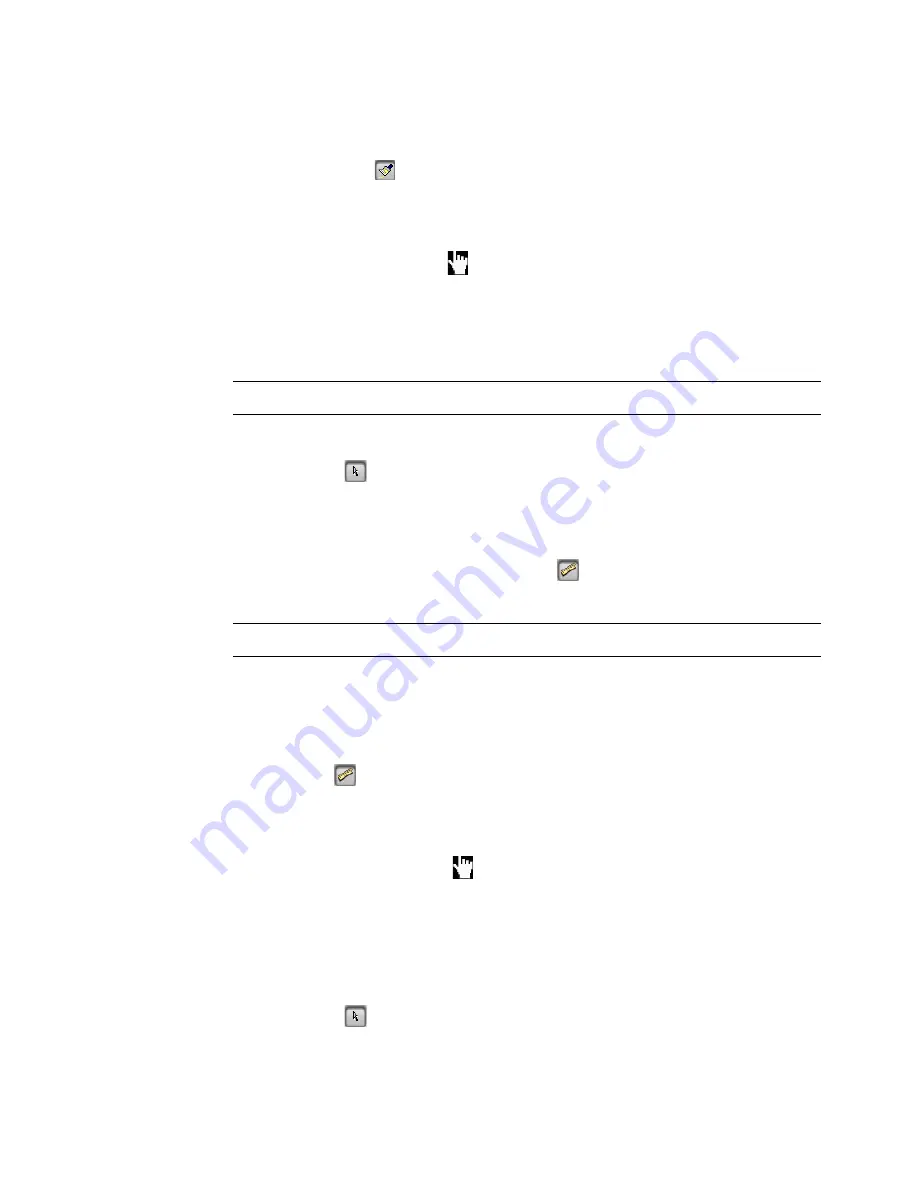
Format Painting
233
The monitor’s boundary box appears.
The Copy properties button
becomes available on the toolbar.
2. Click the Copy Properties button to switch into format-painting mode.
3. Point to another monitor of the same kind in the layout.
The pointer changes to a pointing finger
, indicating that the properties of the first monitor (whose
boundary box is still shown) can be copied onto the monitor beneath the pointer.
4. Click the monitor beneath the pointer to copy the properties onto that monitor.
Its appearance will change to reflect the new properties.
5. Repeat this for each monitor whose properties you wish to change.
6. Click the Select button
on the toolbar to exit format-painting mode when you have finished.
Copying Size from one Monitor to Another
The size of every monitor in a layout can be adjusted by the user, by dragging handles on the boundary box
that appears when the monitor is selected. The Copy size tool
copies the size from one monitor
to
another monitor of the same kind
.
To use the Copy size tool:
1. In the
Layouts
tab, click the monitor whose size you wish to copy to another monitor of the same type.
The monitor’s boundary box appears.
The Copy size button
becomes available on the toolbar.
2. Click the
Copy size
button to switch into size-painting mode.
3. Point to another monitor of the same kind in the layout.
The pointer changes to a pointing finger
, indicating that the size of the first monitor (whose
boundary box is still shown) can be copied onto the monitor beneath the pointer.
4. Click the monitor beneath the pointer to copy the size onto that monitor.
Its size will change to match that of the first monitor.
5. Repeat this for each monitor whose size you wish to change.
6. Click the Select button
on the toolbar to exit size-painting mode when you have finished.
Note:
To have the width and height copied as well, press and hold the Ctrl key while clicking the monitor.
Note:
The
Copy size
tool does not copy any other property from one monitor to another.
Summary of Contents for Kaleido-X
Page 1: ...Kaleido X User s Manual Part Number M770 2800 111 1 June 2011 ...
Page 8: ...viii toc ...
Page 33: ...Loading a Layout 25 Kaleido X16 ...
Page 34: ...26 Getting Started 2 Kaleido X 4RU ...
Page 152: ...144 Creating Logical Sources 7 ...
Page 178: ...170 Setting Up Rooms 8 ...
Page 244: ...236 Creating Layouts 9 ...
Page 253: ...Detailed Directions 245 3 Under Properties General type a Friendly name for the Action ...
Page 256: ...248 Creating Actions 10 ...
Page 272: ...264 Managing Kaleido RCP2 Users 11 ...
Page 348: ...340 Tally Interface Devices 13 ...
Page 350: ......
Page 352: ...344 Using the Serial to TCP IP Dispatcher 15 ...
Page 406: ...398 Index ...