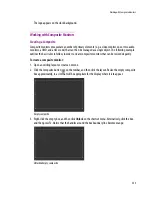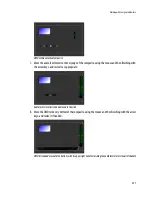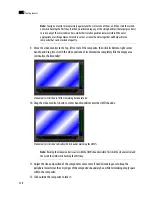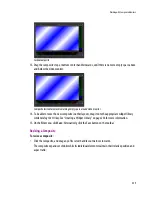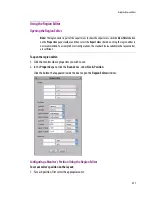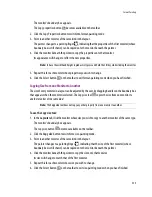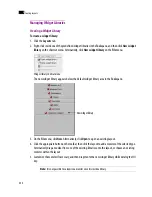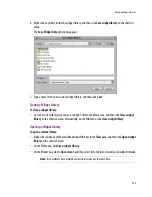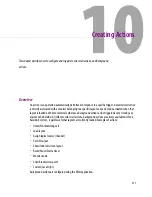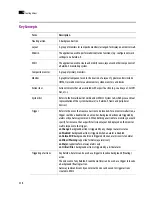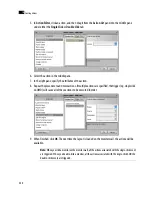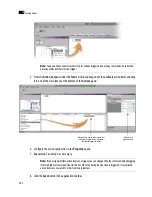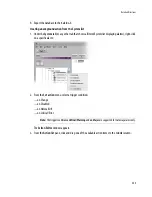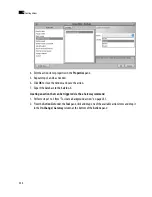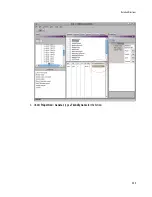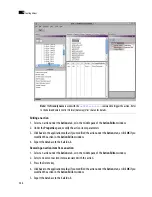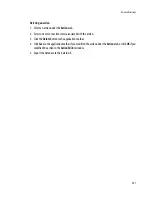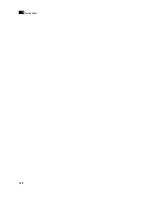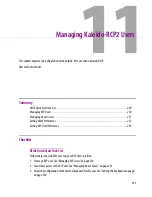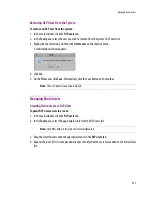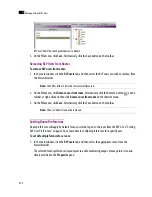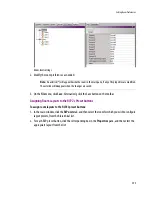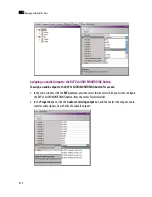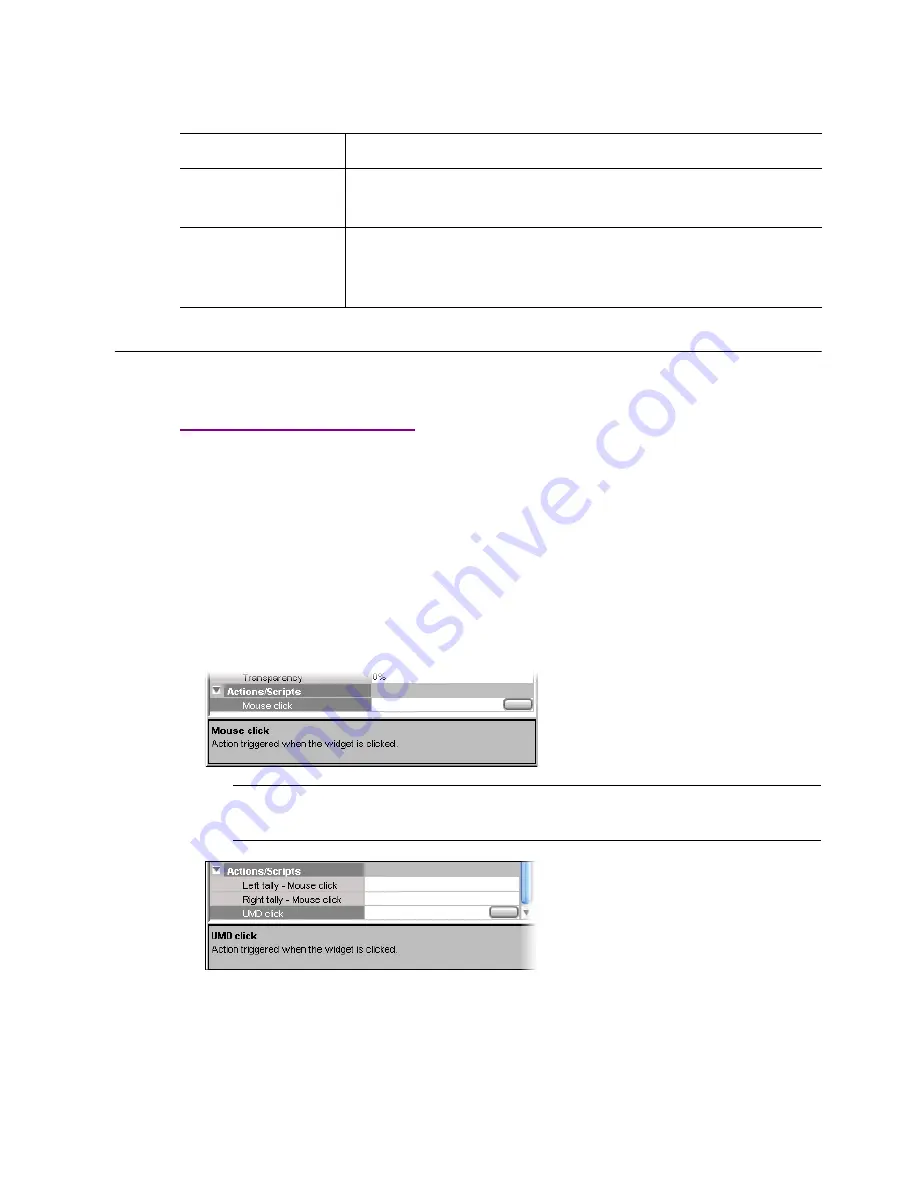
Detailed Directions
239
Detailed Directions
Creating Monitor Wall Actions
Monitor wall actions can be assigned to a monitor on a specific layout. Such actions can only be triggered
when that layout is loaded on the monitor wall.
To assign a monitor wall action to a monitor:
1. Open the layout that contains the monitor to which you wish to assign an action, or create a new
layout.
2. In the
Layouts
tab, click the appropriate monitor.
3. In the
Properties
pane, click the
Mouse click
box, under
Actions/Scripts
:
4. Click the button that appeared at the end of the box you clicked.
The
Action Editor
window appears.
Triggering of GPI inputs &
outputs
Any Kaleido-X alarm can be used to trigger a GPI output change.
Any GPI input from the Kaleido-X can trigger a background (floating) action.
Gateway
Refers to the “Kaleido Remote Control Protocol (Gateway)” interface supported by
Miranda multi-viewers. See the
Kaleido Remote Control Protocol (Gateway) User’s
Guide
for more information.
Note:
For a UMD, three action types can be set, and there is a box for each under
Actions/Scripts
:
Left
tally - Mouse click
,
Right tally - Mouse click
, and
UMD click
.
Term
Description
Summary of Contents for Kaleido-X
Page 1: ...Kaleido X User s Manual Part Number M770 2800 111 1 June 2011 ...
Page 8: ...viii toc ...
Page 33: ...Loading a Layout 25 Kaleido X16 ...
Page 34: ...26 Getting Started 2 Kaleido X 4RU ...
Page 152: ...144 Creating Logical Sources 7 ...
Page 178: ...170 Setting Up Rooms 8 ...
Page 244: ...236 Creating Layouts 9 ...
Page 253: ...Detailed Directions 245 3 Under Properties General type a Friendly name for the Action ...
Page 256: ...248 Creating Actions 10 ...
Page 272: ...264 Managing Kaleido RCP2 Users 11 ...
Page 348: ...340 Tally Interface Devices 13 ...
Page 350: ......
Page 352: ...344 Using the Serial to TCP IP Dispatcher 15 ...
Page 406: ...398 Index ...