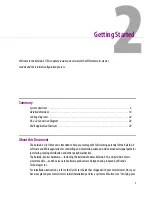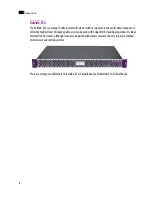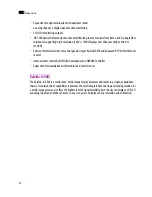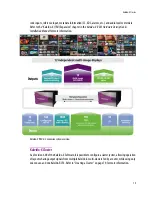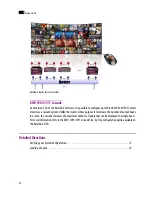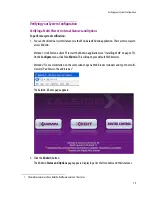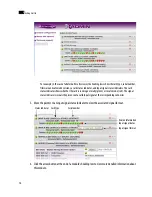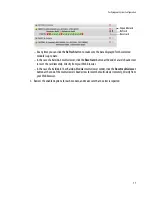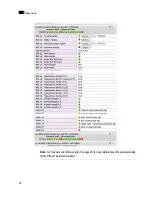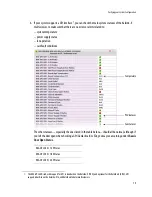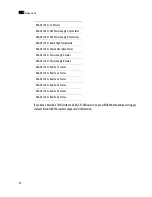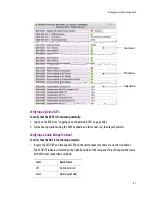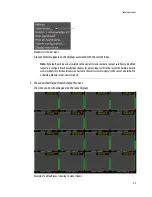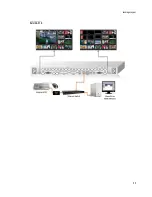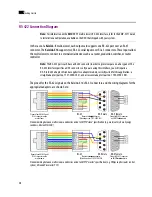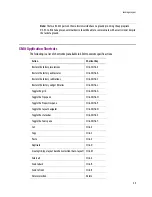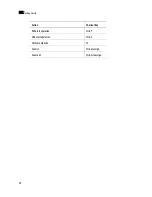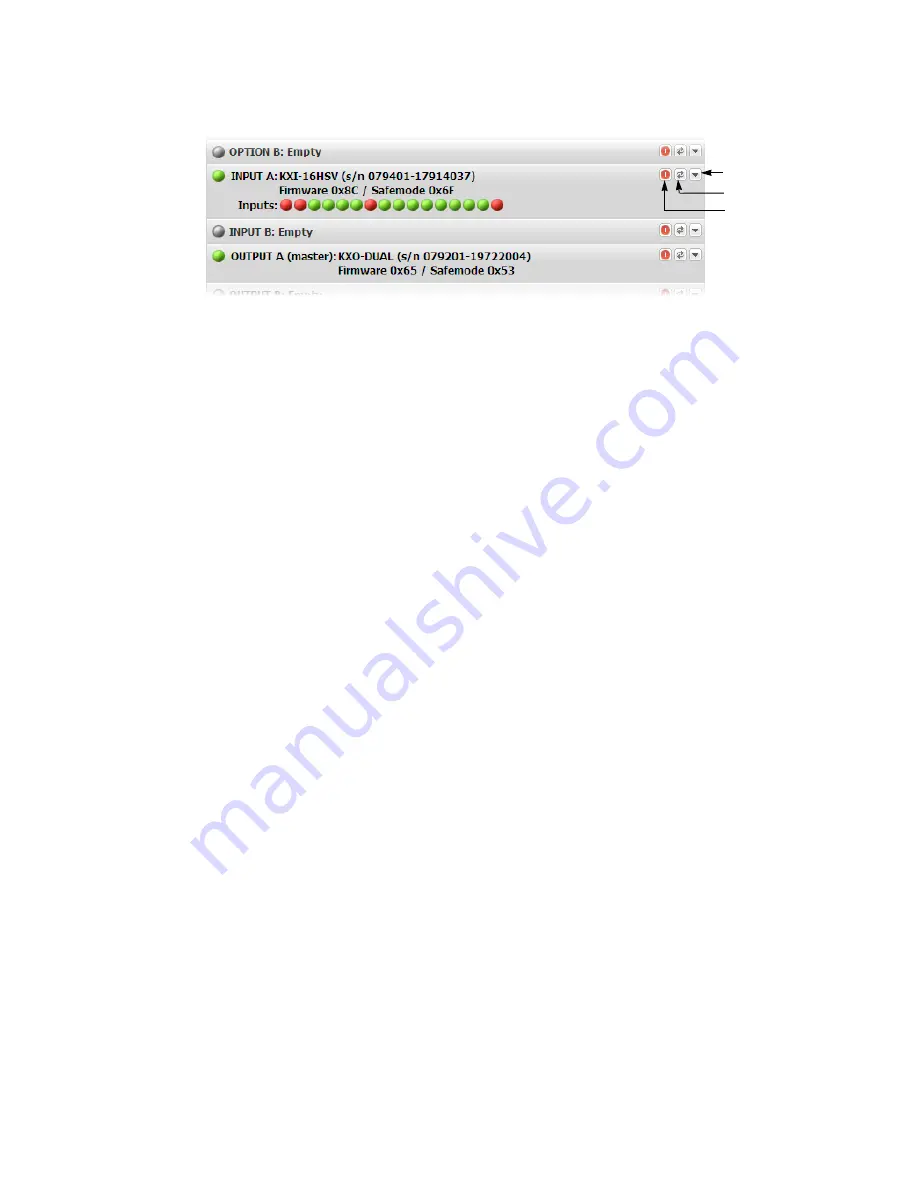
Verifying your System Configuration
17
– At any time you can click the
Refresh
button to make sure the data displayed for the selected
module is up to date.
– In the case of a Kaleido-X multi-viewer, click the
Reset card
button at the end of a card’s header row
to reset the card remotely, directly from your Web browser.
– In the case of a Kaleido-X16 or Kaleido-Modular multi-viewer model, click the
Reset multi-viewer
button at the end of the multi-viewer’s header row to reset the multi-viewer remotely, directly from
your Web browser.
5. Review the enabled options for each module, and make sure that no error is reported.
Expand details
Refresh
Reset card
Summary of Contents for Kaleido-X
Page 1: ...Kaleido X User s Manual Part Number M770 2800 111 1 June 2011 ...
Page 8: ...viii toc ...
Page 33: ...Loading a Layout 25 Kaleido X16 ...
Page 34: ...26 Getting Started 2 Kaleido X 4RU ...
Page 152: ...144 Creating Logical Sources 7 ...
Page 178: ...170 Setting Up Rooms 8 ...
Page 244: ...236 Creating Layouts 9 ...
Page 253: ...Detailed Directions 245 3 Under Properties General type a Friendly name for the Action ...
Page 256: ...248 Creating Actions 10 ...
Page 272: ...264 Managing Kaleido RCP2 Users 11 ...
Page 348: ...340 Tally Interface Devices 13 ...
Page 350: ......
Page 352: ...344 Using the Serial to TCP IP Dispatcher 15 ...
Page 406: ...398 Index ...