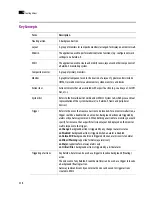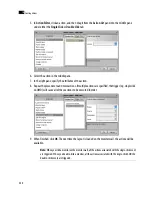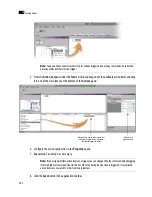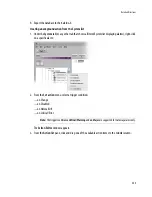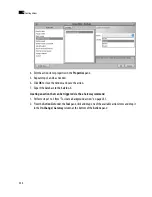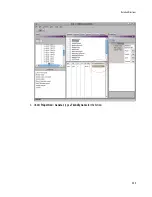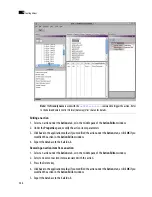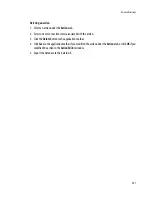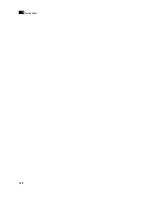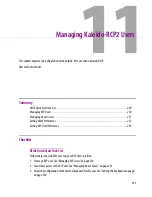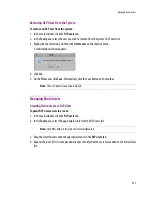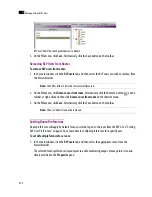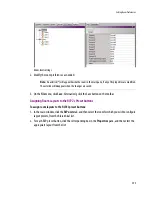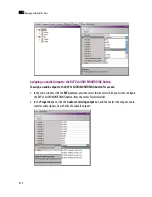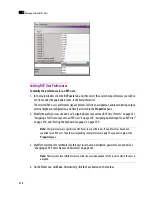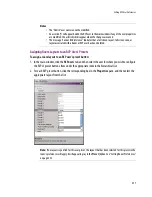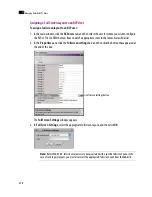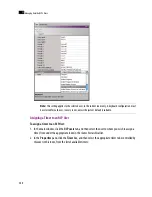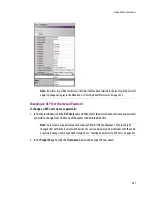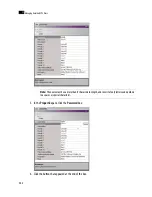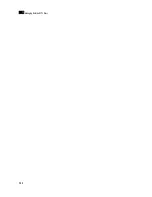252
Managing Kaleido-RCP2 Users
11
RCP user “User2” has been granted access to Room2
5. On the
File
menu, click
Save
. Alternatively, click the Save button on the toolbar.
Removing RCP Users From Rooms
To remove RCP users from rooms:
1. In the main window, click the
RCP users
tab, and then select the RCP users you wish to remove, from
the hierarchical list.
2. On the
File
menu, click
Remove user from room
. Alternatively, click the Remove button
on the
toolbar, or right-click and then click
Remove user from room
on the shortcut menu.
3. On the
File
menu, click
Save
. Alternatively, click the Save button on the toolbar.
Setting Room Preferences
Room preferences will apply by default for any user who log on to the room from the RCP2. See “Setting
RCP User Preferences” on page 256, to learn how to configure preferences for a specific user.
To set default preferences for a room:
1. In the main window, click the
RCP users
tab, and then select the appropriate room, from the
hierarchical list.
The selected room’s preferences (layout presets, audio monitoring output, mouse pointer size, and
timer) are listed in the
Properties
pane:
Note:
Use Shift+click or Ctrl+click to select multiple users.
Note:
The user “Admin” cannot be removed.
Summary of Contents for Kaleido-X
Page 1: ...Kaleido X User s Manual Part Number M770 2800 111 1 June 2011 ...
Page 8: ...viii toc ...
Page 33: ...Loading a Layout 25 Kaleido X16 ...
Page 34: ...26 Getting Started 2 Kaleido X 4RU ...
Page 152: ...144 Creating Logical Sources 7 ...
Page 178: ...170 Setting Up Rooms 8 ...
Page 244: ...236 Creating Layouts 9 ...
Page 253: ...Detailed Directions 245 3 Under Properties General type a Friendly name for the Action ...
Page 256: ...248 Creating Actions 10 ...
Page 272: ...264 Managing Kaleido RCP2 Users 11 ...
Page 348: ...340 Tally Interface Devices 13 ...
Page 350: ......
Page 352: ...344 Using the Serial to TCP IP Dispatcher 15 ...
Page 406: ...398 Index ...