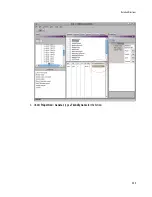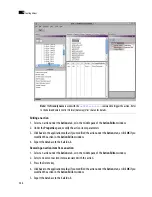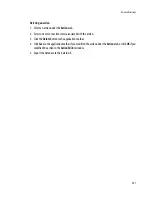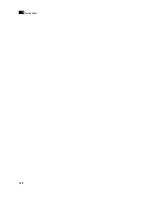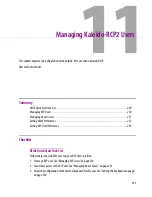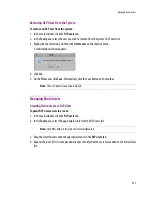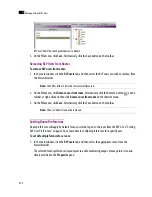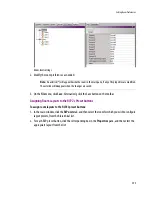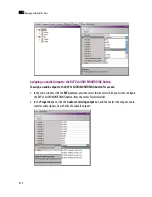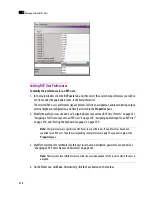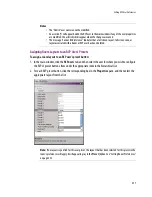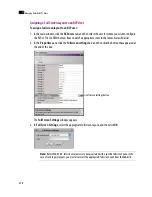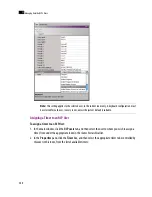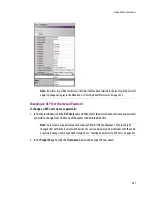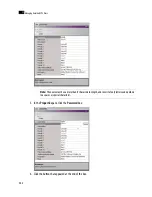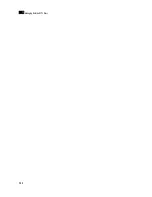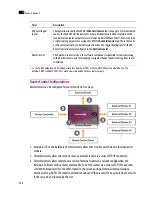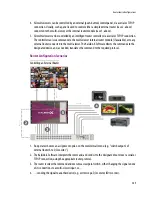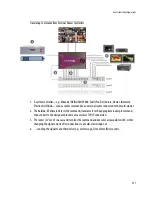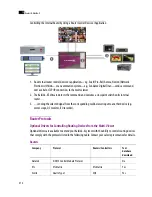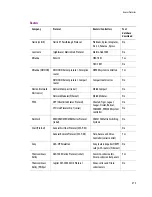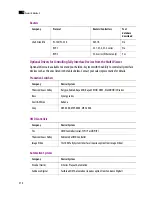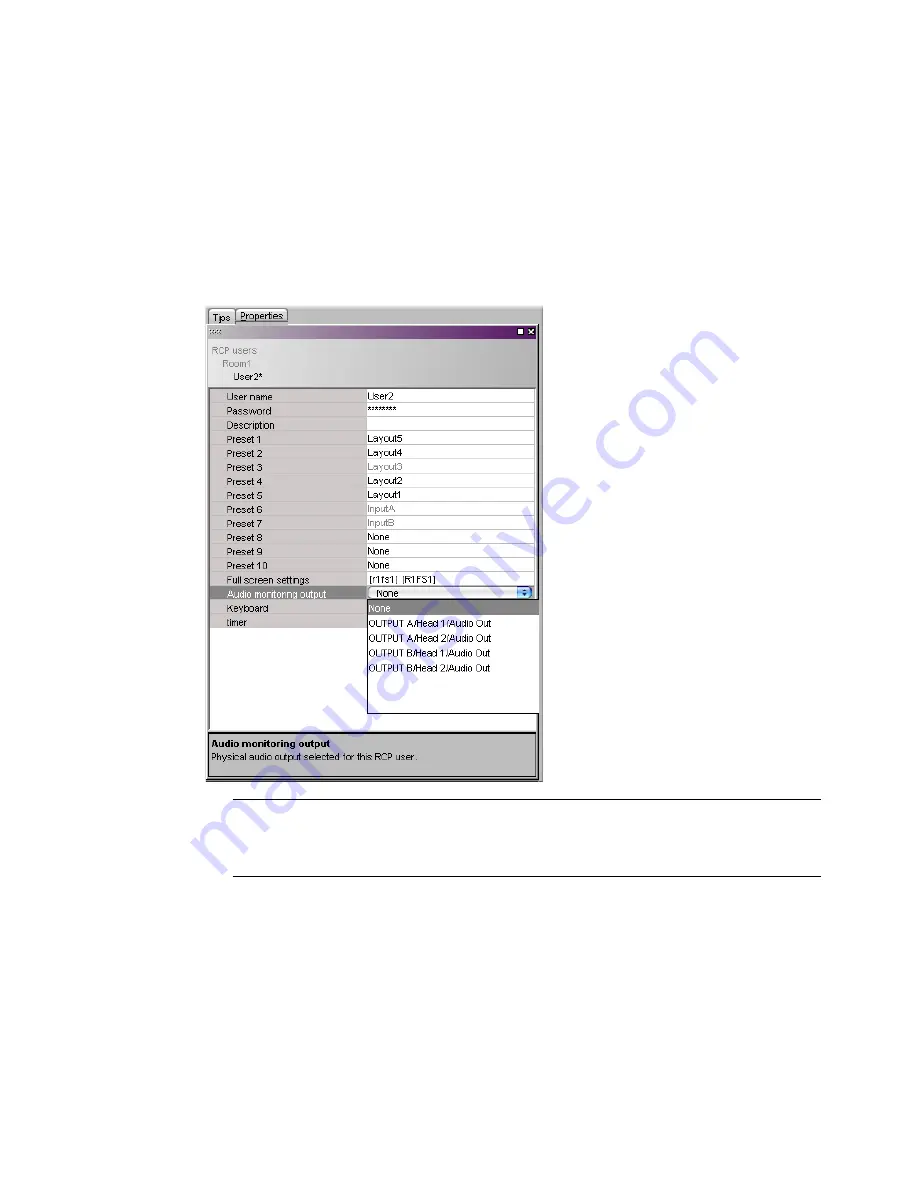
Setting RCP User Preferences
259
Assigning Audio Output to an RCP User
To assign an audio output to an RCP User:
1. In the main window, click the
RCP users
tab, and then select the user for whom you wish to configure
the RCP2’s AUDIO MONITORING button, from under the appropriate room in the rooms hierarchical list.
2. In the
Properties
pane, click the
Audio monitoring output
box, and then select the output used to
monitor audio signals by this user in this room, from the list of available outputs:
Setting the Keyboard Language
To set the input language for an external keyboard connected to the RCP2:
1. In the main window, click the
RCP users
tab, and then select the user for whom you wish to set the
keyboard, from under the appropriate room in the rooms hierarchical list.
2. In the
Properties
pane, click the
Keyboard
box, and then select the keyboard to be used by this user
in this room, from the list of available keyboard configurations.
Note:
If no audio monitoring output is specified for this user, the output signal that has been selected in
the room’s preferences will apply. It will appear in gray in the
Audio monitoring output
box. See
“Setting Room Preferences” on page 252.
Summary of Contents for Kaleido-X
Page 1: ...Kaleido X User s Manual Part Number M770 2800 111 1 June 2011 ...
Page 8: ...viii toc ...
Page 33: ...Loading a Layout 25 Kaleido X16 ...
Page 34: ...26 Getting Started 2 Kaleido X 4RU ...
Page 152: ...144 Creating Logical Sources 7 ...
Page 178: ...170 Setting Up Rooms 8 ...
Page 244: ...236 Creating Layouts 9 ...
Page 253: ...Detailed Directions 245 3 Under Properties General type a Friendly name for the Action ...
Page 256: ...248 Creating Actions 10 ...
Page 272: ...264 Managing Kaleido RCP2 Users 11 ...
Page 348: ...340 Tally Interface Devices 13 ...
Page 350: ......
Page 352: ...344 Using the Serial to TCP IP Dispatcher 15 ...
Page 406: ...398 Index ...