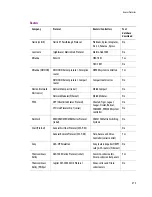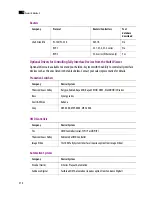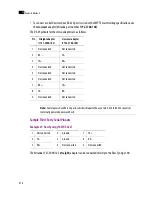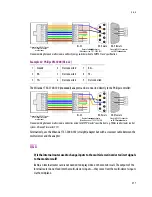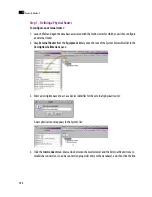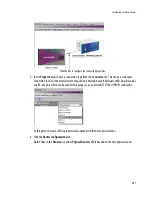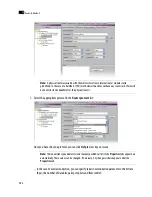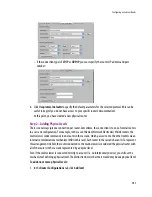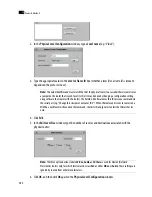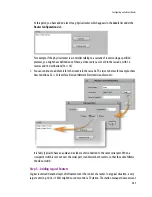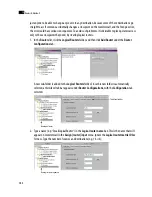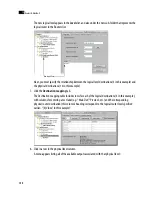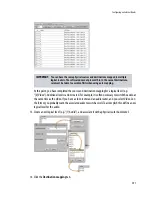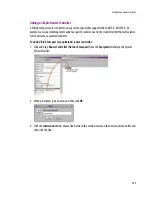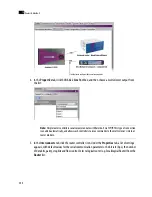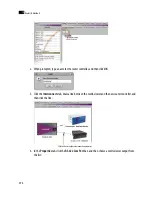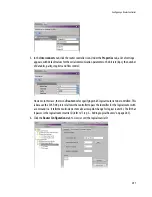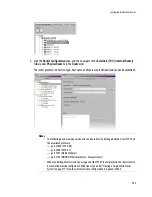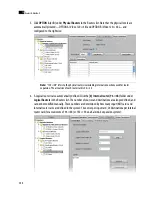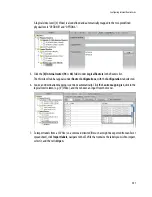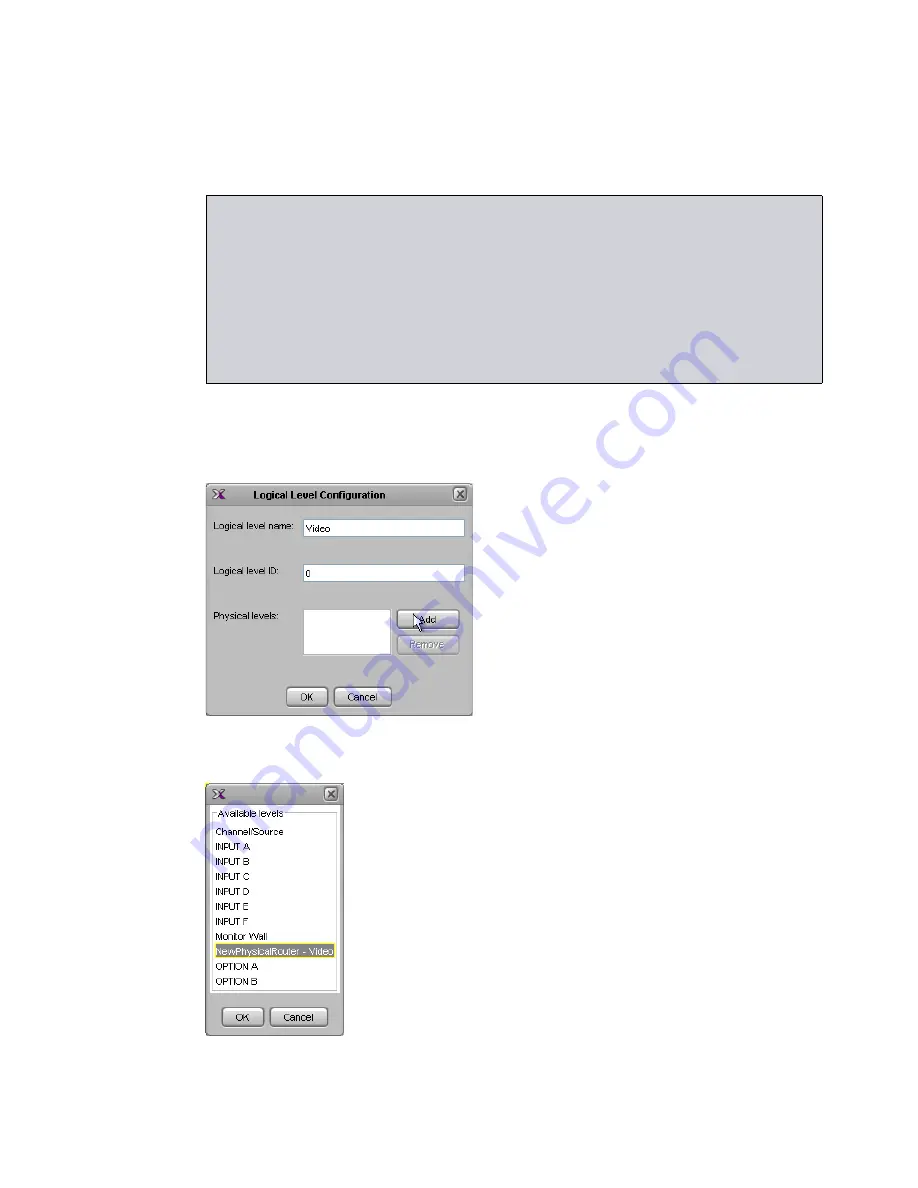
Configuring an External Router
287
The subfolder that represents the new logical router is renamed automatically, reflecting your
changes.
3. Click
Add level
.
4. In the
Logical Level Configuration
window, type a
Logical level name
(e.g. “Video”). The
Logical
level ID
is not important at this point.
5. The logical level must be associated with a physical router level. Click
Add
, and then select a physical
level from the list that appears:
6. Click
OK
, and then click
OK
again in the
Logical Level Configuration
window.
IMPORTANT:
Once you have configured the logical router, it is important not to change its name.
Doing so will disable any settings that refer to the existing router name, including:
• logical source assignments for source or destination label,
• external router connection configurations,
• monitors and background actions associated with the logical router,
• automatic crosspoint changes on video monitors (router source property).
Note:
If you change the name back to the original, everything should work as before.
Summary of Contents for Kaleido-X
Page 1: ...Kaleido X User s Manual Part Number M770 2800 111 1 June 2011 ...
Page 8: ...viii toc ...
Page 33: ...Loading a Layout 25 Kaleido X16 ...
Page 34: ...26 Getting Started 2 Kaleido X 4RU ...
Page 152: ...144 Creating Logical Sources 7 ...
Page 178: ...170 Setting Up Rooms 8 ...
Page 244: ...236 Creating Layouts 9 ...
Page 253: ...Detailed Directions 245 3 Under Properties General type a Friendly name for the Action ...
Page 256: ...248 Creating Actions 10 ...
Page 272: ...264 Managing Kaleido RCP2 Users 11 ...
Page 348: ...340 Tally Interface Devices 13 ...
Page 350: ......
Page 352: ...344 Using the Serial to TCP IP Dispatcher 15 ...
Page 406: ...398 Index ...