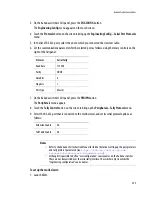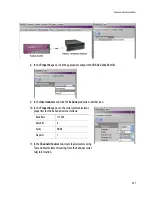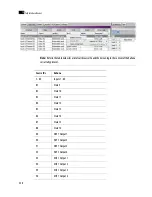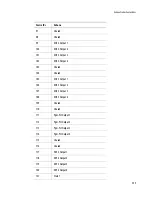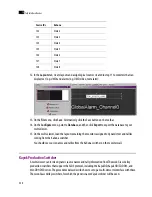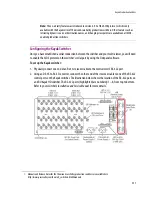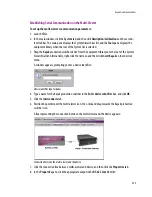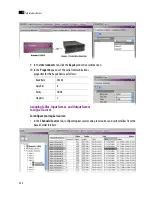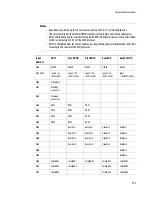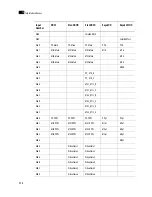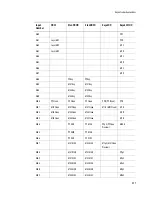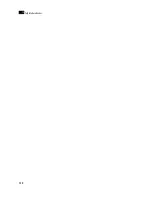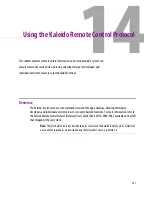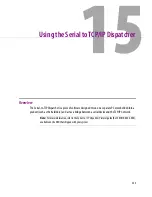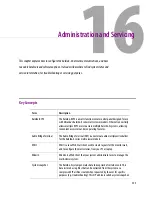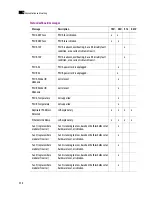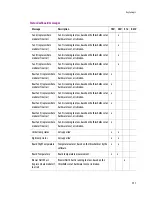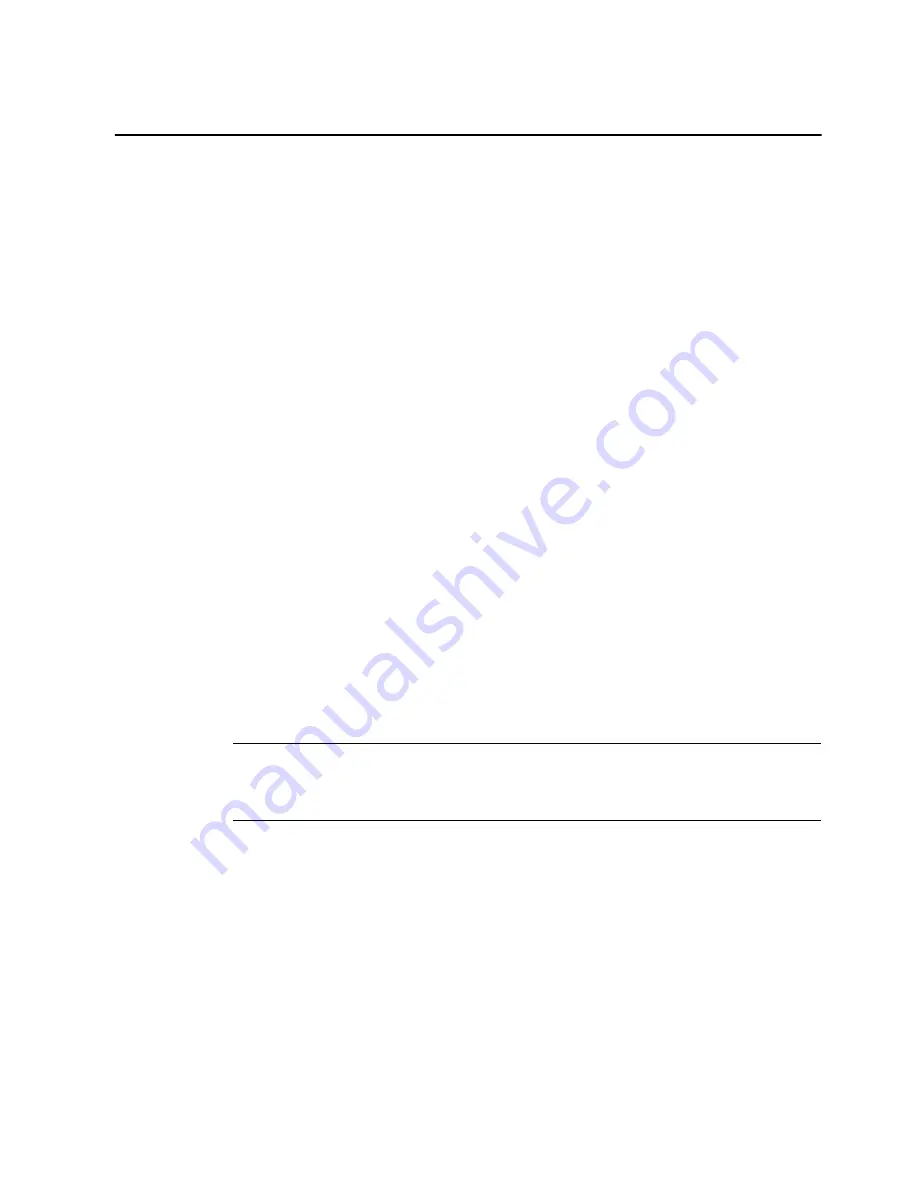
Serial Port Test Agent
339
Serial Port Test Agent
During a setup, it is sometime not clear if the wiring between the multi-viewer and a peripheral device is
correct or if the peripheral device sends the expected data. One can connect a serial-port test agent as a
peripheral device in XEdit, export the database to the multi-viewer, and then read, on a Web page, the
data received on the serial port.
To use a serial port test agent:
1. Select the
Serial port test
device in the equipment library and drag it onto the root of the System
hierarchical list. Alternatively, right-click the list root, and then click
Insert Serial port test
on the
shortcut menu.
2. Click the
Interconnects
tab in the main window.
3. To connect the test device to the multi-viewer, click the multi-viewer’s icon, or the device’s, and drag
the pointer towards the other.
4. Click the test device’s icon, and adjust the port settings to match those of the actual peripheral device
you wish to test.
5. Click the connection line between the device and the multi-viewer.
6. In the
Properties
pane, select the appropriate output from the
RS-422 Com Port
list.
When connected, the serial-port test agent will log all data received from the serial port to a file that
you can read using a Web browser.
Once the database is exported to the multi-viewer, the serial-port test agent starts. The agent opens
the serial port and start writing to a log file the data that is received on the port. To access the log file,
point your browser to
http://[card IP address]/logs/comm.log
.
Note:
The part
[card IP address]
represents the IP address of the output card where the test
agent is connected. You can find the IP address of the output card on XAdmin’s System Configuration
page (see “Configuring a Multi-Viewer’s IP Settings” on page 358).
Summary of Contents for Kaleido-X
Page 1: ...Kaleido X User s Manual Part Number M770 2800 111 1 June 2011 ...
Page 8: ...viii toc ...
Page 33: ...Loading a Layout 25 Kaleido X16 ...
Page 34: ...26 Getting Started 2 Kaleido X 4RU ...
Page 152: ...144 Creating Logical Sources 7 ...
Page 178: ...170 Setting Up Rooms 8 ...
Page 244: ...236 Creating Layouts 9 ...
Page 253: ...Detailed Directions 245 3 Under Properties General type a Friendly name for the Action ...
Page 256: ...248 Creating Actions 10 ...
Page 272: ...264 Managing Kaleido RCP2 Users 11 ...
Page 348: ...340 Tally Interface Devices 13 ...
Page 350: ......
Page 352: ...344 Using the Serial to TCP IP Dispatcher 15 ...
Page 406: ...398 Index ...