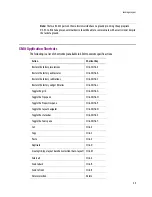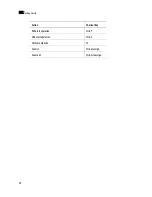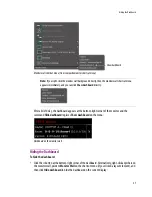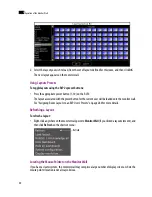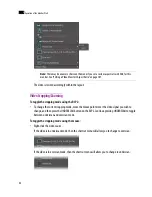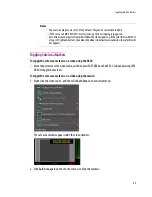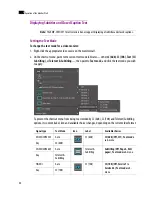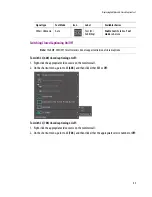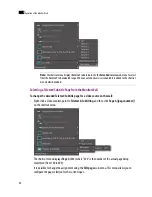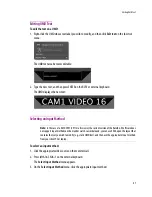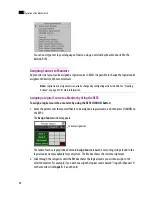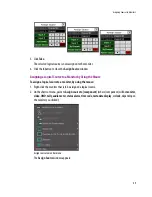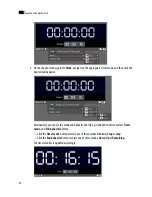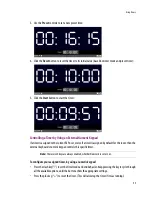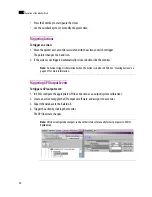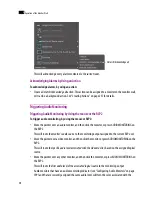Toggling Safe Area Markers
43
Toggling Safe Area Markers
To toggle the safe area markers on a video using the RCP2:
•
Move the pointer over the video source, and then press SAFE AREA on the RCP2. Continue pressing SAFE
AREA to toggle the markers.
To toggle the safe area markers on a video using the mouse:
1. Right-click the video source, and then click
Safe Area
on the shortcut menu:
The safe area markers appear inside the video window:
2. Click
Safe Area
again on the shortcut menu, to hide the markers.
Notes
• The overscan margins are set to 5% by default. They can be customized in XEdit.
• In the case of a KMV-3901/3911 multi-viewer, up to 10% cropping is supported.
• Safe title area and aspect ratio markers follow the video signal (e.g. if the safe title is within 5%
of top, left, right and bottom, then when the video is in default overscan mode, the safe title will
not appear).
Summary of Contents for Kaleido-X
Page 1: ...Kaleido X User s Manual Part Number M770 2800 111 1 June 2011 ...
Page 8: ...viii toc ...
Page 33: ...Loading a Layout 25 Kaleido X16 ...
Page 34: ...26 Getting Started 2 Kaleido X 4RU ...
Page 152: ...144 Creating Logical Sources 7 ...
Page 178: ...170 Setting Up Rooms 8 ...
Page 244: ...236 Creating Layouts 9 ...
Page 253: ...Detailed Directions 245 3 Under Properties General type a Friendly name for the Action ...
Page 256: ...248 Creating Actions 10 ...
Page 272: ...264 Managing Kaleido RCP2 Users 11 ...
Page 348: ...340 Tally Interface Devices 13 ...
Page 350: ......
Page 352: ...344 Using the Serial to TCP IP Dispatcher 15 ...
Page 406: ...398 Index ...