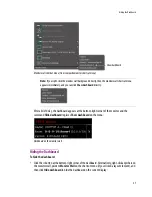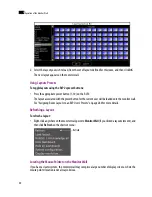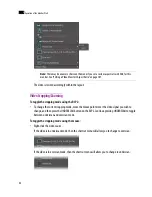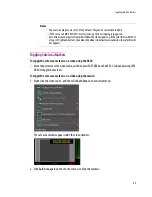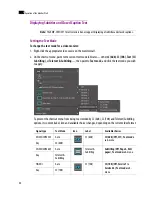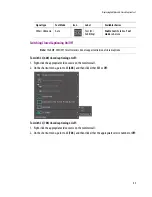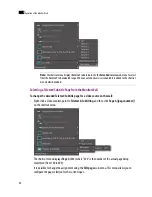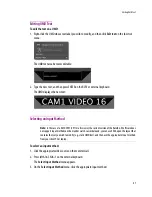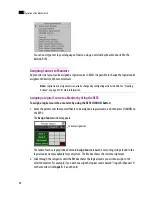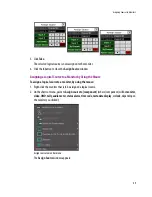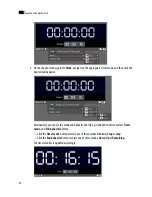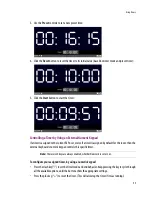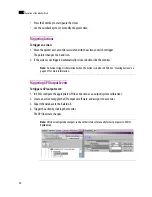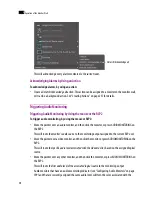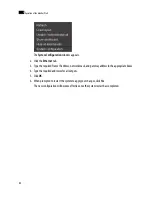Editing UMD Text
47
Editing UMD Text
To edit the text on a UMD:
1. Right-click the UMD whose text label you wish to modify, and then click
Edit text
on the shortcut
menu:
The UMD text area becomes editable:
2. Type the new text, and then press ENTER on the RCP2 or external keyboard.
The UMD displays the new text:
Selecting an Input Method
To select an input method:
1. Click the appropriate video source on the monitor wall.
2. Press left Alt+Shift+1 on the external keyboard.
The
Select Input Method
menu appears.
3. On the
Select Input Method
menu, click the appropriate input method:
Note:
In the case of a KMV-3901/3911 multi-viewer, the current version of the Kaleido-X Software does
not support input methods on the monitor wall. As a workaround, you can use XEdit, open the layout that
contains the text you wish to modify (e.g. static UMD text), and then use the appropriate input method
from your client PC or laptop.
Summary of Contents for Kaleido-X
Page 1: ...Kaleido X User s Manual Part Number M770 2800 111 1 June 2011 ...
Page 8: ...viii toc ...
Page 33: ...Loading a Layout 25 Kaleido X16 ...
Page 34: ...26 Getting Started 2 Kaleido X 4RU ...
Page 152: ...144 Creating Logical Sources 7 ...
Page 178: ...170 Setting Up Rooms 8 ...
Page 244: ...236 Creating Layouts 9 ...
Page 253: ...Detailed Directions 245 3 Under Properties General type a Friendly name for the Action ...
Page 256: ...248 Creating Actions 10 ...
Page 272: ...264 Managing Kaleido RCP2 Users 11 ...
Page 348: ...340 Tally Interface Devices 13 ...
Page 350: ......
Page 352: ...344 Using the Serial to TCP IP Dispatcher 15 ...
Page 406: ...398 Index ...