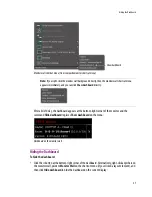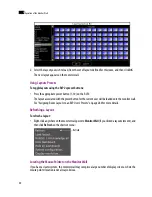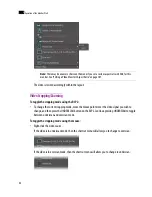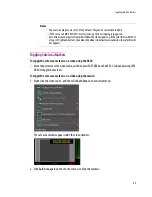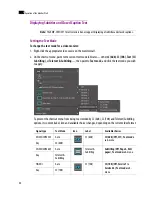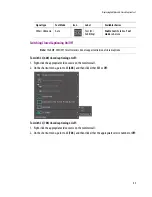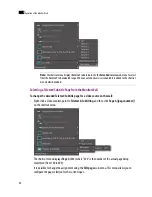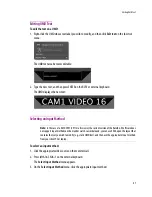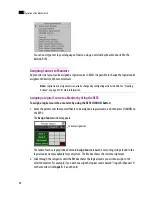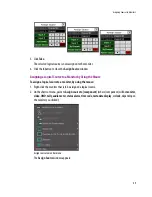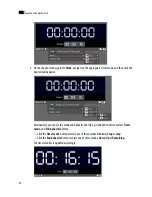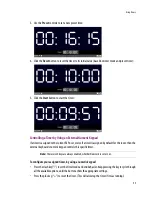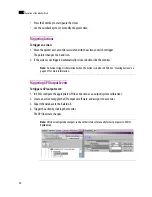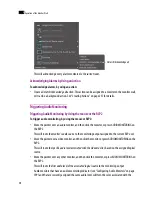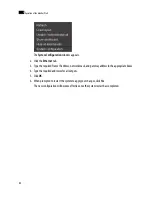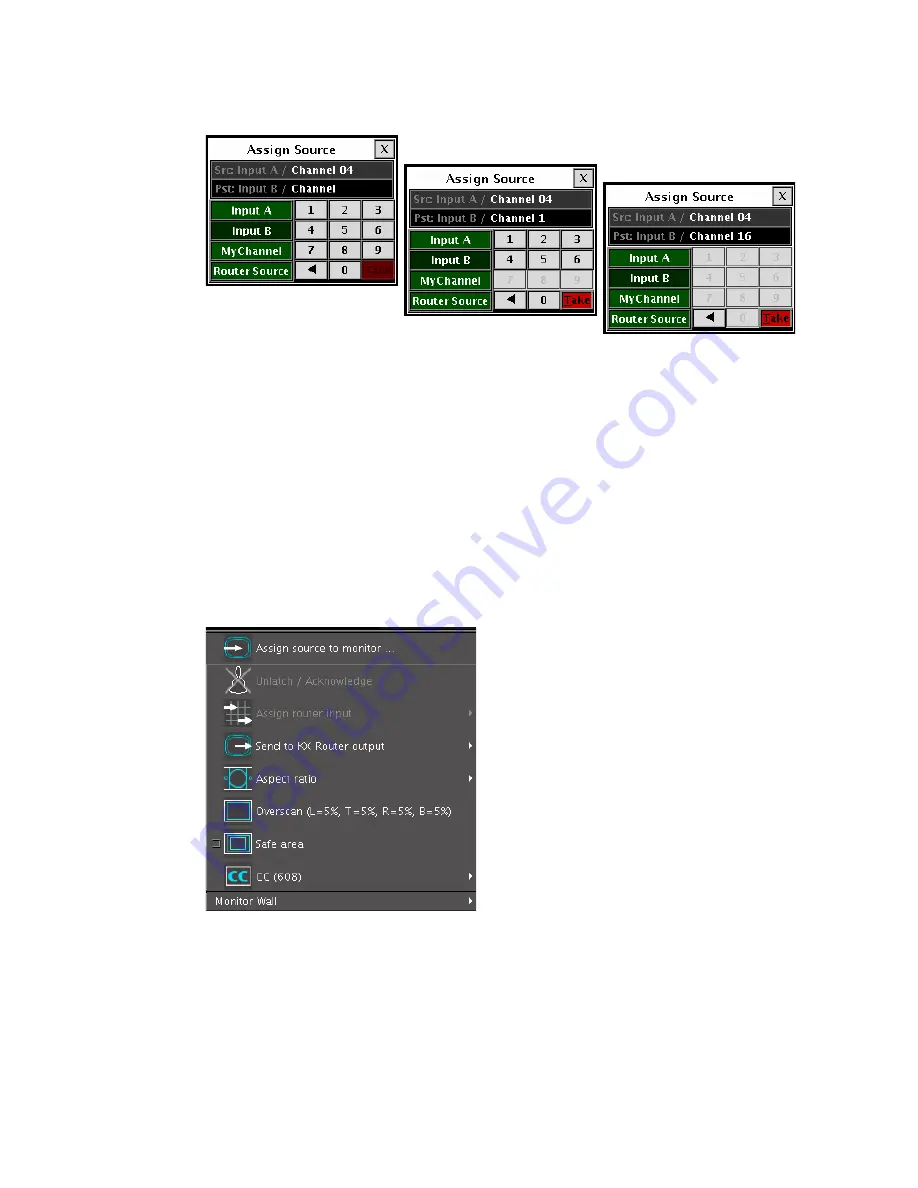
Assigning Sources to Monitors
49
3. Click
Take
.
The selected logical source is now assigned to the monitor.
4. Click the
X
button to close the
Assign Source
window.
Assigning a Logical Source to a Monitor by Using the Mouse
To assign a logical source to a monitor, by using the mouse:
1. Right-click the monitor that is to be assigned a logical source.
2. On the shortcut menu, point to
Assign source to [component]
(where [component] will be
monitor
,
video
,
UMD
,
tally
,
audio meter
,
status alarm
,
time code
,
metadata display
, or
clock
, depending on
the monitor you clicked):
Assign source to monitor menu
The
Assign Source
window appears:
Summary of Contents for Kaleido-X
Page 1: ...Kaleido X User s Manual Part Number M770 2800 111 1 June 2011 ...
Page 8: ...viii toc ...
Page 33: ...Loading a Layout 25 Kaleido X16 ...
Page 34: ...26 Getting Started 2 Kaleido X 4RU ...
Page 152: ...144 Creating Logical Sources 7 ...
Page 178: ...170 Setting Up Rooms 8 ...
Page 244: ...236 Creating Layouts 9 ...
Page 253: ...Detailed Directions 245 3 Under Properties General type a Friendly name for the Action ...
Page 256: ...248 Creating Actions 10 ...
Page 272: ...264 Managing Kaleido RCP2 Users 11 ...
Page 348: ...340 Tally Interface Devices 13 ...
Page 350: ......
Page 352: ...344 Using the Serial to TCP IP Dispatcher 15 ...
Page 406: ...398 Index ...