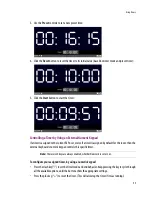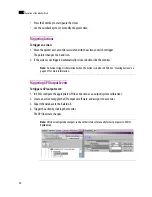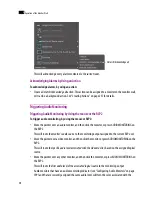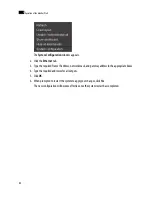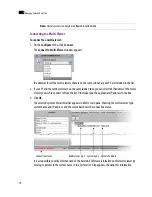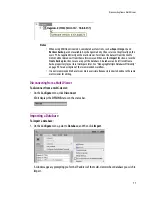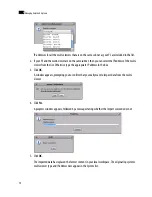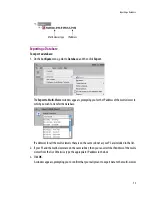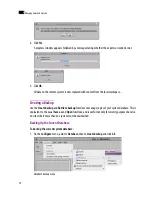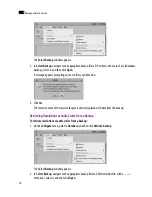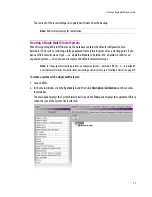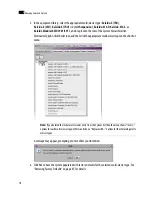Using XEdit Online
69
To customize the layout of the XEdit application window:
• Resize the window, and its three panes, by dragging the window’s borders, corners, and pane splitters.
• Move the
Tips
,
Tools
, and
Properties
tabs between the left and right panes, and reorder them, by
clicking their handle and dragging to the desired location.
• Close the
Tips
,
Tools
, and
Properties
tabs by clicking their X button.
• Undock the
Tips
,
Tools
, and
Properties
tabs from the main window, by clicking their square button.
• Dock the
Tips
,
Tools
, and
Properties
tabs, by clicking their
X
button.
To restore the default application layout:
1. Dock the
Tips
,
Tools
, and
Properties
tabs, if they are undocked, by clicking their
X
button.
2. On the
View
menu, point to
Panes and tabs
, and then click
Restore default window settings
.
To close XEdit:
•
On the
File
menu, click
Exit
. Alternatively, click the
×
button in the upper right corner of the main
application window.
Using XEdit Online
When using XEdit in
online
mode, any changes made are applied and stored directly on the multi-viewer.
When using XEdit in
offline
mode, all changes are stored locally on the user’s PC, and the database must be
exported to the multi-viewer for the changes to take effect.
When connected to a multi-viewer, any change you make to your system’s configuration takes effect
immediately
on the multi-viewer
itself; your local database is not involved. The online mode is not limited
to basic system configuration; changes can also be made to existing logical sources, rooms, layouts, RCP
users, etc.
X button
Handle
Square button
Splitter
Summary of Contents for Kaleido-X
Page 1: ...Kaleido X User s Manual Part Number M770 2800 111 1 June 2011 ...
Page 8: ...viii toc ...
Page 33: ...Loading a Layout 25 Kaleido X16 ...
Page 34: ...26 Getting Started 2 Kaleido X 4RU ...
Page 152: ...144 Creating Logical Sources 7 ...
Page 178: ...170 Setting Up Rooms 8 ...
Page 244: ...236 Creating Layouts 9 ...
Page 253: ...Detailed Directions 245 3 Under Properties General type a Friendly name for the Action ...
Page 256: ...248 Creating Actions 10 ...
Page 272: ...264 Managing Kaleido RCP2 Users 11 ...
Page 348: ...340 Tally Interface Devices 13 ...
Page 350: ......
Page 352: ...344 Using the Serial to TCP IP Dispatcher 15 ...
Page 406: ...398 Index ...