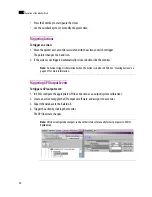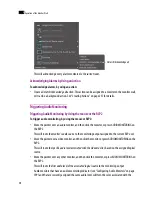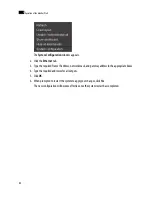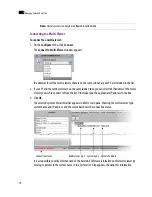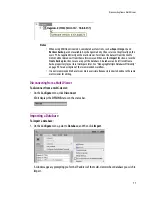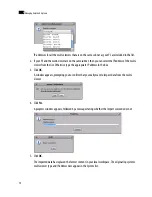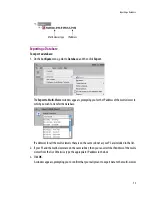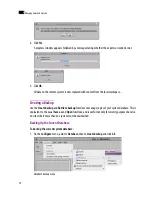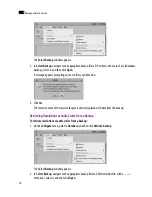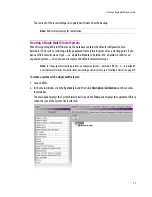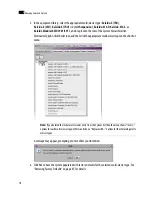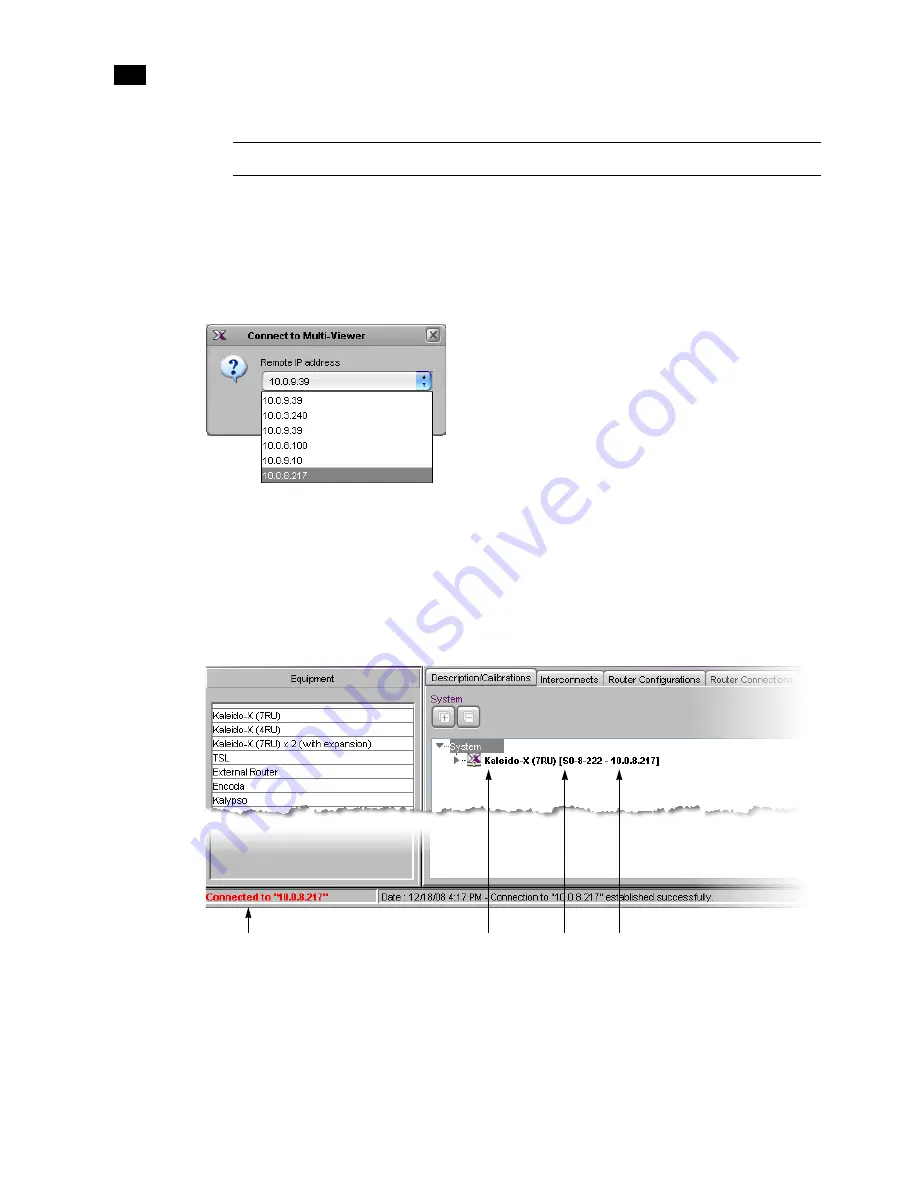
70
Managing Kaleido-X Systems
4
Connecting to a Multi-Viewer
To connect to a multi-viewer:
1. On the
Configure
menu, click
Connect
.
The
Connect to Multi-Viewer
window appears.
IP addresses for all the multi-viewers that are on the same subnet as your PC are included in the list.
2. If your PC and the multi-viewer are on the same subnet, then you can select the IP address of the multi-
viewer you wish to connect to from the list. Otherwise type the appropriate IP address in the box.
3. Click
OK
.
The selected system’s hierarchical list appears in XEdit’s main pane, showing the multi-viewer type,
system name and IP address, and the status bar shows the connection status.
It is also possible to verify which version of the Kaleido-X Software is installed on this multi-viewer, by
moving to pointer to the system name in the System list. A tip appears, showing this information.
Note:
Cluster systems can only be configured in online mode.
Connection status
Multi-viewer type System name System IP address
Summary of Contents for Kaleido-X
Page 1: ...Kaleido X User s Manual Part Number M770 2800 111 1 June 2011 ...
Page 8: ...viii toc ...
Page 33: ...Loading a Layout 25 Kaleido X16 ...
Page 34: ...26 Getting Started 2 Kaleido X 4RU ...
Page 152: ...144 Creating Logical Sources 7 ...
Page 178: ...170 Setting Up Rooms 8 ...
Page 244: ...236 Creating Layouts 9 ...
Page 253: ...Detailed Directions 245 3 Under Properties General type a Friendly name for the Action ...
Page 256: ...248 Creating Actions 10 ...
Page 272: ...264 Managing Kaleido RCP2 Users 11 ...
Page 348: ...340 Tally Interface Devices 13 ...
Page 350: ......
Page 352: ...344 Using the Serial to TCP IP Dispatcher 15 ...
Page 406: ...398 Index ...