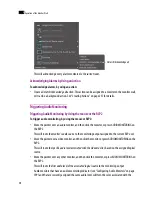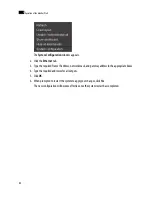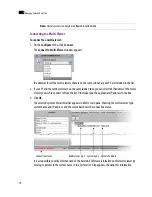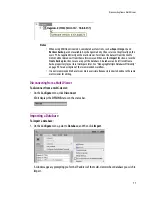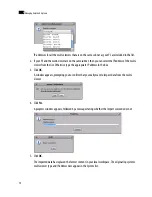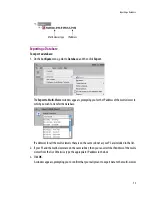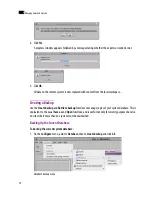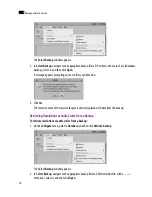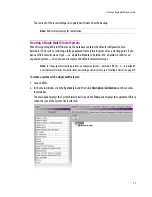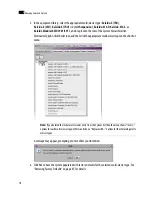Disconnecting from a Multi-Viewer
71
Disconnecting from a Multi-Viewer
To disconnect from a multi-viewer:
•
On the
Configure
menu, click
Disconnect
.
XEdit displays the
OFFLINE
status on the status bar.
Importing a Database
To import a database:
1. On the
Configure
menu, point to
Database
, and then click
Import
.
A window appears, prompting you for the IP address of the multi-viewer whose database you wish to
import.
Notes
• When using XEdit in online mode, some database functions, such as
Export
,
Import
, and
Retrieve backup
, are not available. Any changes made by the user are not kept locally on the
user’s PC, but applied directly on the multi-viewer. To retrieve the data set from the
multi-
viewer
, either disconnect from the multi-viewer, and then use the
Import
function, or use the
Create backup
function to save a copy of the database. A database can be retrieved from a
backup repository to your local workspace later. See “Managing Multiple Databases Efficiently”
on page 90 for a description of the recommended workflow.
• It is not recommended to have two or more users simultaneously connected online to the same
multi-viewer for editing.
Summary of Contents for Kaleido-X
Page 1: ...Kaleido X User s Manual Part Number M770 2800 111 1 June 2011 ...
Page 8: ...viii toc ...
Page 33: ...Loading a Layout 25 Kaleido X16 ...
Page 34: ...26 Getting Started 2 Kaleido X 4RU ...
Page 152: ...144 Creating Logical Sources 7 ...
Page 178: ...170 Setting Up Rooms 8 ...
Page 244: ...236 Creating Layouts 9 ...
Page 253: ...Detailed Directions 245 3 Under Properties General type a Friendly name for the Action ...
Page 256: ...248 Creating Actions 10 ...
Page 272: ...264 Managing Kaleido RCP2 Users 11 ...
Page 348: ...340 Tally Interface Devices 13 ...
Page 350: ......
Page 352: ...344 Using the Serial to TCP IP Dispatcher 15 ...
Page 406: ...398 Index ...