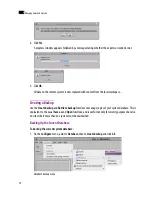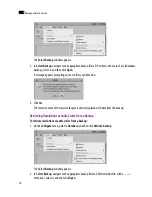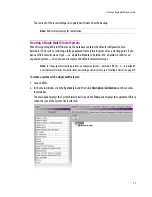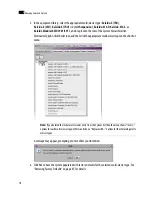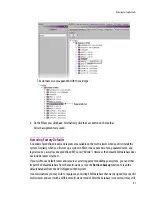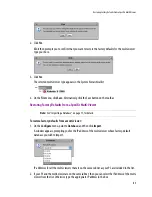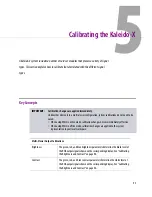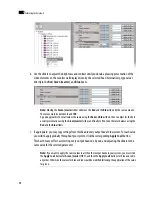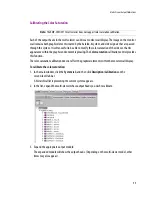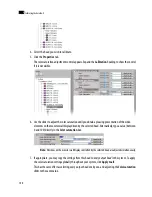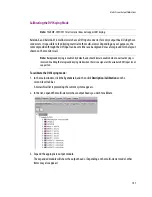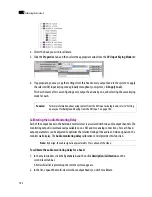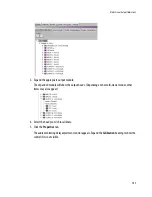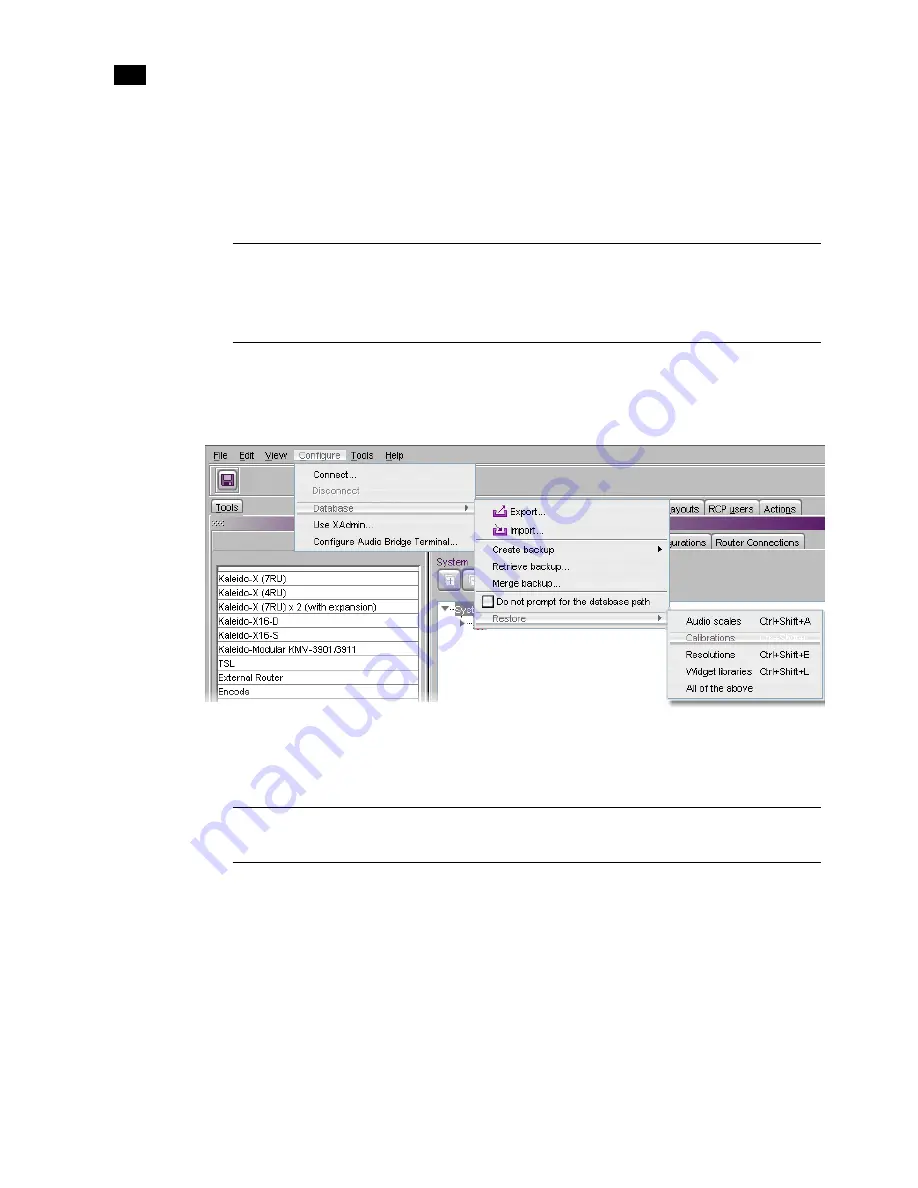
88
Managing Kaleido-X Systems
4
include calibrations that were only relevant to the original multi-viewer model. This is not desirable if the
new system has limited memory compared to the original one. In such a case, restoring the factory-default
calibrations and then calibrating your new system as required is faster than recreating rooms and layouts.
It is also possible to reset resolutions, audio scales or widget libraries to their factory default definitions.
To restore the factory-default audio scales, calibrations, resolutions, or widget libraries:
•
On the
Configure
menu, point to
Database
, then to
Restore
, and then click
Calibrations
,
Resolutions
,
Audio scales
,
Widget libraries
, or
All of the above
.
The selected elements are reset to their factory-default definitions.
Restoring the XEdit Factory Defaults for a Selected Multi-Viewer Type
To restore the XEdit factory defaults for a multi-viewer:
1. In the equipment library, select the appropriate multi-viewer type—
Kaleido-Modular
KMV-3901/3911
,
Kaleido-X16-S
,
Kaleido-X16-D
,
Kaleido-X (4RU)
,
Kaleido-X (7RU)
, or
Kaleido-X (7RU) × 2 (with expansion)
—, and drag it onto the root of the System hierarchical list.
Alternatively, right-click the list root, and then click the system of choice on the shortcut menu.
A message appears, prompting you to confirm your intention.
Note:
If you already have custom resolutions or audio scales that you may wish to reuse, make sure you
have a back up before proceeding. See “Backing Up Resolutions” on page 75 and “Backing Up Audio
Scales” on page 75, for details. Custom monitors are not affected by this operation since they can only be
added to custom widget libraries, and these are stored independently from the XEdit workspace.
Note:
If you already have rooms or layouts that you wish to keep, make sure to back up the XEdit database
before restoring the factory defaults. The XEdit factory defaults do not include any rooms or layouts.
Summary of Contents for Kaleido-X
Page 1: ...Kaleido X User s Manual Part Number M770 2800 111 1 June 2011 ...
Page 8: ...viii toc ...
Page 33: ...Loading a Layout 25 Kaleido X16 ...
Page 34: ...26 Getting Started 2 Kaleido X 4RU ...
Page 152: ...144 Creating Logical Sources 7 ...
Page 178: ...170 Setting Up Rooms 8 ...
Page 244: ...236 Creating Layouts 9 ...
Page 253: ...Detailed Directions 245 3 Under Properties General type a Friendly name for the Action ...
Page 256: ...248 Creating Actions 10 ...
Page 272: ...264 Managing Kaleido RCP2 Users 11 ...
Page 348: ...340 Tally Interface Devices 13 ...
Page 350: ......
Page 352: ...344 Using the Serial to TCP IP Dispatcher 15 ...
Page 406: ...398 Index ...