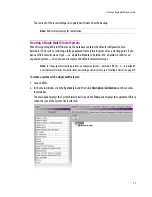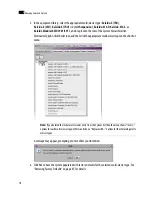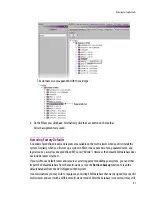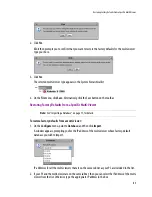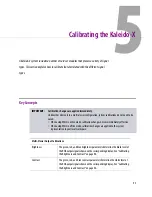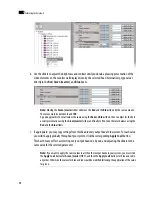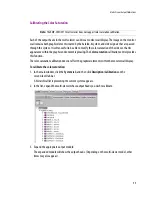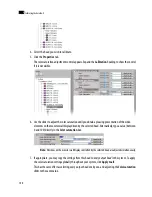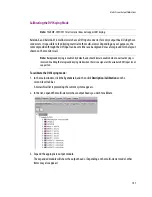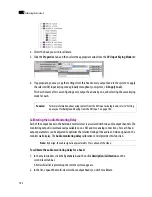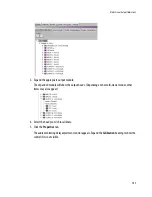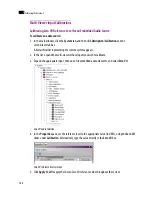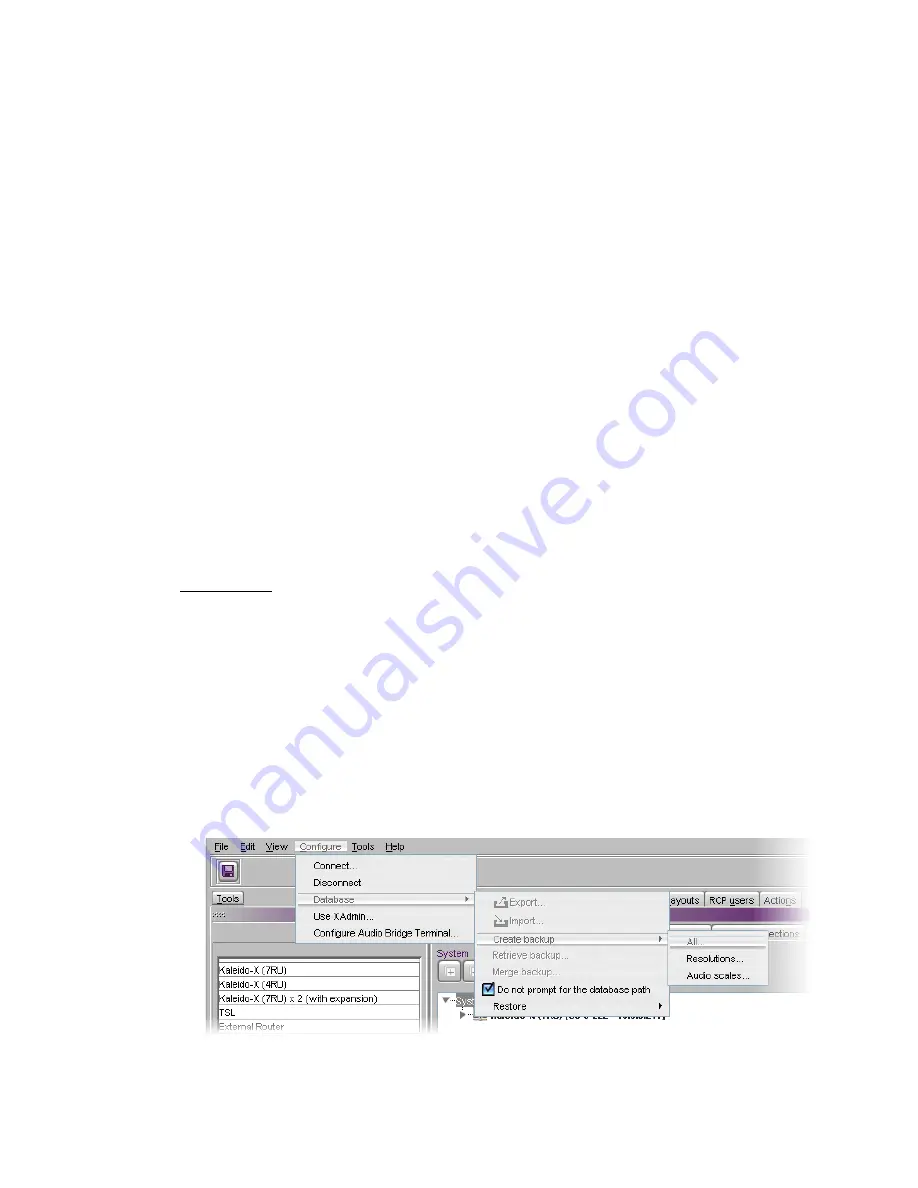
Managing Multiple Databases Efficiently
91
• Back up the database for each system to a central repository, separate from the local workspace you
use when working in XEdit offline.
• When using XEdit, limit yourself to a single workspace. When working online, the local workspace is
not used. When working offline, first either import the database from the appropriate multi-viewer
into your XEdit workspace, or retrieve the latest backup for the system you wish to work on.
• When your work session in XEdit is complete, always create a new backup of the database, regardless
of whether you were working online or offline.
The next sections describe three typical situations, summarized below:
Working Online
If you are connected to a multi-viewer, and working online in XEdit, you are actually editing the database
that is located inside the multi-viewer’s file system. There is one database per multi-viewer. An expansion
system, comprising two Kaleido-X (7RU) frames, is also managed through a single database. A cluster
system includes one database for each multi-viewer in the cluster. When you have completed your
changes, create a backup of the current database and store it in a secure location on your PC. In the case
of a cluster or cascade system, make a separate backup from each member.
To back up the current Kaleido-X system:
1. On the
Configure
menu, point to
Database
, to
Create backup
, and then click
All
.
Online
1. Work in XEdit.
2. Backup database from
multi-viewer to
central repository.
1. Import database from multi-
viewer into local workspace.
2. Work in XEdit.
3. Backup database from local
workspace to central repository.
4. Export database from local
workspace to
multi-viewer
.
1. Retrieve backup from central repository into
local workspace.
2. Work in XEdit, if needed...
...and then backup database from local
workspace to central repository.
3. Export database from local workspace to
multi-viewer
.
Offline
System restore from backup (offline)
Summary of Contents for Kaleido-X
Page 1: ...Kaleido X User s Manual Part Number M770 2800 111 1 June 2011 ...
Page 8: ...viii toc ...
Page 33: ...Loading a Layout 25 Kaleido X16 ...
Page 34: ...26 Getting Started 2 Kaleido X 4RU ...
Page 152: ...144 Creating Logical Sources 7 ...
Page 178: ...170 Setting Up Rooms 8 ...
Page 244: ...236 Creating Layouts 9 ...
Page 253: ...Detailed Directions 245 3 Under Properties General type a Friendly name for the Action ...
Page 256: ...248 Creating Actions 10 ...
Page 272: ...264 Managing Kaleido RCP2 Users 11 ...
Page 348: ...340 Tally Interface Devices 13 ...
Page 350: ......
Page 352: ...344 Using the Serial to TCP IP Dispatcher 15 ...
Page 406: ...398 Index ...