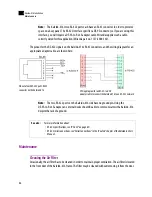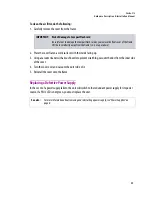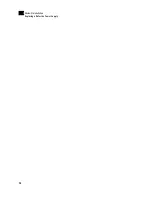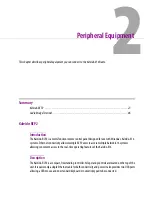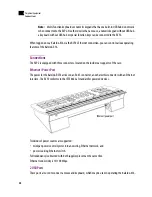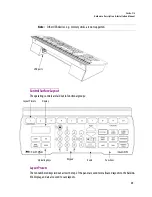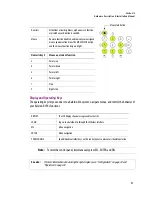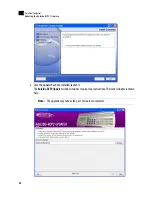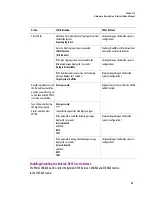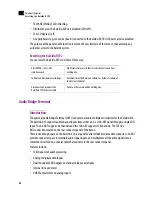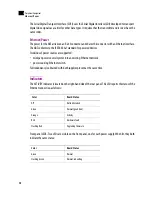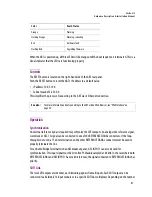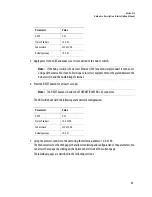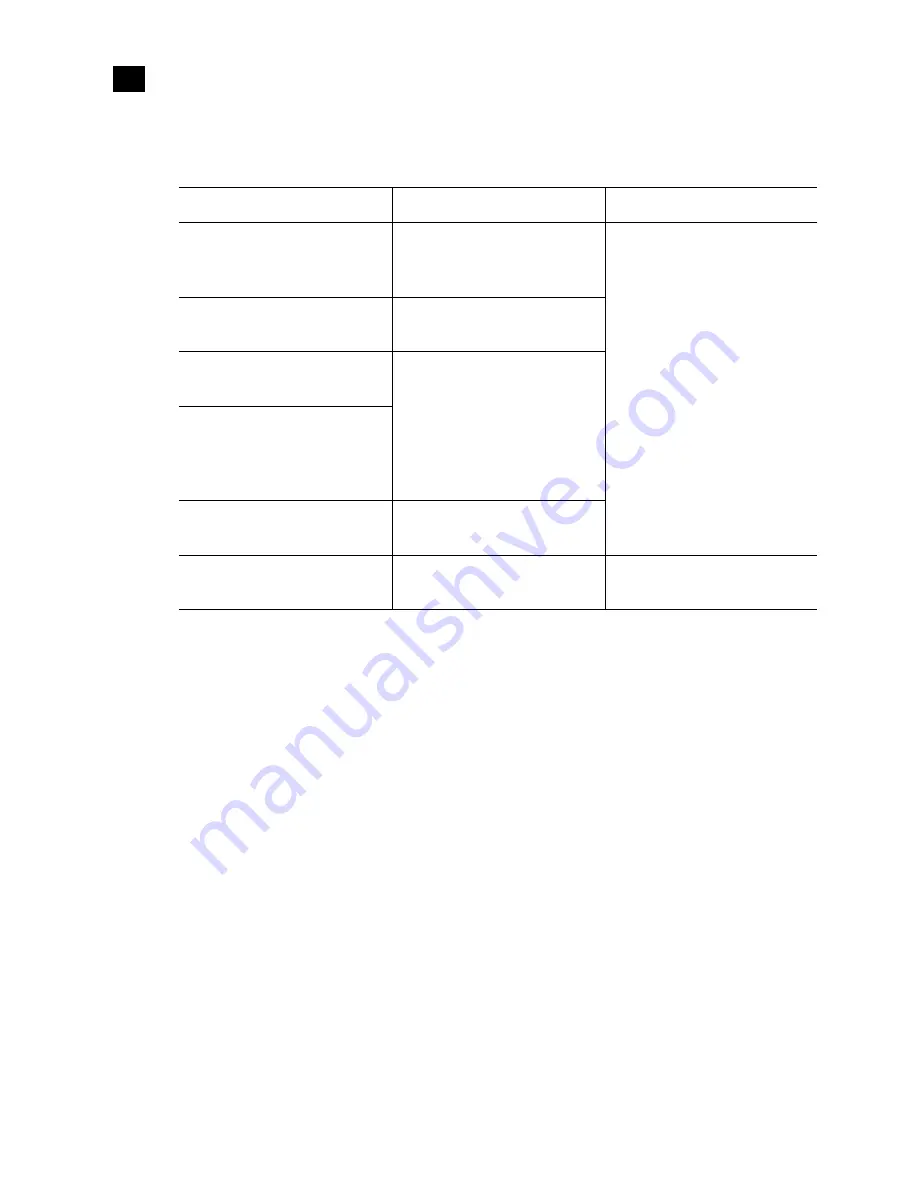
38
Peripheral Equipment
Updating the Kaleido-RCP2 Firmware
2
In addition, the current room and login position are erased from the Kaleido-RCP2 memory.
Updating the Kaleido-RCP2 Firmware
Firmware updates for the Kaleido-RCP2 are issued occasionally, usually with the release of a new version
of the Kaleido-X16. The firmware update package, including the Kaleido-RCP2 Updater utility, is provided
on the Kaleido-X16 DVD, or can be obtained by contacting Miranda Technical Support.
To determine if you need to update your RCP2, check its firmware version (refer to the diagram under
“Navigating the Configuration Menu” on page 32), and compare it with the version of the firmware update
file indicated in the Kaleido-X16 Release Notes under “Software and Firmware”.
The Kaleido-RCP2 firmware can be updated over the Ethernet connection.
Action
LCD indication
Other Buttons
Press and hold the ENTER key for at least
8 seconds to access the
Configuration
menu.
At the end of the 8 seconds:
Configuration
ROOM SELECTION
Digit keys
2
(UP) and
8
(DOWN), and the
ENTER and ESC buttons, are lit; other
digit keys are dimmed.
Press 8 three times to go to the FACTORY
DEFAULT submenu.
Configuration
FACTORY DEFAULT
Press ENTER to open the FACTORY
DEFAULT submenu.
FACTORY DEFAULT
RESTORE
Press ENTER to select the RESTORE
option, or press ESC to return to the
previous menu level without restoring
the factory values.
Press ENTER again to restore the factory
defaults.
Configuration
FACTORY DEFAULT
Press ESC once to reboot the
Kaleido-RCP2.
The LCD screen is blank after reboot.
All buttons are dimmed.
Summary of Contents for Kaleido-X16
Page 4: ......
Page 32: ...26 Kaleido X16 Installation Replacing a Defective Power Supply 1 ...
Page 80: ...74 Specifications Physical Dimensions 3 ...
Page 82: ......