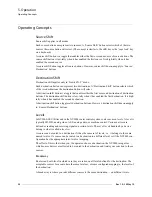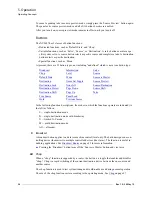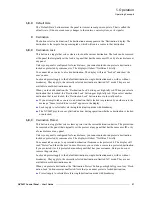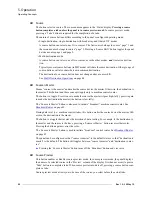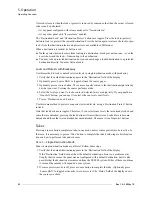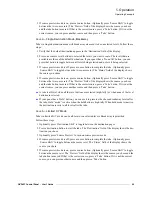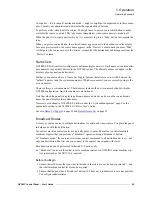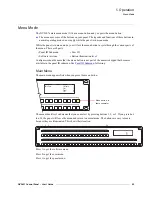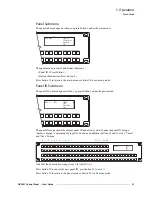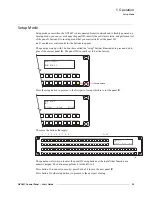NV9607 Control Panel • User’s Guide
43
5. Operation
Operating Concepts
3 If source preview mode is on, press a source button. (Optionally press ‘Source Shift’ to toggle
between the two source sets.) The ‘Preview’ field of the display shows the source you chose
and the take button turns red. If that is the correct source, press a ‘Take’ button. If it is not the
correct source, you can press another source and then press a ‘Take’ button.
Case 2
—
Single-Destination Mode, Breakaway
Takes in single-destination mode with breakaway are meant to be on selected levels. Follow these
steps:
1 Verify that the default destination appears in the ‘Destination’ field of the display.
2 Press one or more level buttons to selected the levels you want to route. The levels that are
available are those of the default destination. If your panel has a ‘None/All’ button, you can
press that button to toggle between all levels being selected and no levels being selected.
3 If source preview mode is off, press a source button to complete the take. (Optionally press
‘Source Shift’ to toggle between the two source sets.) The ‘Status’ field of the display shows
the source you chose.
4 If source preview mode is on, press a source button. (Optionally press ‘Source Shift’ to toggle
between the two source sets.) The ‘Preview’ field of the display shows the source you chose
and the take button turns red. If that is the correct source, press a ‘Take’ button. If it is not the
correct source, you can press another source and then press a ‘Take’ button.
S
A take is all-level when all the level buttons are selected (high-tally) or when none of the level
buttons are selected.
S
If your panel has a ‘Hold’ button, you can use it to preserve the chosen breakaway levels after
the take. Hold “mode” is active when the hold button is high-tally. When hold mode is inactive,
the destination reverts to all levels after the take.
Case 3
—
Limited X-Y Mode
Takes in limited X-Y mode can be all-level or on selected levels. Breakaway is permitted.
Follow these steps:
1 Optionally press ‘Destination Shift’ to toggle between the destination pages.
2 Press a destination button to start the take. The ‘Destination’ field of the display shows the des-
tination you chose.
3 Optionally press ‘Source Preview’ to turn on source preview mode.
4 If source preview mode is off, press a source button to complete the take. (Optionally press
‘Source Shift’ to toggle between the source sets.) The ‘Status’ field of the display shows the
source you chose.
5 If source preview mode is on, press a source button. (Optionally press ‘Source Shift’ to toggle
between the source sets.) The ‘Preview’ field of the display shows the source you chose and the
take button turns red. If that is the correct source, press a ‘Take’ button. If it is not the correct
source, you can press another source and then press a ‘Take’ button.
Summary of Contents for NV9606
Page 10: ...x Rev 1 0 21 May 10 Table of Contents ...
Page 20: ...10 Rev 1 0 21 May 10 2 Introduction Other NV9607 Functions ...
Page 40: ...30 Rev 1 0 21 May 10 4 Configuration Multi Destination Configuration ...
Page 66: ...56 Rev 1 0 25 May 10 5 Operation Setup Mode ...
Page 72: ...62 Rev 1 1 21 May 10 6 GPIO Configuring Inputs ...
Page 82: ...72 Rev 1 0 21 May 10 8 Misc Topics Power Cord Retention ...
Page 90: ...80 Rev 1 0 18 Aug 10 Index ...