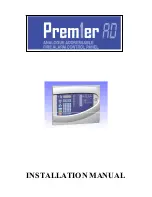Working with the Fire Alarm Control Panel and the Configurator
17
A window appears asking if you want to make this job the active job.
Figure 6
The job has been successfully stored
6. Click
Yes
if you want to make this job the active job.
A window appears saying that the job was successfully downloaded to the FACP.
Figure 7
Job successfully downloaded
7. Click
OK
.
8. The panel restarts.
2.3
Getting the Active Job from the Fire Alarm Control Panel
Get the current active job from the Fire Alarm Control Panel
1. In the Configurator, click
Panel
>
Connect
.
2. Click
Panel
>
Get Job
.
If a window appears saying that the job is already in the database:
a. Click
Yes
to save it as a new version.
Figure 8
Job Already in Database