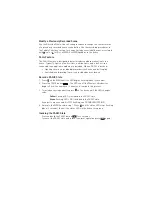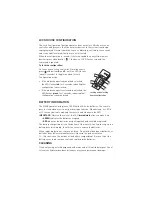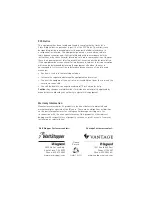Modify a Previously Recorded Scene
Use the Record a Whole-House Scene procedure to change the characteristics
of a previously recorded house scene button. Use the recording procedures in
the Paddle Functions section to change (include or exclude) devices associated
with (on) or (off) for all MRH5 or MRD5 paddles in the house.
Panic Feature
The PANIC feature is designed to deter intruders and draw attention to the
house. Typically, lights on the first floor, outside lights, and a bell or siren
connected to an appliance module are included. When a PANIC is invoked:
• Lighting circuits on included dimmer devices fl ash on and off rapidly
• Switched (non-dimming) circuits on included devices turn on
Record a PANIC State
1. Press on the MRH5 until its LED begins fl ashing (about 2 seconds).
2. Press the PANIC button
. The LEDs on all the Wireless Miro devices
begin to fl ash. You now have 10 minutes to complete this process.
3. To include or exclude a device press on the device until the LED changes
color.
Yellow
fl ashing LED = Included in the PANIC state
Green
fl ashing LED = NOT included in the PANIC state
If you get to a device and it is NOT fl ashing, see TROUBLESHOOTING.
4. Return to the MRH5 used in step 1. Press until its status LED stops fl ashing
(about 2 seconds), then all the status LEDs in the house turn green.
Invoking the PANIC State
Press and hold the PANIC button
for 2 seconds.
To cancel the PANIC state and return to normal operation press
again.