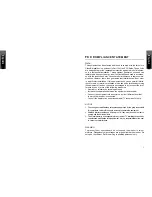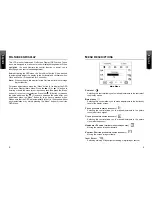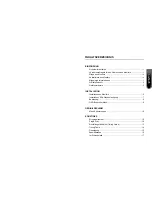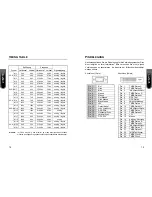T
ROUBLESHOOTING
Double (split) screen image.
ü
Make sure your graphics card is set to Non-Interlaced mode.
Entire screen image rolls (scrolls) vertically.
ü
Make sure the input signals are within the LCD monitor’s specified
frequency range.
(Maximum Analog Input: VESA, MAC 1280 x 1024 @85Hz)
ü
Connect the video cable securely.
ü
Try the miro Monitor with another power source.
Control buttons do not work.
ü
Press only one button at a time.
T
ROUBLESHOOTING
No power.
ü
Flip the power switch ON. The Power LED turns on.
ü
Make sure AC power cord is securely connected to the power jack
and to a power outlet.
Power on but no screent image.
ü
Make sure the video cable attached with this monitor is tightly
secured to the video output port on the back of the computer.
ü
Adjust the brightness and contrast.
Image is unstable, unfocused.
ü
Use “AUTO ADJUST” to adjust automatically.
ü
Check whether the resolution or refresh rate in windows display
setting is beyond supported range(please refer to the specification
of supported mode).
Flickering.
ü
Not enough power is being supplied to the miro TD490 Monitor.
Connect the miro TD490 Monitor to a different outlet. If a surge
protector is being used, there may be too many devices plugged in.
ü
See Timing Guide in this manual with a list of refresh rates and
frequency settings showing the recommended setting for the
miro TD490 Monitor.
Wrong or abnormal colors.
ü
If any colors (Red, Green, or Blue) are missing, check the video
cable to make sure it is securely connected. Loose pins in the
cable connector could cause a bad connection.
ü
Connect the miro TD490 Monitor to another computer.
ü
Check the graphics card for proper sync scheme (or sync
polarities) to match the miro TD490 Monitor’s specifications.
16
17