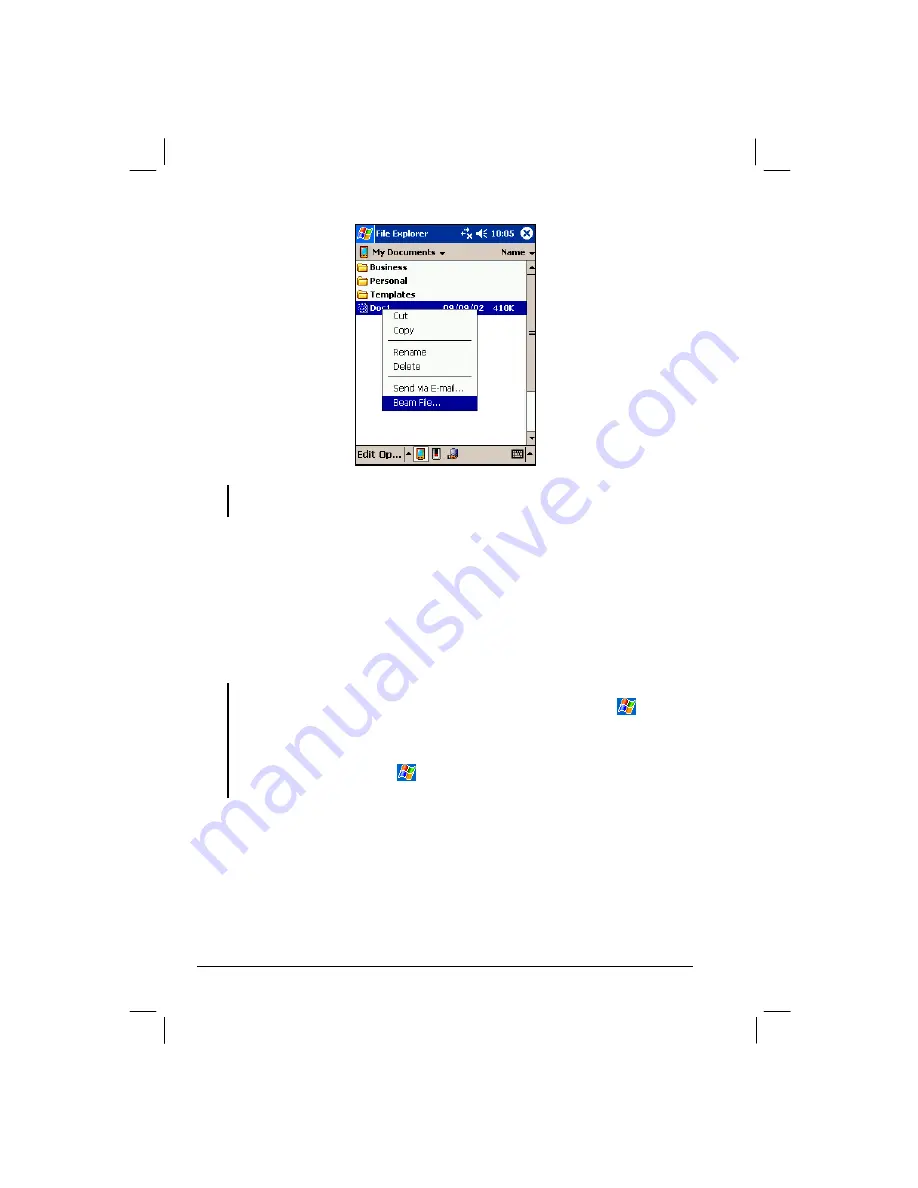
90
NOTE:
You can also send items, but not folders, from File Explorer. Tap and hold the item
you want to send and then tap
Beam File
on the pop-up menu.
Receiving Information
1. Align the IR ports so that they are unobstructed and within a close range.
2. Have the owner of the other device send the information to you.
3. By default, your Pocket PC monitors all incoming beams. A message will
pop up on the screen asking if you want to receive. Tap
Yes
.
NOTE:
You can disable the automatic monitoring of your Pocket PC by tapping
Settings
Connections
tab
Beam
and unchecking the
Receive all incoming
beams
item.
If the incoming beams are from an older device, you may not be prompted to accept the
information. In this case, tap
Settings
Connections
tab
Beam
Receive an infrared beam
.
Summary of Contents for Mio 168
Page 1: ...User s Manual Part Number 5615 1451 0008 R00 Oct 2003...
Page 10: ......
Page 38: ......
Page 50: ......










































