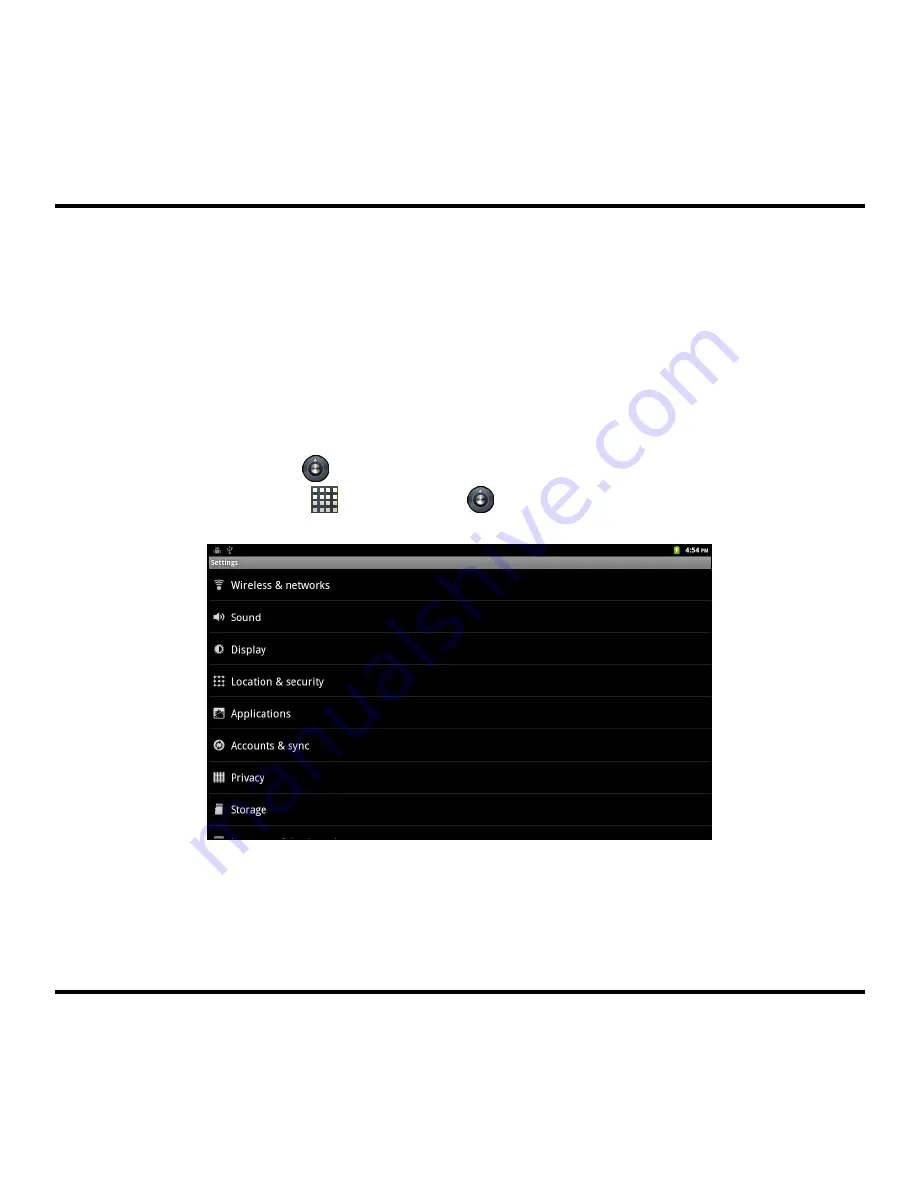
Personalising your device
You can easily customise the device for personal settings through the Settings menu, such as
personalising the
Home
screen, changing the display and sound settings, configuration the
connection settings, and more.
Accessing the Settings menu
From the
Home
screen, do one of the following to access the Settings menu:
Press the MENU button and then tap Settings.
Tap the Settings icon (
) on Quick Launcher.
Tap the Launcher icon (
)
Æ
Settings (
).
11
Summary of Contents for Ulmo
Page 1: ...Quick Start Guide ...
Page 23: ......









































