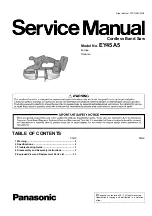Safety, Operation, & Maintenance Manual
Linear Cut Processing Systems
11
1.3.2.3
Hydraulic or Pneumatic System Lockout/Tagout Procedure
Before working on or near hydraulic or pneumatic components, bleed the lines of
pressure. See
section
for further instruction.
When Lockout/Tagout Is Not Required
If working on components other than the hydraulic or pneumatic system, but that
requires you to be near the vicinity of movable hydraulic or pneumatic components, you
must, at a minimum, physically restrain those components from moving. If this is not
possible, lockout/tagout the entire hydraulic or pneumatic system.
When Lockout/Tagout Is Required
Before attempting repair or performing maintenance on a hydraulic or pneumatic line
or component, lockout/tagout the machine properly. Follow your company’s approved
lockout/tagout procedures.
Sample of a Lockout/Tagout on a Pneumatic System