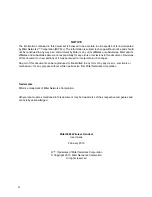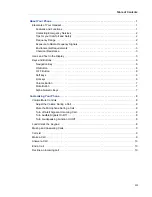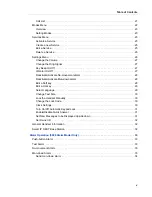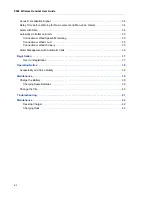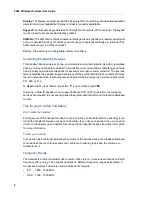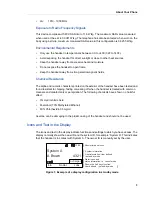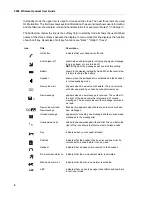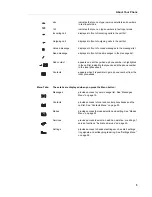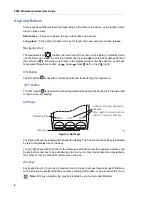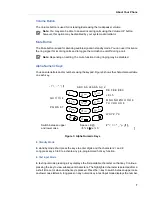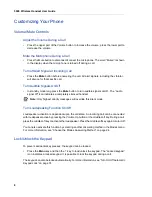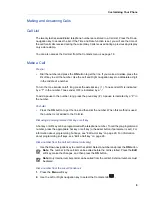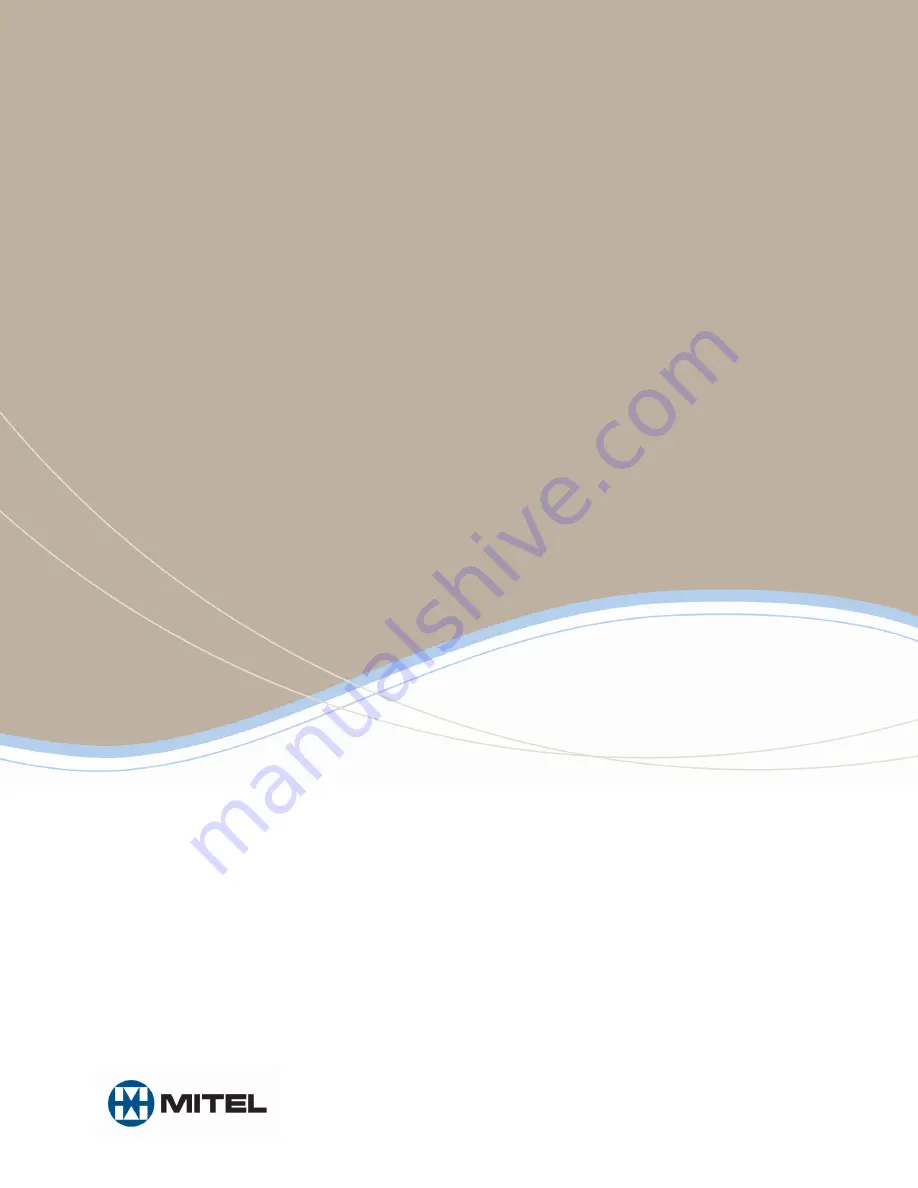Reviews:
No comments
Related manuals for 3300 IP Communications Platform

Headset BT 113
Brand: AUDIOLINE Pages: 63

NettleFish
Brand: Exsound Pages: 7

AN-3000CMO
Brand: Nicepower Pages: 8

S450-XT
Brand: BlueParrott Pages: 26

ML Series
Brand: Plantronics Pages: 7

BH-608
Brand: Nokia Pages: 13

Xperia Ear Duo XEA20
Brand: Sony Pages: 24

WI-1000X
Brand: Sony Pages: 123

SH10X
Brand: Seht Pages: 8

Earis Set
Brand: HumanTechnik Pages: 136

Headset
Brand: Trust Pages: 2

PP-PRO
Brand: PROPOINT Pages: 8

GameCom X95
Brand: Plantronics Pages: 1

GameCom 377
Brand: Plantronics Pages: 2

EXPLORER 380
Brand: Plantronics Pages: 20

RIG 700 Series
Brand: Nacon Pages: 96

Reverb X GS-4340
Brand: Sentey Pages: 12

Omni Office BT Elements
Brand: Alcatel Pages: 2