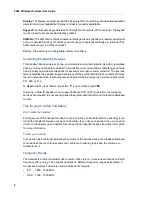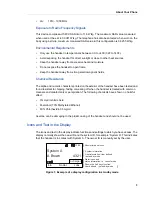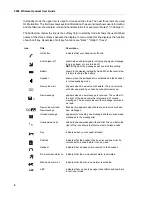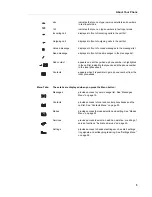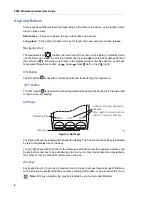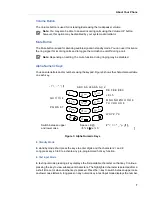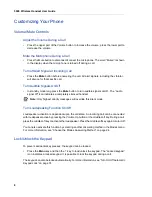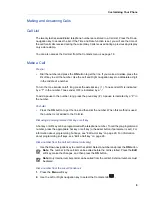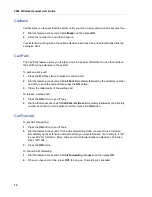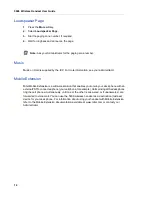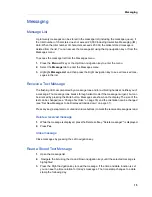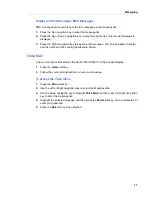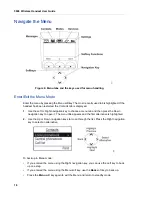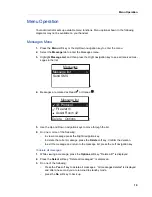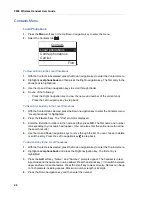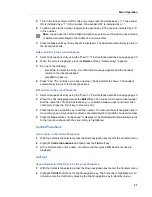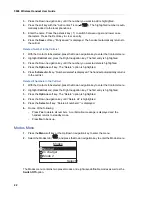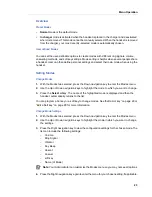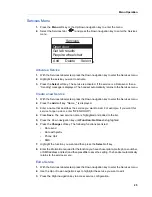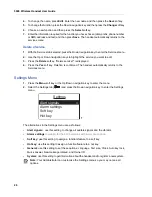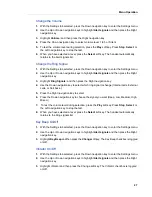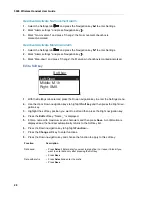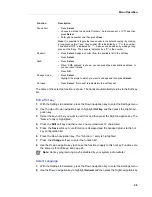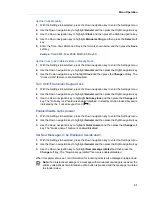5606 Wireless Handset User Guide
16
Delete a Stored Text Message
1.
Open the message list and navigate to the selected message using the Up and Down
navigation keys.
2.
Press the Delete softkey. "Delete message?" is displayed.
3.
Press
Yes
.
Receive a Message with Request for Answer
A message that has a request for answer is indicated with a different message tone and the
text “Acknowledge” is added to the message. Press the "Accept" or "Reject" soft key to accept
or reject the message. In the message list, an acknowledged message is indicated with the
text "Accepted" or "Rejected".
SMS (Short Message Service)
SMS messages are text messages than can be sent from one handset to another. Incoming
SMS messages are immediately displayed and the number of the sending handset is shown
on a separate line of the display. You can program a soft/hot key with an SMS function.
Sending SMS is a system dependent function.
Send an SMS
There are three ways to send an SMS:
•
Select the Messages tab and press the Down navigation key to enter "Send SMS".
•
Use a programmed soft/hot key, see “Edit a Soft key” on page 28.
•
Use the Services menu, see “Services Menu” on page 25.
1.
Enter the destination address or get it from the Local phonebook by pressing the soft key
with the Contacts icon.
2.
Press
OK
.
Enter your SMS message and then press
Send
. “Sending” is displayed as a confirmation of
the transfer.
Send an SMS to a predefined Destination Address
You can program a soft/hot key with a predefined destination address.
1.
Press and hold the pre-defined soft/hot key, or select the Service.
2.
Enter text and press
Send
. “Sending” is displayed as a confirmation of the transfer.
Note:
The Delete option is not available for a message with request for answer. An
unacknowledged message can only be deleted from the message list.