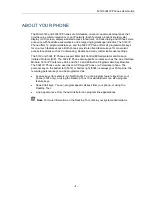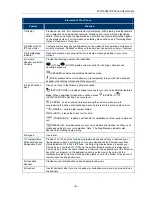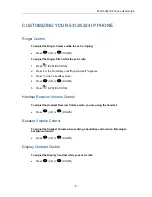Reviews:
No comments
Related manuals for 5324 IP

6725ip
Brand: Aastra Pages: 9

SPH-D720 Nexus S 4G
Brand: Samsung Pages: 14

SMN900W8
Brand: Samsung Pages: 42

SGH-D410C
Brand: Samsung Pages: 2

SPH-M320
Brand: Samsung Pages: 172

SCH-N356
Brand: Samsung Pages: 2

SPH-A420
Brand: Samsung Pages: 158

SCH-A605
Brand: Samsung Pages: 79

SGH E250 - Cell Phone 13 MB
Brand: Samsung Pages: 160

X650 - SGH Cell Phone 3 MB
Brand: Samsung Pages: 90

Tint SCH-R420 Series
Brand: Samsung Pages: 174

SCH U340 - Cell Phone - Verizon Wireless
Brand: Samsung Pages: 158

SCH-I589
Brand: Samsung Pages: 29

SUNBURST SGH-A697 Series
Brand: Samsung Pages: 185

Transform SPH-M920
Brand: Samsung Pages: 238

Strive SGH-A687 Series
Brand: Samsung Pages: 153

SPH-M390
Brand: Samsung Pages: 133

SCH R450 - Cricket CRKR450B - Messager
Brand: Samsung Pages: 149