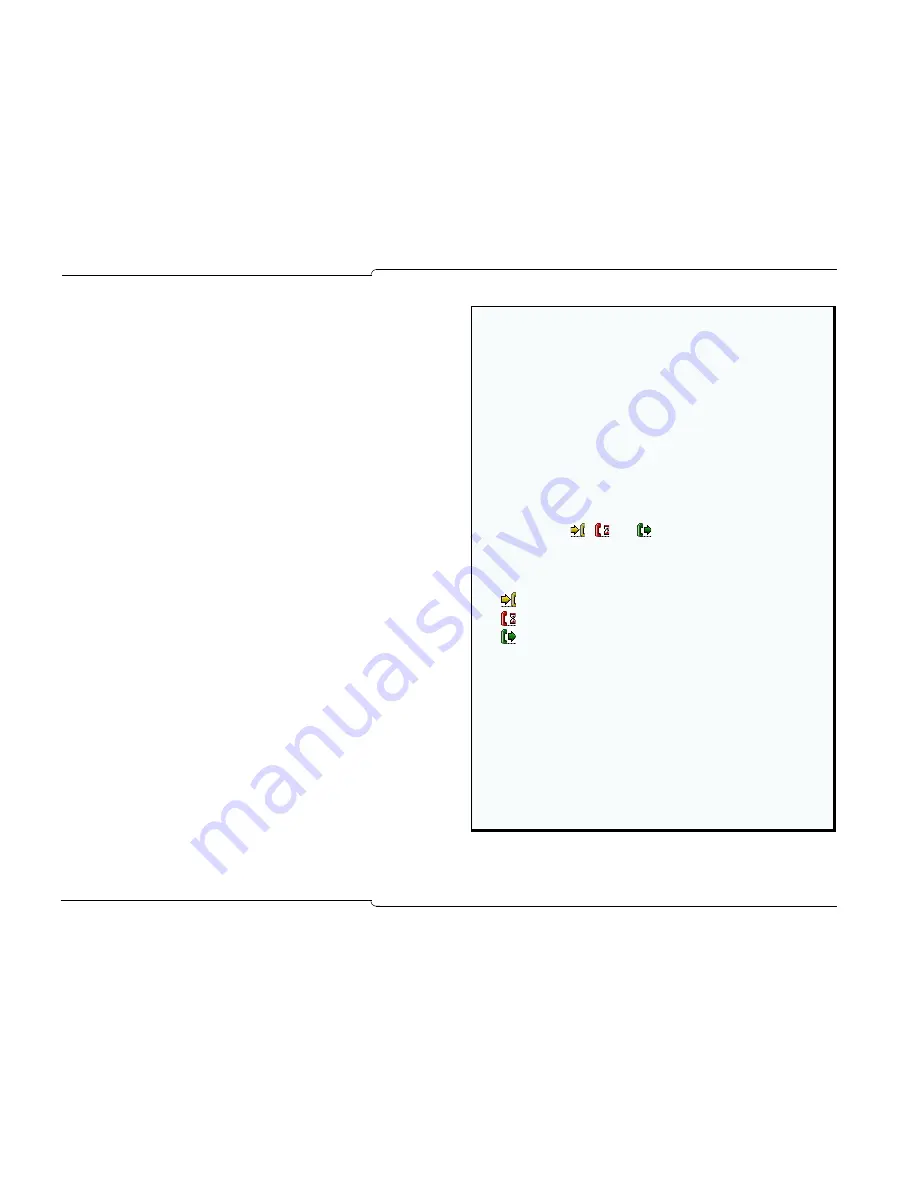
14
♦
Call Handling Basics
Selecting Calls from the Queued Calls Displays
You can select calls using your mouse or your keypad.
1. Access the appropriate queued calls display.
2. Double-click on a call entry in the list
or
3. Press the
Retrieve
key, then enter the corresponding call
ID
digit
(1-9) from the corresponding queued calls list.
If you wish to select an
Incoming
or
Transferred
call that has an
ID
digit of
10
or higher, double-click the call using your mouse.
Note:
When you use the
Retrieve
key to answer a call, make sure
that the
correct queued calls display is selected (visible) on your
console screen. For example, if you wish to select an incoming call,
but press
Retrieve
and a call
ID
digit when the
Calls on Hold
display
is visible, you connect to the held call with that ID digit.
Adding Notes to Calls in the Queued Calls Display
You can add notes to incoming and held calls, as well as annotate
calls with the name, number, location, and Busy Lamp Field status
of incoming and held calls. See page 23 for more information.
Questions about the Queued Calls Area
Why does my mouse pointer turn blue when I move it?
When you move your pointer over entries in any of the queued calls displays,
the mouse pointer turns blue to indicate that the list has momentarily “frozen”.
The list “freezes” (that is, stops moving) to make it easier for you to select
calls. This is especially helpful when your display is very active, with calls
entering and leaving it rapidly.
To keep your list “frozen” for more than a second or two, continue to move
your mouse pointer over the call entries as you decide which call to select.
Note:
When your display is frozen, calls continue to queue. If you try
to select from your frozen list a call that has already been answered
while the list was frozen, a message indicates that the call is no
longer beng queued (for example, “no call to retrieve”).
What do the icons
,
and
, which appear on the Queued Calls
tabs, indicate?
When an icon appears on a Queued Calls tab, the icon is your visual cue that
you have selected that tab.
•
appears on
Incoming Calls
•
appears on
Calls on Hold
•
appears on
Transferred Calls
What does the number in parentheses in the Incoming Calls, Calls on
Hold, and Transferred Calls tabs indicate?
The number that appears in parentheses on each of the Queued Calls tabs
shows how many calls are currently queuing in each display. For example,
Incoming Calls (3)
shows that three incoming calls are being queued.
What does a flashing orange Queued Calls tab signify?
When a Queued Calls tab flashes orange, it alerts you that a call being queued
requires your attention (for example, an incoming call has arrived, or a held call
is recalling). The tabs will flash to alert you any time a call requires attention,
even if you have not selected that tab.
Summary of Contents for 5550
Page 1: ...USER GUIDE ...
Page 7: ...Getting Started ...
Page 8: ...2 Getting Started ...
Page 17: ...Call Handling Basics ...
Page 18: ...12 Call Handling Basics ...
Page 34: ...28 Call Handling Basics ...
Page 35: ...Advanced Features ...
Page 36: ...30 Advanced Features ...
Page 56: ...50 Advanced Features ...
Page 57: ...Hotel Motel Features ...
Page 58: ...52 Hotel Motel Features ...
Page 65: ...Reference ...
Page 66: ...60 Reference ...
















































