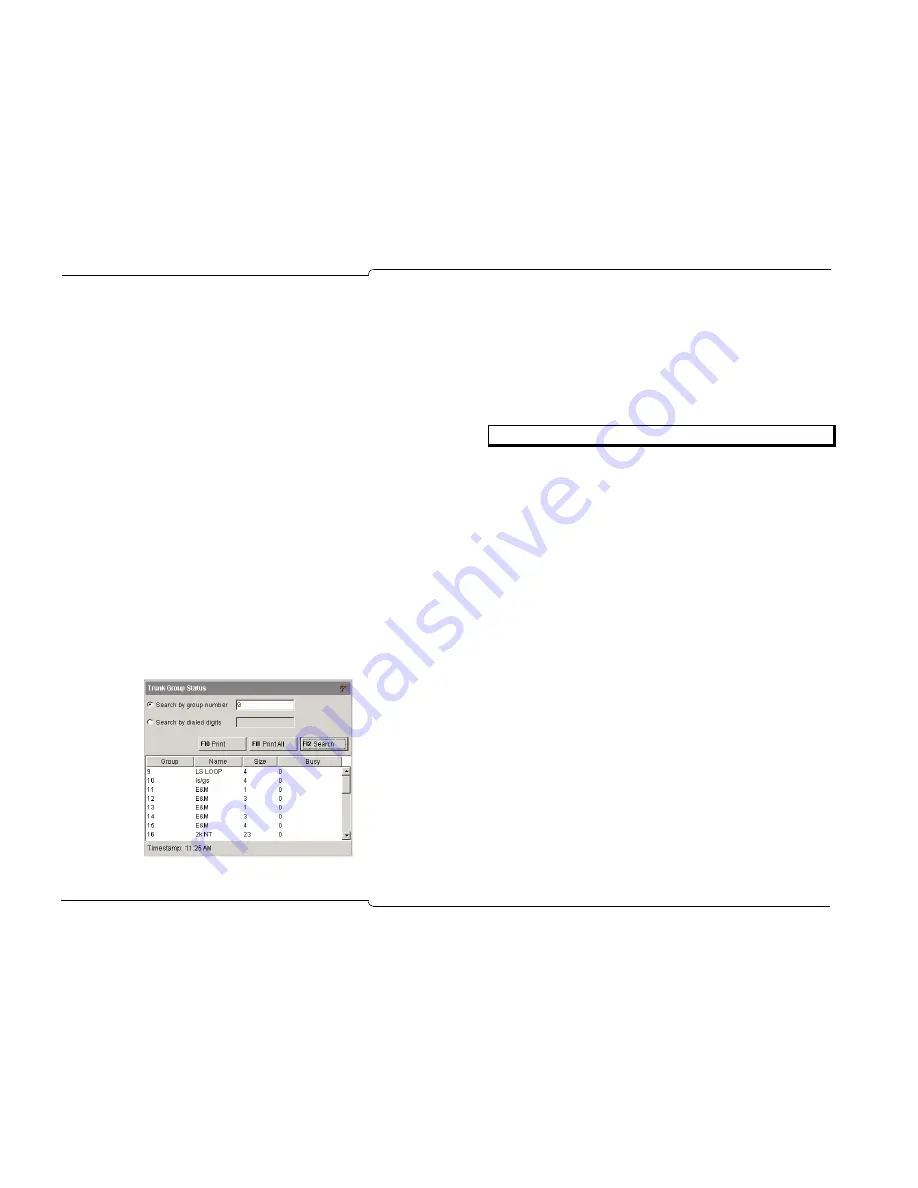
48
♦
Advanced Features
Trunk Group Status Display
Trunk Group Status Display is an optional feature that lets you monitor
traffic on the system. During peak traffic periods, some users could
experience problems making external calls and may contact you to
find out why. The Trunk Group Status Display feature enables you to
confirm excessive traffic as the most likely cause. You can then tell
users that the situation is temporary and suggest that they try making
their calls later.
You can display traffic information by specifying trunk group numbers
or the digits dialed to access them—for example, the digit 9.
The use of this feature does not disrupt call processing.
To display traffic information by trunk group number
1. Press
Trunk Status
.
2. Select
Search by group number
.
3. Enter the starting trunk group number, and then
press
[Search]
.
The displays show a list of the trunk groups, the number of trunks
in each group, and the number of those trunks currently in use
—for example,
The
Timestamp
shows the time of your last search.
To display only the information on the trunks that are accessed by dialing a
given leading digit string
1. Press
Trunk
Status
.
2. Select
Search by dialed digits
.
3. Enter the leading digit string—for example, area code “416.”
4. Press
[Search]
.
After displaying traffic information you can...
•
Click
[Print]
to print status information for the displayed trunk
groups only.
•
Click
[Print All]
to print status information for all trunks groups,
including those not displayed.
Options
Summary of Contents for 5550
Page 1: ...USER GUIDE ...
Page 7: ...Getting Started ...
Page 8: ...2 Getting Started ...
Page 17: ...Call Handling Basics ...
Page 18: ...12 Call Handling Basics ...
Page 34: ...28 Call Handling Basics ...
Page 35: ...Advanced Features ...
Page 36: ...30 Advanced Features ...
Page 56: ...50 Advanced Features ...
Page 57: ...Hotel Motel Features ...
Page 58: ...52 Hotel Motel Features ...
Page 65: ...Reference ...
Page 66: ...60 Reference ...
















































