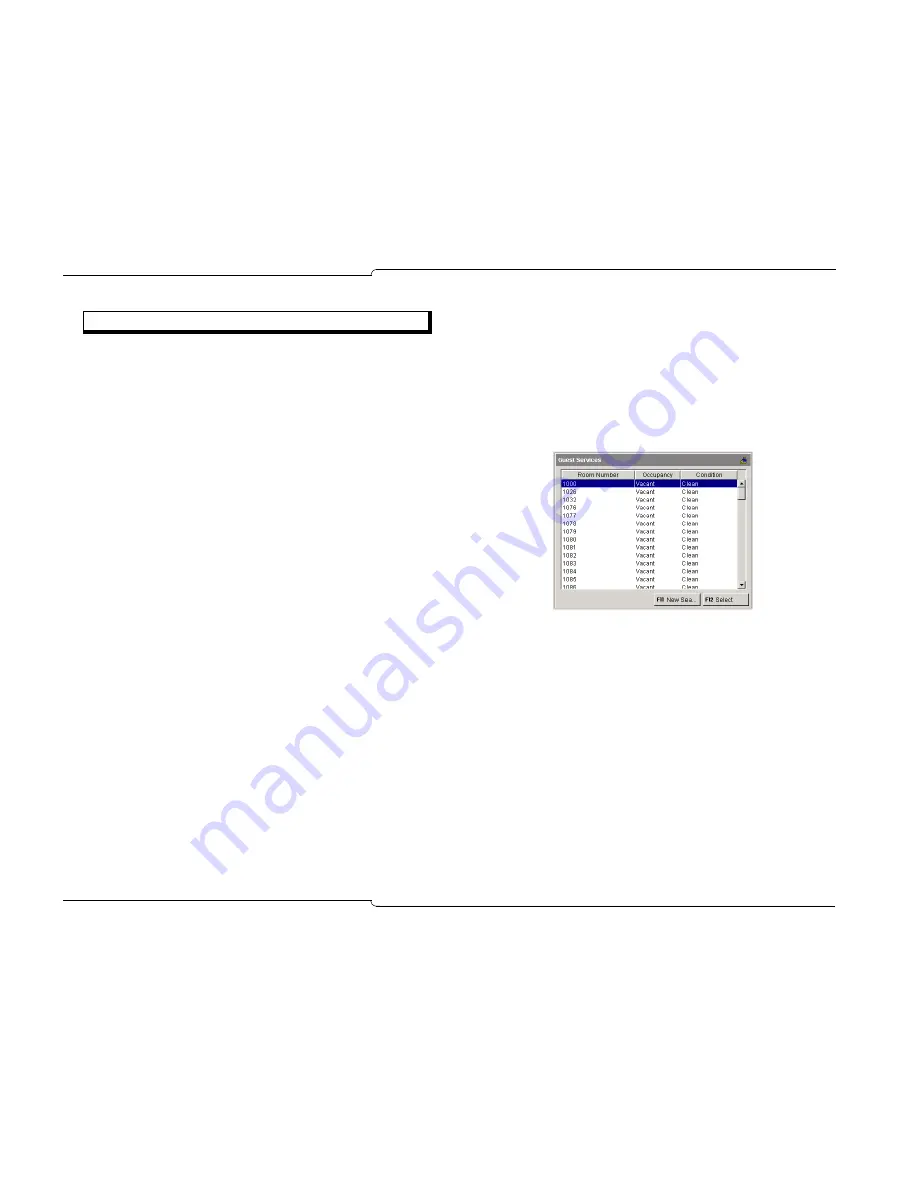
54
♦
Hotel/Motel Features
After displaying the room information, you can...
•
Enter or change the name of the guest and the company or group
he or she is affiliated with. The guest’s name can have a maxi-
mum of 20 characters.
•
Check the guest in or out (see page 55).
•
Change the room’s occupancy or condition status (see page 55).
•
Enter, change, or clear the wake-up call time (see page 55).
•
Set or change outgoing call restrictions (see page 56).
•
Allow or block room-to-room calling (see page 57).
•
Clear the Message Cost and information for calls placed from
the room (see page 58).
Note:
Guest Services shows only whether Do Not Disturb (DND) or
Message Waiting (MW) are on or off. For information on changing the
status of these features, see page 40 and 43.
Searching for Rooms
You can search for a room using the occupancy and condition states
as search parameters. This enables you to find, for example, all rooms
that are vacant and clean or that have maids in them. You can also
search using a guest’s last name to determine which room they are in.
To search for rooms
1. Press
Guest Service
.
2. Do one of the following:
•
To display information for a specific room, use the computer
keyboard to type the room number in the
Room Number
box.
•
To find rooms by occupancy and condition status, click
Room Status
, and then select states from the
Occupancy
and
Condition
lists.
•
To begin searching from a particular room, type the number
of the room in the
Starting at room
box.
•
To find a guest’s room, click
Last Name of Guest
, and then
type the guest’s last name.
3. Press
[Search]
.
4. To view information for a room in the list, click to select it and
then press
[Select]
. Use the arrow keys or the
Page Up
and
Page Down
keys to scroll through the rooms.
If a printer is attached to the console, you can print the occupancy
and condition status for all rooms in the hotel or motel. For more
information, see Printing Reports on page 58.
Options
Summary of Contents for 5550
Page 1: ...USER GUIDE ...
Page 7: ...Getting Started ...
Page 8: ...2 Getting Started ...
Page 17: ...Call Handling Basics ...
Page 18: ...12 Call Handling Basics ...
Page 34: ...28 Call Handling Basics ...
Page 35: ...Advanced Features ...
Page 36: ...30 Advanced Features ...
Page 56: ...50 Advanced Features ...
Page 57: ...Hotel Motel Features ...
Page 58: ...52 Hotel Motel Features ...
Page 65: ...Reference ...
Page 66: ...60 Reference ...
















































