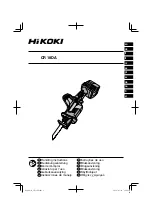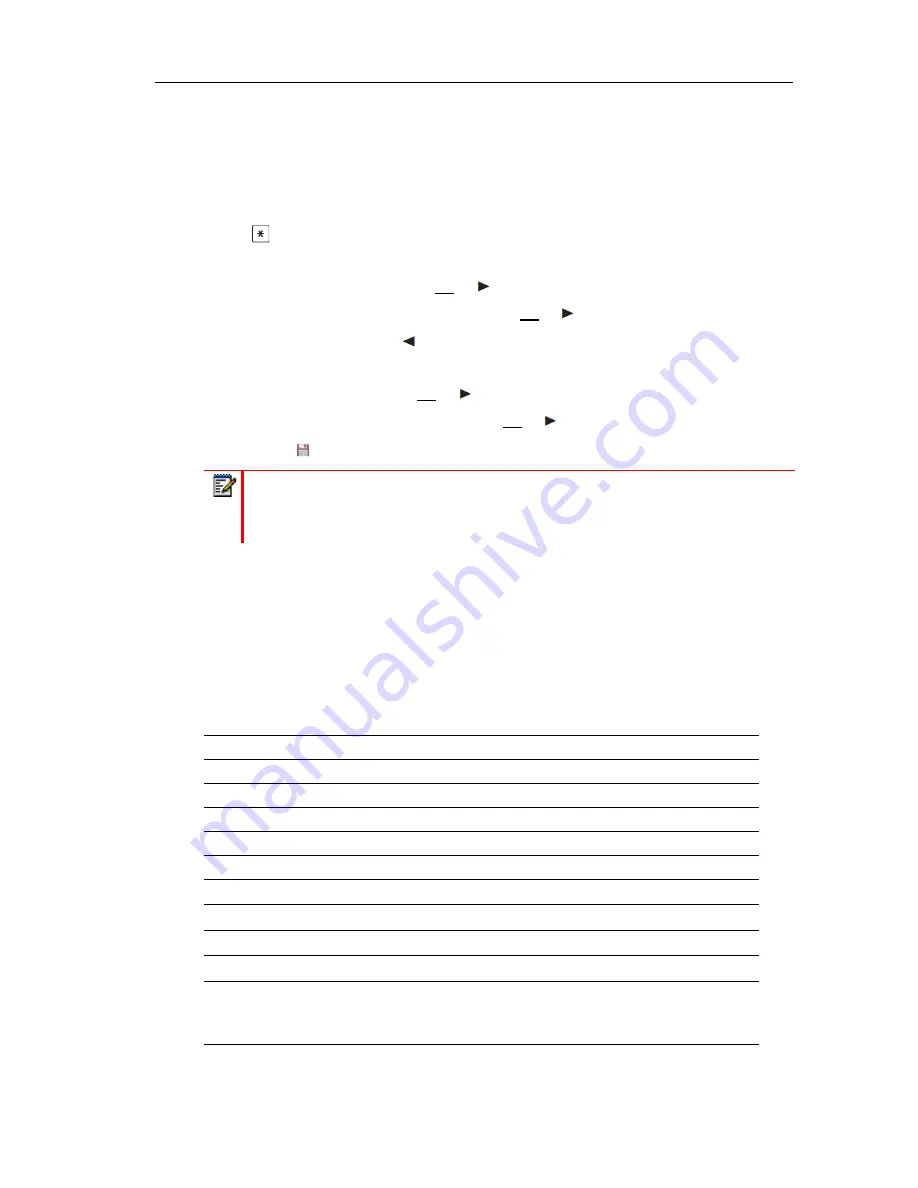
Menu Navigation
23
9.
Use this method to the mobile call number, the email address and the fax number, if required.
10.
Set the default contact number for the entry.
When you open the phone book, the call number stored under
Private
is shown by default
and can be dialed directly. Alternatively, you can choose one of the other call numbers or
addresses. After you have finished the aforementioned entries, select one entry and press
the
-key. You can change the assignment later, if necessary.
11.
If you want to assign a Quick Call number key to the entry:
a.
Select
Quick call
and press
Ok
or
.
b.
Select a key (2...9) from the list and press
Ok
or
.
c.
Exit the list with
Esc
or
. You can delete or overwrite existing entries in the list.
12.
You can assign a special melody to the entry that will signal a call from this call number.
a.
Select
Melody
and press
Ok
or
.
b.
Select a melody from the list and press
Ok
or
to save your selection.
13.
Press the
softkey to save the complete phone book entry.
EDITORS
Different Editors are available to let you enter phone numbers and names.
Characters available for phone book entries and text messages*
In the phone book, the maximum length is 32 characters for digit inputs (phone numbers) and
24 characters for letter inputs (names). The following characters are available:
Note:
If only one destination (private, business, mobile, email or fax) has been stored in
a phone book entry with abbreviated dialing, that destination can later be dialled directly
using a single long key-press of the corresponding abbreviated dialing key 2...9 (see “Using
abbreviated dialing (Quick call)” on page 28).
KEY
UPPER CASE LETTER
LOWER CASE LETTER
1
?! 1 - + * / = & ( ) % ¿ ¡
?! 1 - + * / = & ( ) % ¿ ¡
2
A B C 2 Ä Å À Á Ã Æ Ç
a b c 2 ä å à á ã æ ç
3
D E F 3 È É Ê Ë
d e f 3 è é ê
4
G H I 4 Í Ì Î Ï
g h i 4 í ì î ï
5
J K L 5
j k l 5
6
M N O 6 Ñ Ö Ò Ó Ô Õ Ø
m n o 6 ñ ö ò ó ô õ ø
7
P Q R S 7 ß
p q r s 7 ß
8
T U V 8 Ü Ù Ú Û
t u v 8 ü ù ú û
9
W X Y Z 9
w x y z 9
0
Space , .
0 : ; _ ” ‘ ˆ ˜
Space , .
0 : ; _ ” ‘ ˆ ˜
*
Toggle between digit and letter input
Toggle upper/lower case
Long key-press: input *
Toggle between digit and letter input
Toggle upper/lower case
Long key-press: input *
#
# @ € $ £ ¥ § < > { | } [ \ ]
# @ € $ £ ¥ § < > { | } [ \ ]
Summary of Contents for 600
Page 1: ...Mitel 600 Series DECT Phone USER GUIDE ...
Page 7: ...USING THE MITEL 600 DECT PHONE ...
Page 8: ...Mitel 600 Series DECT Phone User Guide 2 ...
Page 77: ...Appendix A REFERENCE INFORMATION ...
Page 84: ...Mitel 600 Series DECT Phone User Guide 78 MENU STRUCTURE STANDARD SETTING ...
Page 85: ...Menu structure Standard Setting 79 ...
Page 86: ...Mitel 600 Series DECT Phone User Guide 80 ...
Page 87: ...Menu structure Standard Setting 81 ...
Page 89: ...Menu Structure for Mitel 612d 622d 632d 650c Easy setting 83 ...
Page 90: ...Mitel 600 Series DECT Phone User Guide 84 ...
Page 91: ...Menu Structure for Mitel 612d 622d 632d 650c Easy setting 85 ...
Page 93: ...Menu Structure for Mitel 622d 632d 650c Icon and Icon R setting 87 ...
Page 94: ...Mitel 600 Series DECT Phone User Guide 88 ...
Page 95: ...Menu Structure for Mitel 622d 632d 650c Icon and Icon R setting 89 ...