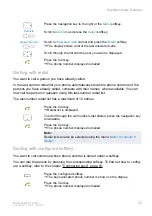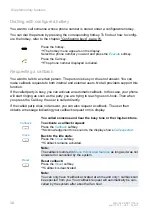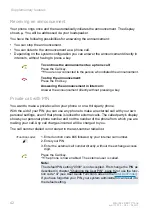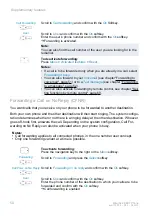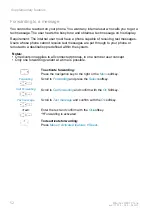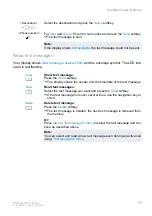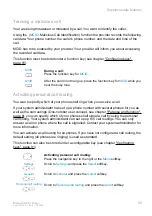48
Mitel 622 DECT Phone
eud-1720/1.0 – R3.0 – 08.2015
Supplementary features
You can call up the presence of the user you want in the following situations.
• when you call an internal user;
• in the phone book or in a call list;
• during dialling by name;
Notes:
• External applications such as Mitel Open Interfaces Platform (OIP) can affect your pre-
sence status. Example: You have a meeting in your Outlook calendar from 2 to 4 pm.
Your presence state changes from
Available
to
Meeting
. This presence state has assig-
ned a presence profile that automatically executes the appropriate action commands,
for example forwarding to voice mail. As soon as you manually change back this pre-
sence state to
Available
because the meeting has already terminated at 3.30 pm, the
duration of your Outlook appointment automatically adapts to 3.3 pm. Contact your sys-
tem administrator for more information.
• All the configuration possibilities for a presence profile can be found in chapter "Con-
figuring presence/presence profile", page
Press the navigation key to the right or the
Menu
softkey.
Settings
Scroll to
Settings
and press the
Select
softkey.
Presence
Scroll to
Presence
and press the
Select
softkey.
Presence profile
To activate the presence profile:
Select the presence profile you want and press the
Select
softkey.
Or:
Press the function key for
Presence profile
.
➔
Presence profile is activated.
Note:
After you have changed and saved the active presence profile you
have to temporarily select another presence profile and then reacti-
vate the presence profile you want in order to have the settings
applied.
Presence profile
To deactivate the presence profile:
Select another presence profile and press the
Select
softkey.
Or:
Press the function key for
Presence profile
.
➔
Presence profile is deactivated.
<Name>
To check a user's presence state:
Enter an internal name (see chapter "Dialling by name (Quickdial)",
page 34).
Or:
Select the user you want from the phone book or a call list.
➔
Presence status is displayed.