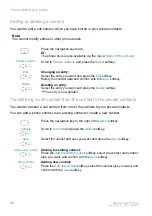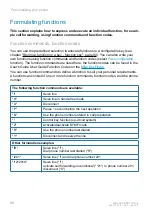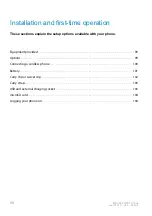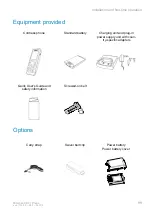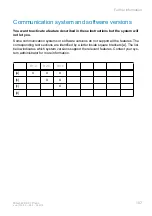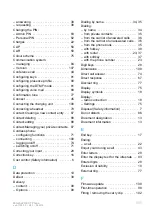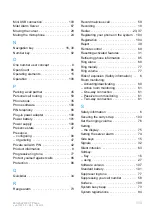Reviews:
No comments
Related manuals for 612 DECT

KX-TC1484
Brand: Panasonic Pages: 2

KX-TGP500B04
Brand: Panasonic Pages: 256

KX-T7710
Brand: Panasonic Pages: 2

KX-TD816E
Brand: Panasonic Pages: 600

ICX
Brand: Panasonic Pages: 4

ICX
Brand: Panasonic Pages: 30

EASA-PHONE KX-T61610
Brand: Panasonic Pages: 4

EASA-PHONE KX-T30850
Brand: Panasonic Pages: 6

KX-TG7733S
Brand: Panasonic Pages: 88

TRU9085 Series
Brand: Uniden Pages: 88

FS21828
Brand: GE Pages: 14

HD MAX AMPLI
Brand: Depaepe Telecom Pages: 15

Speakeasy 17
Brand: Binatone Pages: 36

AUB 300i
Brand: Doro Pages: 72

ET-3507
Brand: Radio Shack Pages: 20

NBX CHASSIS - APX30M/4
Brand: 3Com Pages: 2

EASA-PHONE KX-T30820
Brand: Panasonic Pages: 6

Cisco IP 8821
Brand: CDK Global Pages: 6