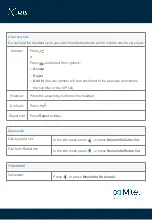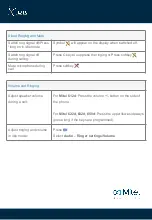Reviews:
No comments
Related manuals for 632

SL1100
Brand: NEC Pages: 6

Univerge SV9100
Brand: NEC Pages: 8

Univerge SV9100
Brand: NEC Pages: 4

Univerge SV9100
Brand: NEC Pages: 9

Univerge SV9100
Brand: NEC Pages: 36

UNIVERGE SL2100
Brand: NEC Pages: 4

Univerge SV9100
Brand: NEC Pages: 5

UNIVERGE SL2100
Brand: NEC Pages: 11

SL1100
Brand: NEC Pages: 256

SL1100
Brand: NEC Pages: 30

SL1100
Brand: NEC Pages: 5

Univerge SV9100
Brand: NEC Pages: 3

Univerge SV9100
Brand: NEC Pages: 4

UNIVERGE UM8700
Brand: NEC Pages: 2

TL96271
Brand: AT&T Pages: 26

ET-1124
Brand: Radio Shack Pages: 20

DECT1340
Brand: Uniden Pages: 6

D1780-2BT Series
Brand: Uniden Pages: 28