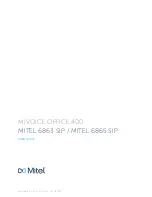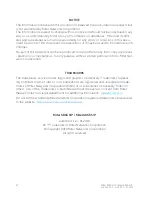Reviews:
No comments
Related manuals for 6863 SIP

Allegro
Brand: Zenith Pages: 24

MVC Series
Brand: Yealink Pages: 6

MeetingSpace VC800
Brand: Yealink Pages: 6

MeetingEye 400
Brand: Yealink Pages: 16

One Talk CP960
Brand: Yealink Pages: 4

One Talk CP960
Brand: Yealink Pages: 20

VC400
Brand: Yealink Pages: 299

VC210 Teams Edition
Brand: Yealink Pages: 12

CP860 SERIES
Brand: Yealink Pages: 5

VC400
Brand: Yealink Pages: 16

MeetingBar A20
Brand: Yealink Pages: 30

MeetingSpace VC200
Brand: Yealink Pages: 8

MVC Series: MVC800
Brand: Yealink Pages: 16

CP930W Telesystem
Brand: Yealink Pages: 2

VC110
Brand: Yealink Pages: 16

CMD220
Brand: Prology Pages: 27

AQUACIAT POWER LD 602R-3500R
Brand: CIAT Pages: 56

HOMERTON 2
Brand: MAJORITY Pages: 26