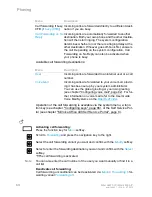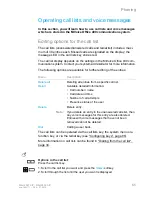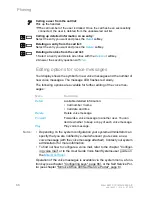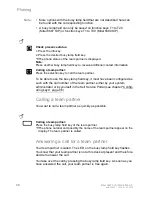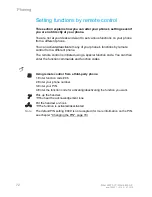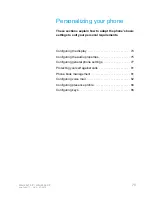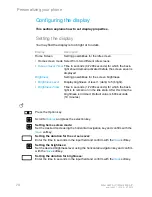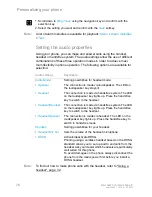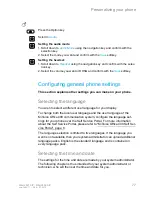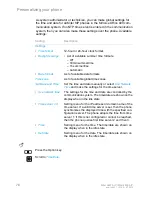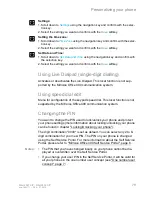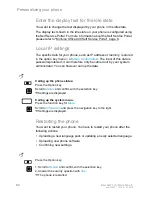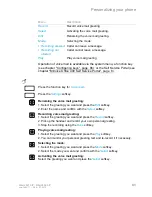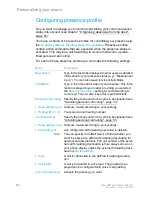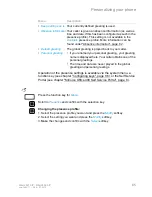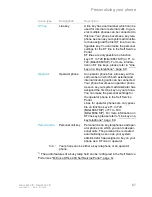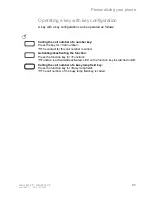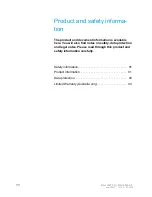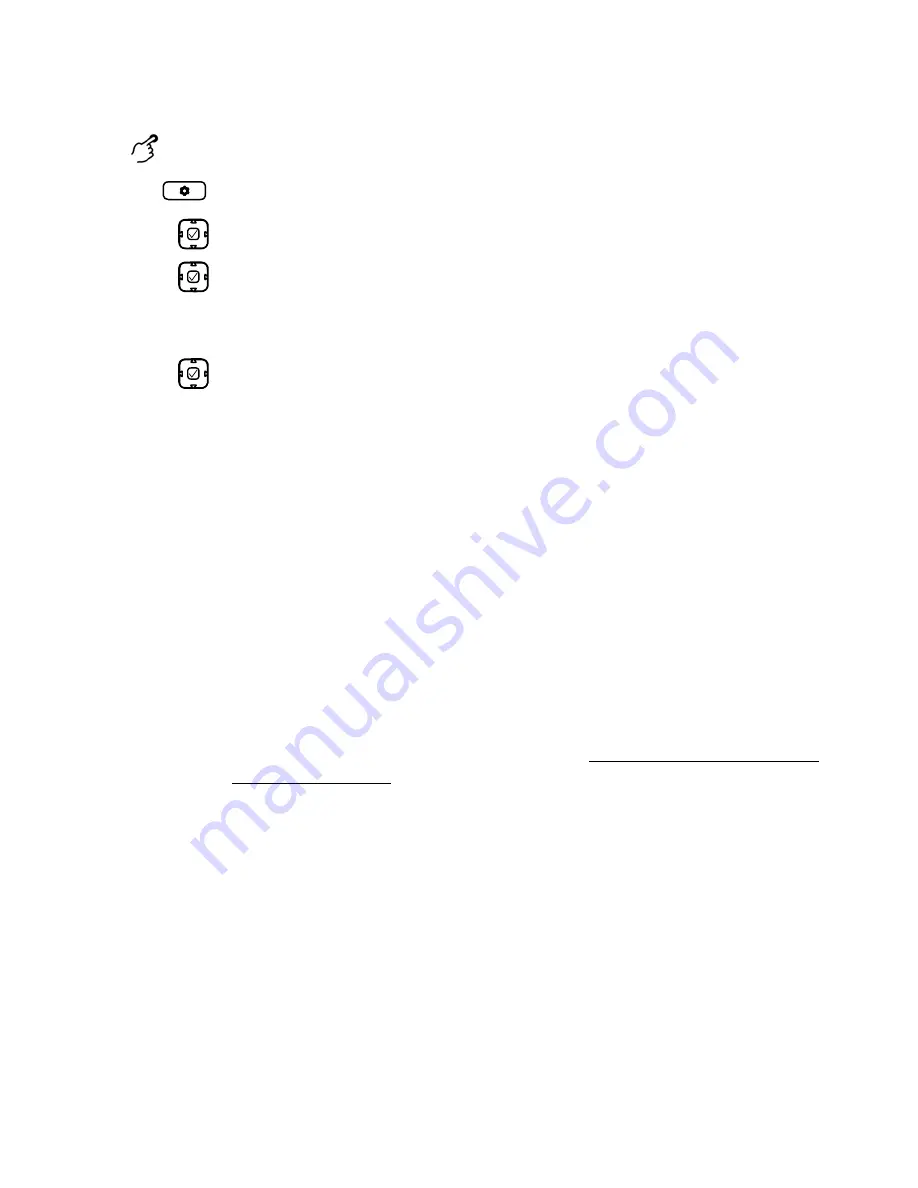
Personalizing your phone
Mitel 6867 SIP / Mitel 6869 SIP
77
eud-1664/1.1 – R4.0 – 07.2015
Configuring general phone settings
This section explains other settings you can make on your phone.
Selecting the language
You wish to select a different user language for your display.
To change both the local user language and the user language of the
MiVoice Office 400 communication system, configure the language set-
tings for your phone over the Self Service Portal. For more information
about the Self Service Portal, please refer to "MiVoice Office 400 Self Ser-
vice Portal", page 8.
The language selection is limited to five languages. If the language you
want is not available, then your system administrator can upload additional
language packs. English is the standard language and is contained in
every language pack.
Selecting the time and date
The settings for the time and date are made by your system administrator.
The following chapter is thus intended for your system administrator or
technician, who will then set the time and date for you.
Press the Option key.
Scroll to
Audio
.
Setting the audio mode:
1. Scroll down to
Audio Mode
using the navigation key and confirm with the
selection key.
2. Select the mode you want and confirm with the
Save
softkey.
Setting the headset:
1. Scroll down to
Headset
using the navigation key and confirm with the selec-
tion key.
2. Select the volume you want or DHSG and confirm with the
Save
softkey.