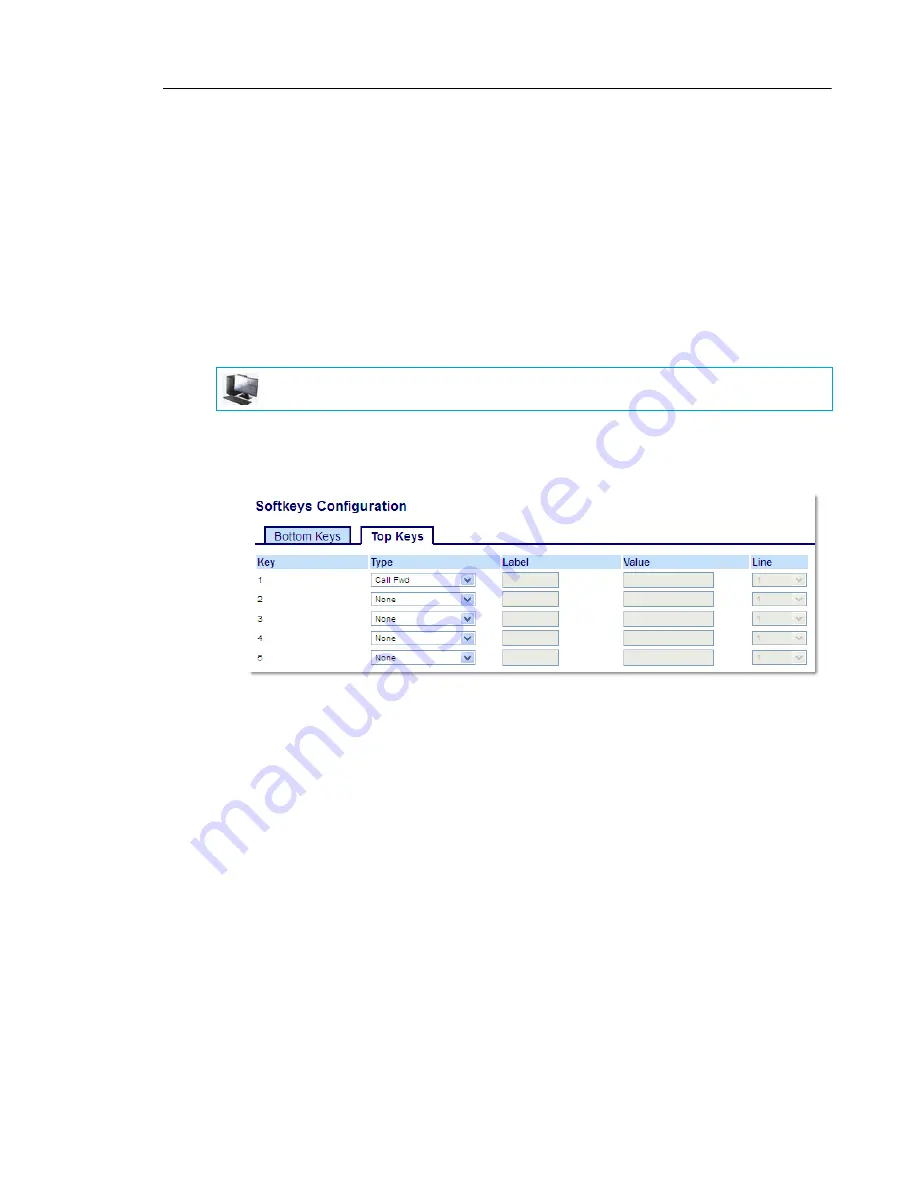
Configuring Softkeys
109
CALL FORWARD KEY
Using the Mitel Web UI, you can configure the Call Forward function on a softkey or expansion
module key. Use call forwarding when you want a specific account on your phone to be
forwarded to another number when your phone is in the busy state or the no answer state, or
both. Pressing the
Call Fwd
softkey on the phone accesses the Call Forward menus. The menu
that displays is dependant on the Call Forward mode (
Account
(default),
Phone
, or
Custom
)
configured for the phone.
For more information about call forwarding and call forwarding modes, see
“Call Forward
Configuration”
on
page 176
.
CONFIGURING A CALL FORWARD KEY USING THE MITEL WEB UI
1.
Click on
Operation > Softkeys and XML
.
or
Click on
Operation > Expansion Module <N>.
Softkeys
2.
Select from
Key 1
through
Key 44
on the Top keys.
or
Select from
Key 1
through
Key 24
on the Bottom keys.
3.
In the
Type
field, select
Call Fwd
.
4.
In the state fields, check (enable) or uncheck (disable) the states you want to apply to this
softkey.
Expansion Module Keys
5.
Select from
Key 1
through
Key 16
(M680i)
or
Key 84
(M685i).
6.
In the
Type
field, select
Call Fwd
.
7.
Click
Save Settings
.
MITEL WEB UI
















































