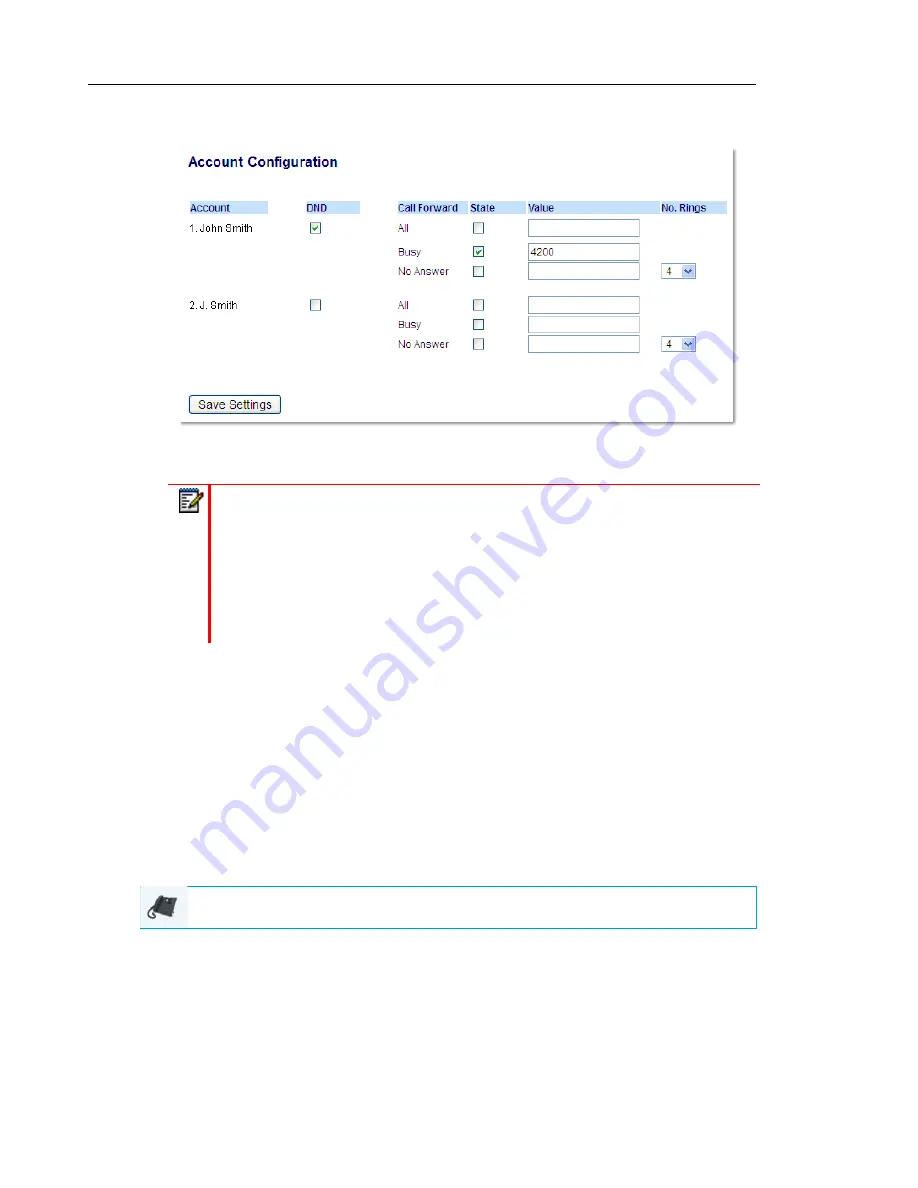
Mitel 6869i SIP Phone Release 4.0.0 SP1 User Guide
174
4.
Click on
Basic Settings > Account Configuration
.
5.
For each account, enable DND by placing a check mark in the box. Disable DND by
unchecking the box.
6.
Click
Save Settings
.
The changes takes affect immediately without a reboot.
CONFIGURING DND MODES USING THE IP PHONE UI
After you add a DND key to your phone, you can toggle the DND state using this key on the
phone. Use the following procedure to enable/disable DND on the IP phone.
The following procedures assume you have already configured a DND key AND assumes there
are multiple accounts configured on the phone.
DND in Account Mode
1.
From the Home screen press the
4
navigation key to move to the
Line Selection
screen.
2.
Highlight the desired account using the
2
and
5
navigation keys.
3.
Press the
3
navigation key to go back to the
Home
screen
4.
With the account in focus on
Home
screen, press the
DND
softkey to toggle DND on or
off for the account.
Notes:
1.
If you selected Account or Custom mode in Step 2, you can enable/disable each
account or all accounts as applicable. If you selected Phone mode, the first
account allows you to change the DND status for all accounts.
2.
Number and name of accounts that display to this screen are dependant on the
number and name of accounts configured on the phone. Only your Administrator
can create accounts for your phone. Contact your Administrator for more
information.
IP PHONE UI
















































