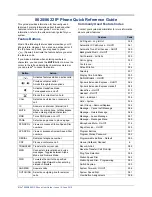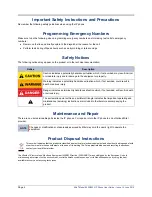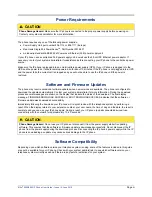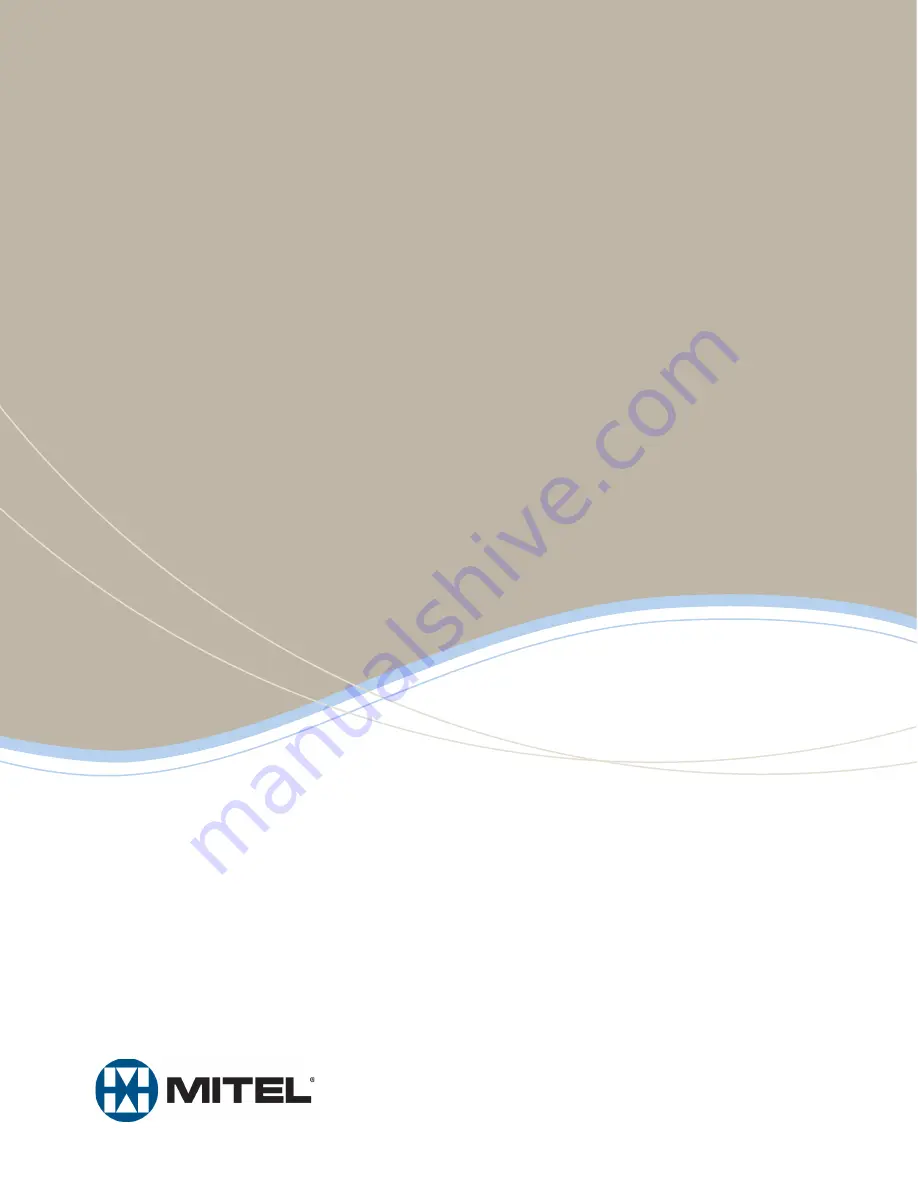Reviews:
No comments
Related manuals for 8620

Q8
Brand: QMobile Pages: 66

NUVIFONE A50
Brand: Garmin Pages: 20

NUVIFONE A10
Brand: Garmin Pages: 20

INREACH MINI 2
Brand: Garmin Pages: 32

inReach Mini
Brand: Garmin Pages: 12

Garmin-Asus A10
Brand: Garmin Pages: 20

XM
Brand: O2 Pages: 72

VP-100
Brand: Lancom Pages: 50

Intercept SPH-M810
Brand: Samsung Pages: 235

TOUCHsmart
Brand: EMPORIA Pages: 40

JF1 SLIM
Brand: Light Repute International Pages: 15

RM X401
Brand: Serioux Pages: 24

TS-450i
Brand: Talkswitch Pages: 83

PGM1-3G
Brand: Pacific GSM Pages: 8

Z513
Brand: Plum Pages: 21

T60d
Brand: Ericsson Pages: 101

IS530.M1
Brand: i.safe MOBILE Pages: 112

PCS 400
Brand: Splicecom Pages: 98