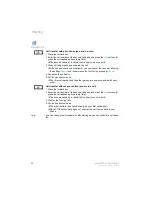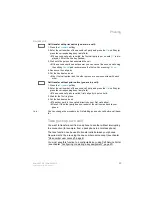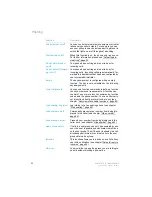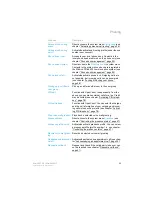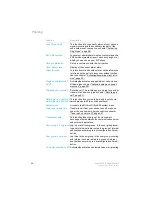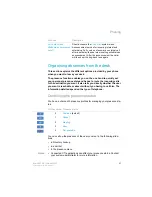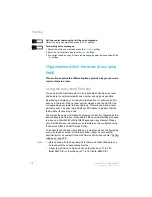60
Mitel 6867 SIP / Mitel 6869 SIP
eud-1664/1.3 – R5.0 – 06.2017
Phoning
Free seating
Free Seating is proposed for workplaces/phones shared by several
employees. It allows you to log in on each free free seating phone and to
use it with your personal settings as long as your logged in. Ask your sys-
tem administrator which phones are proposed for free seating.
Logging into a free seating phone:
You log in with your call number and your PIN on a free seating phone.
Once you are logged in, your personal call lists, phone book and all your
other personal settings and Hotkeys are available to you immediately. If
your profile contains expansion key modules, but the phone you have
logged in to does not, the keys in question will not be available to you. Var-
ious sequences of expansion key modules are correctly recognised.
Notes:
• You can only log in to a phone if no other user has yet logged in to that
phone for free seating purposes.
• You can only log on once to a Free Seating phone. The moment you log
in to another free seating phone, you are automatically logged off the
original phone.
Logging off a free seating phone:
To free up a phone, you need to log off again. To ensure a phone is not
blocked for other users if you forget to log off, your system administrator
can set up a logoff process with an automatic time limit:
• After certain time after log in (e.g. six hours and 30 minutes).
• At a certain time (e.g. 6:30 p.m.)
Notes:
• If no user is currently logged in a free seating phone, possibly only
emergency calls are allowed.
Activates/deactivates appointment call permanently:
Press the function key for
Appointment call
.
➔
Function is activated/deactivated, LED on the function key is switched on/off.
Activate single appointment call:
Press the function key for
Appointment call
.
➔
Function is activated/deactivated, LED on the function key is switched on/off.
Confirming an appointment call:
Pick up the handset and then hang up immediately.
➔
The appointment call is confirmed and ended.