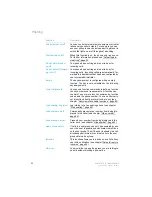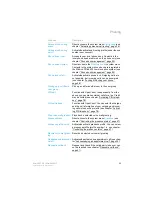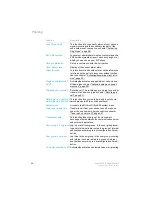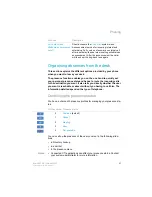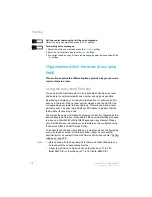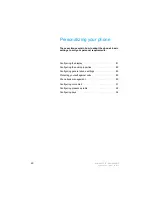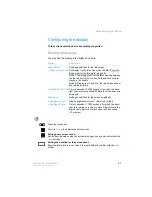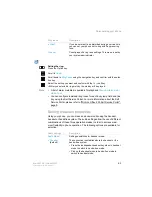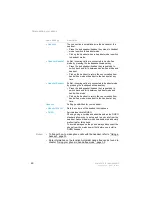Phoning
Mitel 6867 SIP / Mitel 6869 SIP
69
eud-1664/1.3 – R5.0 – 06.2017
The absence information is an integral part of a presence profile. All con-
figuration possibilities for this option can be found in chapter "Configuring
presence profile", page 92.
Note:
If your Outlook calendar is not synchronised via Mitel Open Interfaces
Platform (OIP) with your communication server, you have to manually
enter and delete the time and date.
Call forwarding
You want to leave your desk. Calls for you are to be forwarded to a differ-
ent destination (e.g.another user, your voice mail).
With call forwarding, you can forward incoming calls directly to a different
destination. The following call forwarding options can be selected.
Notes:
• One call forwarding applies to all connected phones, in one number
user concept.
• Only one call forwarding variant at a time is possible.
Set up the absence information:
Press the function key for
Menu
.
Scroll to
Presence
and press the navigation key to the right.
Select the presence profile you want and press the
Modify
softkey.
1. Scroll to
Time/date
and press the
Modify
softkey.
2. Make the changes and confirm with the
Select
softkey.
3. Scroll to
Call forwarding
and press the
Modify
softkey.
4. Select
Voice mail
and confirm with the
Select
softkey.
5. Scroll to
Voice mail greeting
and press the
Modify
softkey.
6. Select
Absence information
and confirm with the
Select
softkey.
7. Activate the presence profile.
➔
Settings are saved. Your caller hears the selected absence information, fol-
lowed, if applicable, by time and date.
Menu
Description
No call forwarding (
Call
forwarding off
)
No CFU is carried out.
Always call forwarding
(
Always (CFU)
)
Incoming calls are automatically forwarded to another
destination (Call Forwarding Unconditional).