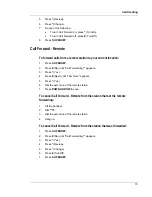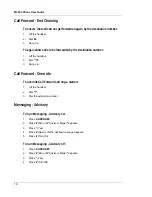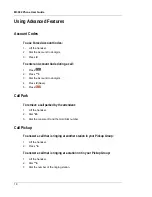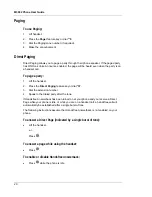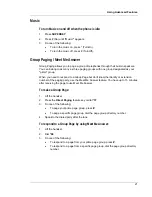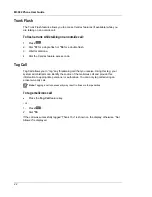M3902 Phone User Guide
Trunk Flash
The Trunk Flash feature allows you to access Centrex features (if available) while you
are talking on an outside call.
To flash a trunk while talking on an outside call:
1. Press
.
2. Dial
*57
for a single flash or
*56
for a double flash.
3.
Wait for dial tone.
4.
Dial the Centrex feature access code.
Tag Call
Tag Call allows you to “tag” any threatening call that you receive. Using this tag, your
system administrator can identify the source of the malicious call and provide this
information to appropriate personnel or authorities. You can only tag calls during an
active two-party call.
Note:
Tagging a call unnecessarily may result in fines or other penalties.
To tag a malicious call:
•
Press the
Tag Call
feature key.
- or -
1. Press
.
2. Dial
*55
.
If the call was successfully tagged “Thank You” is shown on the display; otherwise, “Not
Allowed” is displayed.
22