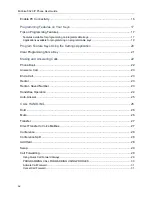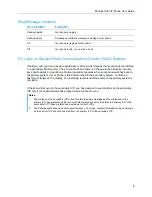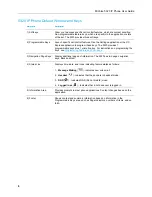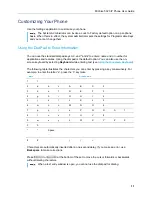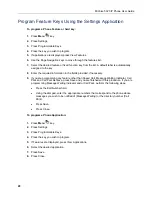MiVoice 5320 IP Phone User Guide
8
Screen
Saver
: Allows you to specify a specific time of inactivity on your phone that triggers
the screen saver to display.
Audio
Feedback
: This setting allows you to adjust the volume of the audio feedback as well
as the error beeps and enable or disable the setting.
Message Key Configuration
: Allows you to configure the Message
key.
PC Connectivity
: Allows you to enter a password that is used by the phone to establish
communications with the PC-resident UC Express application.
About 5320 IP Phone
: This screen displays the software release.
Using the Call History Application
Use this application to display logs of your most recent 50 calls. After the 50-call limit has been
reached, the oldest log is replaced each time a new call is missed, made, or answered.
From this application, you can
display logs by type
display call information (if available) for the logs
return missed calls by pressing a key
delete or modify digits before saving or dialing a call
delete logs
If you are a hot-desk user, you can view and maintain your call history logs when you are logged
into another extension.
View Call Log Details
1.
From the idle display, press the
Menu
key and then press
Call History
. (Missed Calls)
appears next to the key label if you have missed calls.
2.
Press
Missed to view your missed calls (if any).
Answered to view logs of your incoming calls
Made to view logs of your outgoing calls.
3.
Use the navigation keys at the bottom of the display to move to the previous, first, or next
page of logs. The total number of logs in the current list is shown in the bottom left corner of
the display. The bottom right corner shows the range of logs (for example 1 -7) that are
currently displayed.
4.
Press the key to the left of the log to display the call details:
Name and number (if available)
Log type and number of attempts (for example 2x)