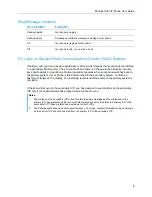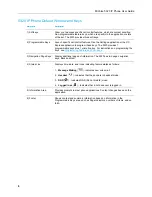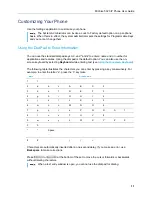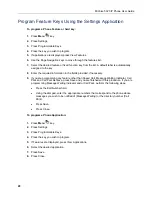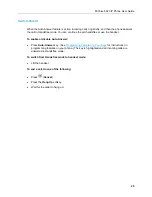MiVoice 5320 IP Phone User Guide
16
Enable a Screen Saver
You can program your screen saver to turn on after a specific time period of inactivity on your
phone.
To enable a screen saver:
1.
Press
Menu
key.
2.
Press Settings.
3.
Press Screen Saver.
4.
Select the inactivity time.
5.
Press the checkbox opposite Display image if you wish the screen saver to be displayed.
6.
Press Save.
Enable PC Connectivity
To enable a connection to be set up between your phone and the UC Express Application:
1.
Press
Menu
key.
2.
Press Settings.
3.
Press PC Connectivity.
4.
Press the checkbox Enable.
5.
Press Save.
You can use UC Express for easy PC-based programming of the labels on your phone.
For more information on setting up the UC Express Application, see the
Unified Communicator
Express User’s Guide