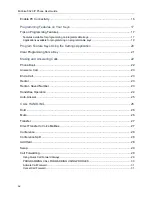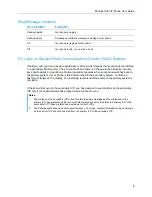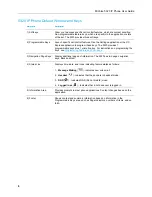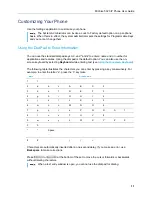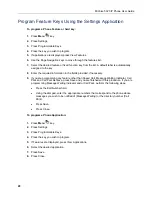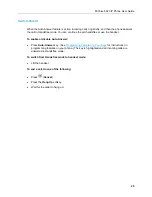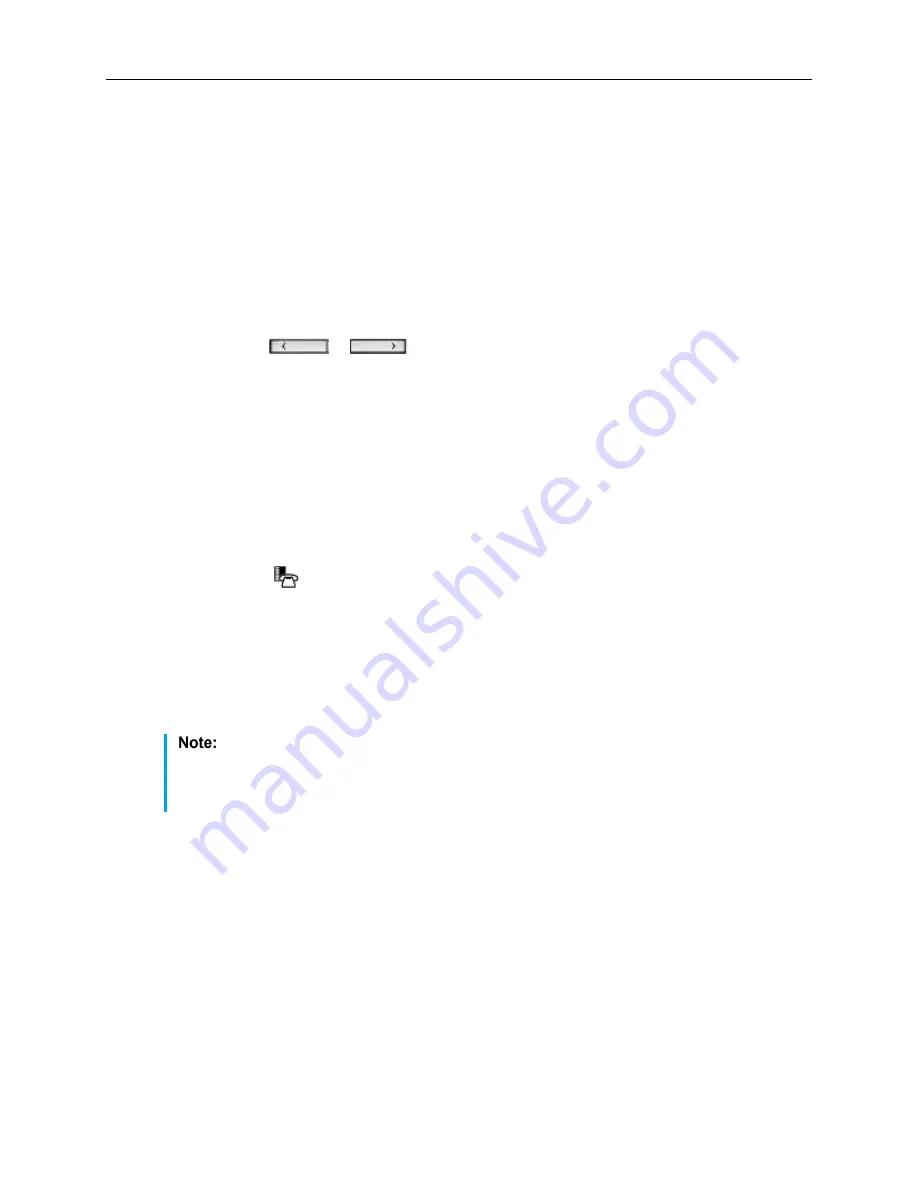
MiVoice 5320 IP Phone User Guide
12
Using the On-Screen Keyboard to Enter Information
The onscreen keyboard can be used to enter name and number information into applications and
features.
1.
When prompted to enter name/number information, press Keyboard to display the on-screen
keyboard.
2.
Press Next Page and Previous Page to navigate to the set of characters needed for your
input.
3.
Repeatedly press the key next to the character you want to enter until that character is
highlighted. The character is automatically inserted after a one-second delay. If you make an
error, press
or
at the bottom of the set to move the cursor backwards or
forwards. This does not delete any characters. You can press Backspace to delete
characters.
4.
After you have entered all the characters, press Save.
5.
Continue with text entry as required by the application or press Close.
Specify Language
To specify the language in which prompts and applications display:
1.
Press
Menu
key.
2.
Press Settings.
3.
Press the Language
setting.
The phone displays the three language selections that are currently programmed in the ICP.
4.
Select the appropriate language and press Save.
The phone displays your chosen language.
Languages supported on the 5320 may differ from those supported on the ICP. If the
phone is configured for an unsupported language, the prompts may appear in your selected
language but the Application language for the phone defaults to English. The Language
window displays "(name of the selected language)(Unsupported)".