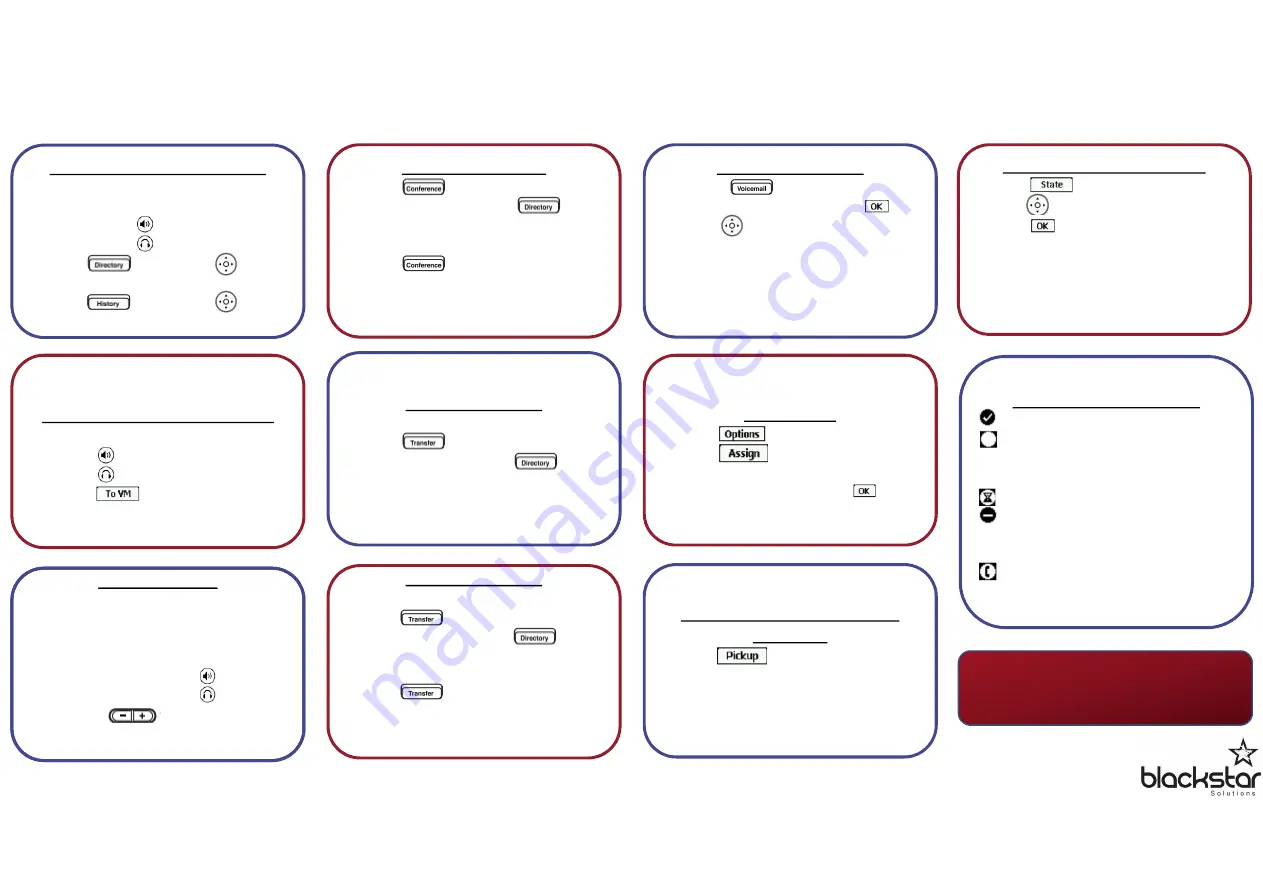
Need anything else? Blackstar Training
Services 0333 123 2 124 or
emily@blackstarsolutions.co.uk
Making a Call – Choose One:
•
Dial number and
•
Lift hand piece
•
Press
•
Press
•
Press , scroll using , lift
hand piece to connect
•
Press , scroll using , lift
hand piece to connect
Receiving a Call – Choose One:
•
Lift hand piece
•
Press
•
Press
•
Press to ignore
Volume Control
•
Choose the volume you’d like to set:
•
Ringer – leave hand piece on
hook
•
Hand piece – lift hand piece
•
Speaker – press
•
Headset – press
•
Then use to set desired
volume
Volume Control
•
Choose the volume you’d like to set:
•
Ringer – leave hand piece on
hook
•
Hand piece – lift hand piece
•
Speaker – press
•
Headset – press
•
Then use to set desired
volume
Transferring a Call
Warm /Consultative Transfer
•
Press
•
Dial extension or press and
search
•
Wait for third party to answer
•
Press to complete
•
Press
Cancel
soft key to retrieve
caller if no answer or transfer
rejected
Three-Party Calling
•
Press
•
Dial third party or press and
search
•
Wait for third party to answer
•
Press to complete
•
Press
Cancel
soft key to retrieve first
caller if no answer or conference
rejected
Transferring a Call
Blind / Cold Transfer
•
Press
•
Dial extension or press and
search
•
Hang up
Checking Voicemail
•
Press
•
Enter password then press
•
Use to select message
•
Press
Play
soft key to listen to
message
•
Use options on soft keys to
•
Save
•
Delete
Hot Desking
•
Press
•
Press
•
Enter extension number
•
Enter password then press
Picking Up a Call for Another
Extension
•
Press
•
Enter extension of ringing phone
and lift hand piece
•
OR press programmed soft key
Changing Availability State
•
Press
•
Use to select state
•
Press
•
OR If using Connect Client, Outlook
will change state automatically
when:
•
An appointment is scheduled
•
An out of office is set
Directory Presence Icons
Available – user should answer
Custom – user may answer another
device or your call may go through
to voicemail
On hold – user is busy, try later
Do not disturb – your call will go
through to voicemail or another
member of the team
On a call – user is busy, try later




















