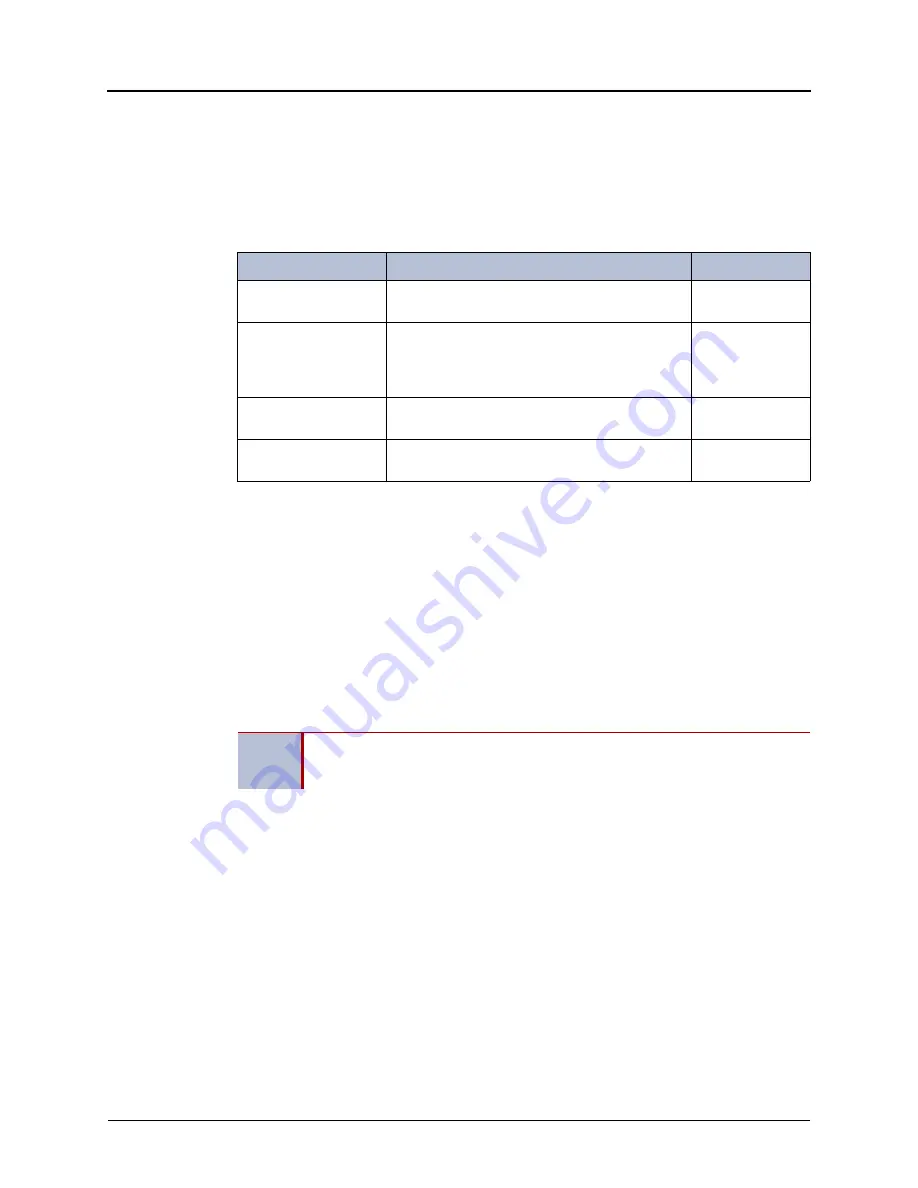
Mitel
®
5304 IP Phone User Guide – Issue 2, June 2010
Page 33
Call Features
Forwarding Calls
You can use Manual Call Forwarding or System Forwarding to forward calls.
Manual Call Forwarding
The following table describes Manual Call Forwarding options.
To use Manual Call Forwarding:
1. Lift the handset and dial one of the forwarding codes above. ENTER FORWARD DEST
appears.
2. Do one of the following:
•
Enter the extension number.
•
Dial the Outgoing Call access code (the default code is
8
) to select an outside line,
and then dial the telephone number.
FWD ALL CALLS TO <
number
> appears.
To cancel a Manual Call Forwarding request:
Press the
Forward
button, and then lift and replace the handset. ANY CALL FORWARD
CANCELED appears.
System Forwarding
You can use System Forwarding to route calls based on the type of call and the idle or busy
status of your phone. You cannot program the System Forward destination. You can only turn it
on or off. Contact your system administrator for more information.
To turn System Forwarding on or off:
Lift the handset and dial
354
to turn System Forwarding on. SYSTEM FORWARD ON
appears.
Dial
354
again to turn System Forwarding off.
Call Forward Feature
Description
Code
Call Forward All Calls
All incoming calls are forwarded to a specified
destination.
355
Call Forward if No
Answer
All incoming calls are forwarded to a specified
destination if they are not answered in a pre-
determined time frame. (The timer is set by the
system administrator.)
356
Call Forward If Busy
When your phone is busy, all incoming calls are
forwarded without ringing.
357
Call Forward If No
Answer/Busy
All incoming calls are forwarded if your phone is
busy, or if you do not answer.
358
NOTE
If the Configuration Assistant feature is enabled for your system, you can access a
voice guided configuration portal that provides easy-to-use, remote access to the
Call Forwarding feature. See
for details.
















































