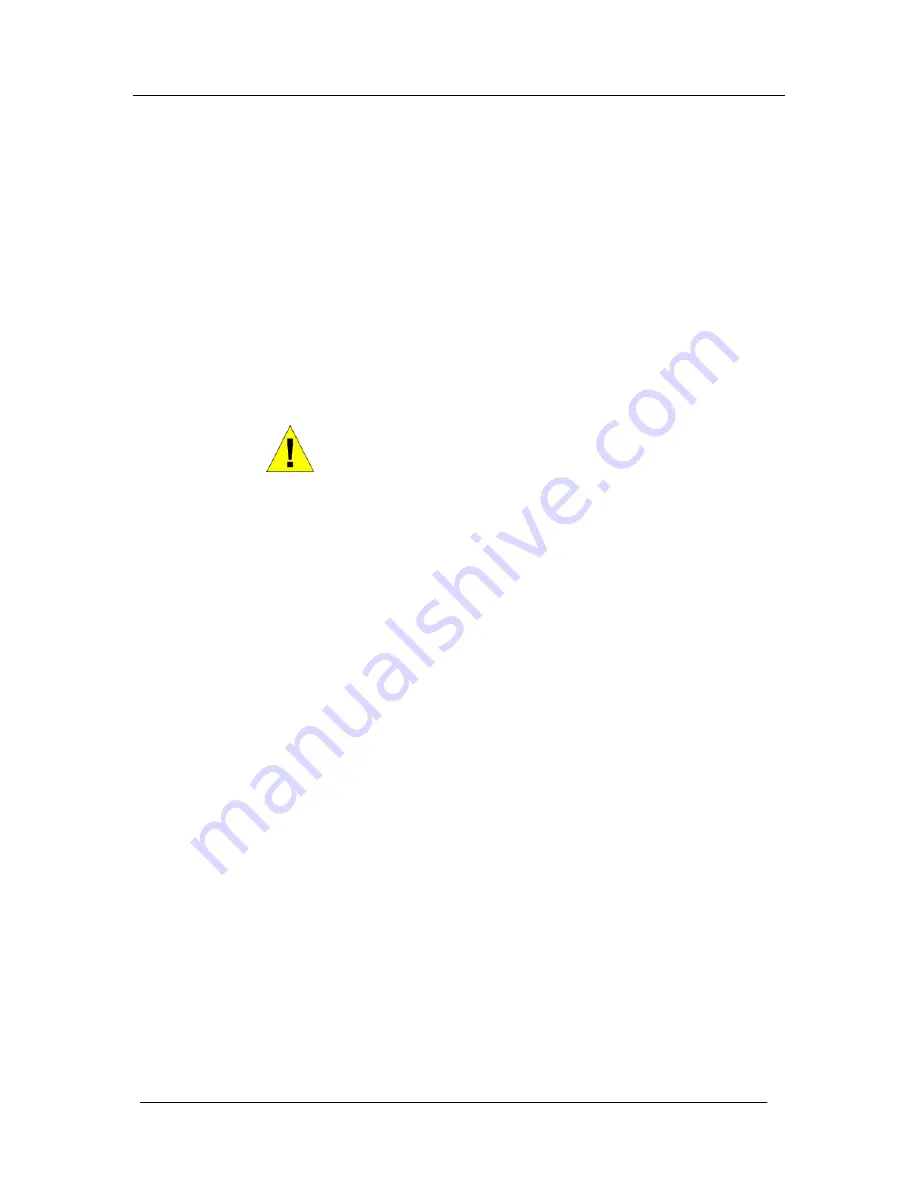
175
Press the Speakerphone Key to finish programming.
Answering Machine
This feature allows you to set up an Answering Machine to answer
incoming calls. You can select which lines are to be answered by
the Answering Machine when it is turned on. It can be used on both
CO lines and IP Trunks. You can select how long a call rings
before the Answering Machine answers.
All messages received are stored in a system Answering machine,
which is controlled by extension 20. Extension 20 can also
customize the greeting. You can turn the Answering Machine
service on and off at any time at extension 20 and its operation is
independent of ’Night Service’.
You can use this service if you are not answering calls at lunch or at
night, or simply want to record messages from callers. If desired,
you can have this feature on permanently, so that calls, which are
not answered for a programmable period, are answered by the
Answering Machine.
WARNING
If a call is received when the Voice Module storage is full, it will
not be possible to store any further messages. To manage the
voice mail and free up storage space see the section "Using
Voicemail and other Voice Services" on page 62.
To turn the Answering Machine on and off
At extension 20, press the Scroll Down Key (
Ô
) until Answering
Machine’ is displayed.
Select ‘Answering Machine’’
The top line of the display will display the ‘Answering Machine’
prompt. To turn the answering machine off press ’Answering
Machine’ again.
To program lines to be answered by the Answering machine
From the Programming Extension, press the PROGRAM Key
Press the Scroll Down Key (
Ô
v) until ‘System programming’ is
displayed.
Select ‘System programming’.
Enter the System Programming Password and select ‘Lines’.
Press the Scroll Down Key (
Ô
) until ‘Answering Machine’ is
displayed.
Select ‘Answering Machine’
Select the lines to be answered by the Answering machine. The
lines that will be answered are indicated by a
♦
.
Press the Speakerphone Key to finish programming.
To set the time a call will ring before the Answering Machine
answers
From the Programming Extension, press the PROGRAM Key
Press the Scroll Down Key (
Ô
) until ‘System programming’ is
displayed.
Select ‘System programming’.
Enter the System Programming Password and select ‘System’.
















































