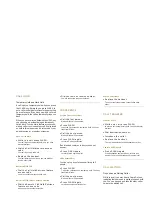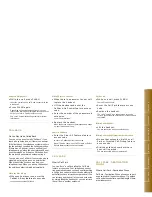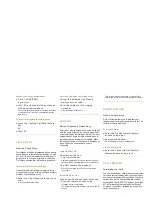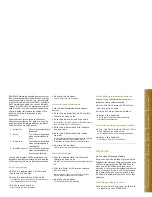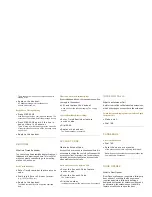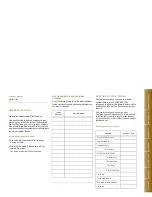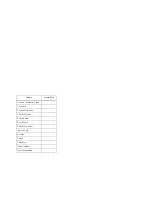CALL HOLD
Temporary Hold and Hard Hold
A call is put on temporary hold when you press
the FLASH key. Normally, you press FLASH to
put a caller on hold before transferring or setting
up a conference. If you hang up with a caller on
temporary hold, the call automatically rings you
back.
When you put a caller on hold with the HOLD key,
you can hang up without being automatically
called back. You can dial a feature access code,
make a call, or receive another call. A call placed
on hold in this manner can be retrieved at your
own extension, or at another extension.
Put a Call on Hold
O
While in a call, press FLASH.
Your call is put on temporary hold, and you hear
transfer dial tone.
O
Dial the Call Hold feature access
code.
Your call is put on Hard Hold.
O
Replace the handset.
Your call remains on hold, and you can make or
receive other calls.
Retrieve a Held Call
O
Dial the Call Hold Retrieve feature
access code.
You are connected with your held call.
Retrieve a Held Call at Another Extension
O
Dial the Remote Call Hold Retrieve
feature access code
when you are at another extension.
O
Dial your own extension number.
You are connected with your held call.
CONFERENCE
Set Up a 3-party Conference
O
Call the first person.
Wait until the call is answered.
O
Press FLASH
to put the first person on temporary hold. You hear
transfer dial tone.
O
Call the next person.
Wait until the call is answered.
O
Press FLASH again
to form a 3-party conference.
If an intended conferee is busy or does not
answer:
O
Press F:ASH again
to return to the original caller.
Add Another Party
You can set up a conference call for up to 5
people.
O
Press FLASH
T o put the conference on temporary hold. You hear
transfer dial tone.
O
Call the next person.
Wait until the call is answered.
O
Press FLASH again
to include everyone dialed so far.
Leave a Conference
O
Replace the handset.
The other conferees remain connected to each
other.
CALL TRANSFER
Transfer a Call
O
While on a call, press FLASH
to place a call on temporary hold. You hear transfer
dial tone
O
Dial destination number.
O
Introduce the caller.
O
Replace the handset.
The call is transferred to the destination number.
Cancel a Call Transfer
O
Press FLASH again
if the destination number is busy, or there is no
answer. You are connected to your original call.
CALL WAITING
Do you have a Waiting Caller
While in a call, you may hear a Camp On tone,
indicating that someone is waiting to speak with
you. You can hang up and take the other call, or
swap to the waiting call.