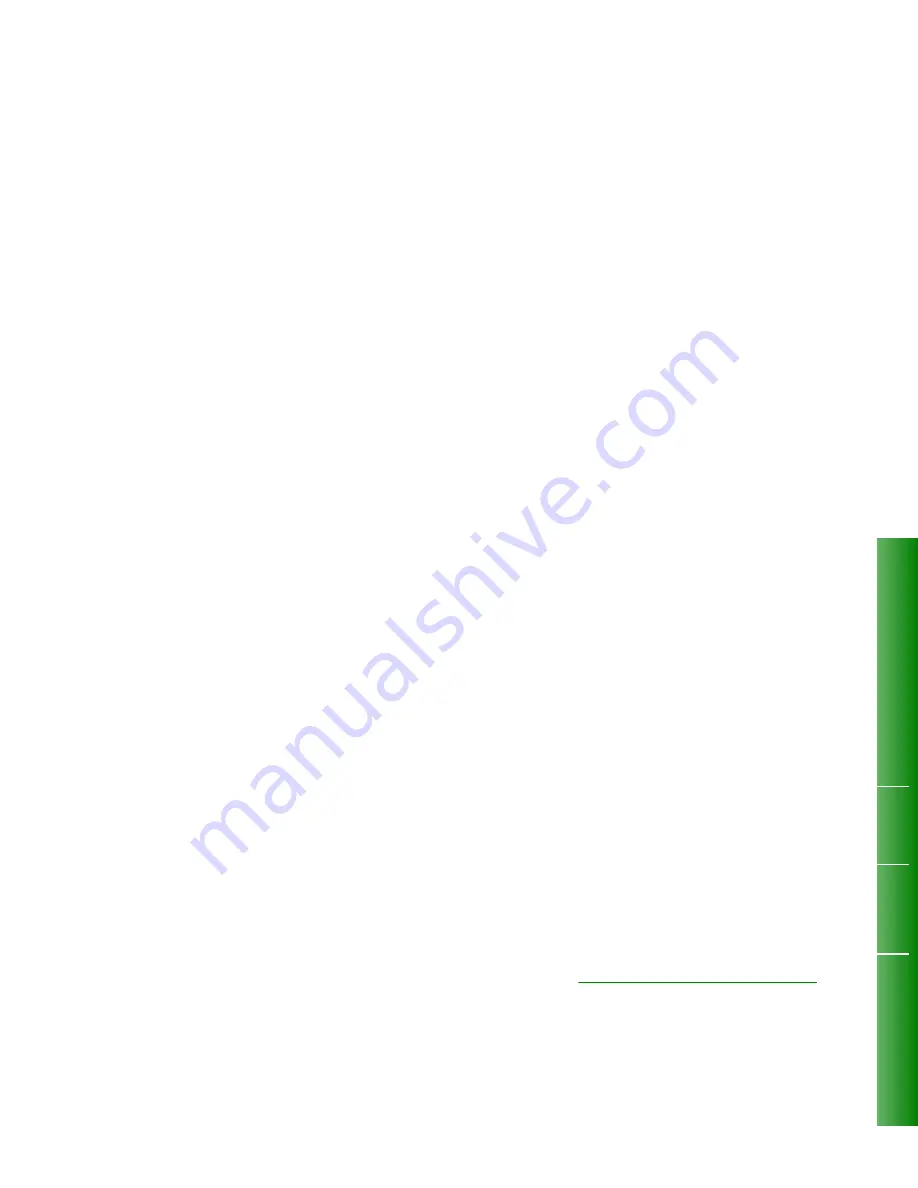
CALL FORWARD
Forwarding Your Calls
You can forward your calls to another extension (or
to an external number) when your line is busy or when
you are away from your desk. There are various types
of Call Forwarding that can be activated on your
SUPERSET 430
.
If Split Call Forwarding is enabled on your system,
then you can forward internal calls to one number and
external calls to another (e.g., internal calls to ext.
2103, external calls to ext. 4671). With Split Call
Forwarding enabled, you have the option of
programming internal and external calls differently. If
it is disabled, all calls are forwarded to one
destination. See your Communications Department
to find out whether this feature is enabled.
You can also program Call Forwarding to take effect
under different circumstances. You may want all your
calls to be forwarded, or you may only want calls to
be forwarded when your extension is busy. The
options available to you are listed here.
1.
Always
: all your incoming calls are forwarded.
2.
Busy
: your calls are forwarded when your
telephone is busy.
3.
No Answer:
your calls are forwarded when your
telephone is unanswered.
4.
Busy/No Answer
: your calls are forwarded
when your telephone is busy or unanswered.
5.
To Me
: your calls are forwarded to this telephone
extension.
When you are setting up Call Forwarding from a
SUPERSET 430
telephone other than your own,
select “To Me” to have calls from your own telephone
directed to your new location.
You can program calls to be forwarded to an external
telephone number, by using a Speed Call Key to enter
the desired telephone number when you are setting
up Call Forwarding on your set.
Set Up Call Forwarding
O
Press SUPERKEY.
O
Press
More...
O
Press
Forwarding.
The current Call Forwarding information appears in the
display.
With Split Call Forwarding disabled:
O
Press
Change
.
O
Select type of Forwarding.
Choices available are: Busy, No Answer, Always, and
To Me.
With Split Call Forwarding enabled:
O
Select type of Forwarding.
Choices available are: Busy, No Answer, Always, and
To Me.
O
Press
Internal
,
External
or
Both
to program Call Forwarding for internal, external or all
calls.
For All Call Forwarding:
O
Enter new destination
on the dialpad.
OR
if the destination is an external number:
Press a Speed Call Key
corresponding to the desired external telephone number
for Call Forwarding destination.
OR
if you have selected
To Me
forwarding:
Enter your own extension number
to have calls at your extension forwarded to your new
location.
O
Press
Save/On
to save and activate the Call Forwarding instructions that
have been programmed.
OR
O
Press
Save/Off
to save the instructions that you have programmed,
without activating Call Forwarding at this time.
This is only available with Split Call Forwarding enabled.
OR
O
Press
Backup
or SUPERKEY
to exit without changing existing Call Forward
programming.
These steps can be used to change Call Forward
instructions already programmed.
Turn Call Forwarding On or Off
Once Call Forwarding has been set up, you can turn
it on and off in a single step.
O
Press
Turn FWD On
or
Turn FWD Off
as required.
Display Current Forwarding
O
Press SUPERKEY.
O
Press
More...
O
Press
Forwarding.
The current Call Forward programming appears in the
display.
O
Press
Backup
or SUPERKEY to exit.
CA
LL W
A
ITING
MES
S
AGING
C
A
LL
F
O
R
W
A
R
D




























