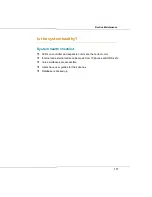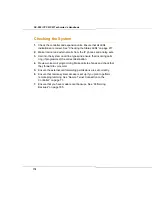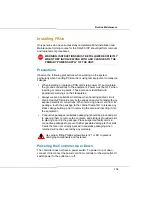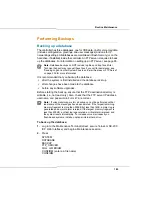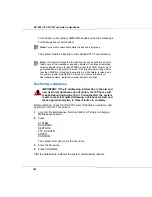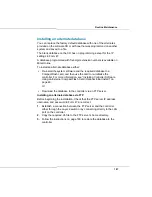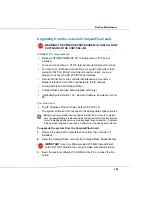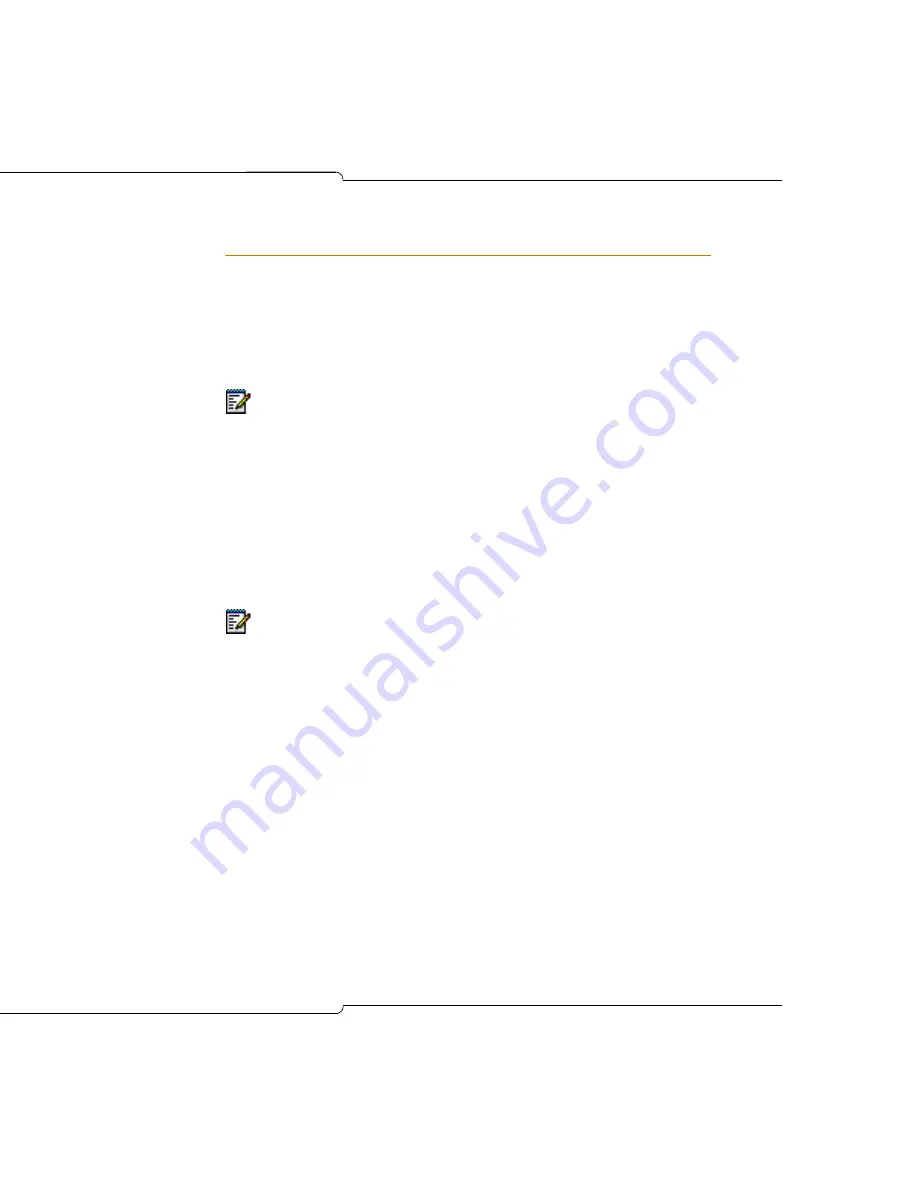
185
Routine Maintenance
Performing Backups
Backing up a database
The controller has three databases, one for CDE data, one for voice mail data
(includes configuration, greetings, and user messages) and one for IP
networking settings. All databases are maintained in flash memory (or on the
hard drive, if installed) inside the controller. An FTP server is required to back
up the databases. For information on setting up an FTP server, see page 65.
It is recommended that you backup the database:
•
after the system is first installed and the database is set up
•
after changes have been made to the database
•
before any software upgrades.
Before starting the backup, ensure that the FTP destination directory is
writable (i.e., not read-only). Also, check that the FTP server IP address,
username, and password in Form 47 are correct.
To back up the database:
1.
Log in to the Maintenance Terminal (direct, secure Telnet, or SX-200
ICP Web Interface) and begin a Maintenance session.
2.
Press
SYSTEM
DATABASE
BACKUP
FTP_SERVER
FULL or MEDIUM
CONFIRM (enter a a file name)
CONFIRM
Note:
Database backups do NOT include log files and trap files. Mitel
Technical Support may request these files if you call for assistance; see
“Sending Logs and other System Files to an E-mail Address or FTP Server”
on page 209 for more information.
Note:
If voicemail storage is full, a backup can not be performed until at
least some of the messages have been deleted. If the largest remaining
memory fragment is more than 500KB but less than 1MB, a major log is
generated and a major alarm is raised. If the largest memory fragment is
less than 500KB, a critical log is generated, a critical alarm is raised, and
the system resets immediately. To increase voice mail capacity on
flash-based systems, install an optional internal hard drive.
Summary of Contents for SX-200 ICP - 1.0 5020
Page 1: ...Release 4 0 CX CXi Controller TECHNICIAN S HANDBOOK ...
Page 9: ...Chapter 1 Introduction ...
Page 10: ...2 SX 200 ICP CX CXi Technician s Handbook ...
Page 24: ...16 SX 200 ICP CX CXi Technician s Handbook ...
Page 25: ...Chapter 2 Basic Installation ...
Page 26: ...18 SX 200 ICP CX CXi Technician s Handbook ...
Page 75: ...Chapter 3 Basic Programming ...
Page 76: ...68 SX 200 ICP CX CXi Technician s Handbook ...
Page 89: ...81 Basic Programming The keys on the 5412 PKM are numbered as follows ...
Page 98: ...90 SX 200 ICP CX CXi Technician s Handbook Figure 10 Administrator Mailbox Menu ...
Page 142: ...134 SX 200 ICP CX CXi Technician s Handbook ...
Page 143: ...Chapter 4 Advanced Installation and Programming ...
Page 144: ...136 SX 200 ICP CX CXi Technician s Handbook ...
Page 183: ...Chapter 5 Routine Maintenance ...
Page 184: ...176 SX 200 ICP CX CXi Technician s Handbook ...
Page 219: ...Chapter 6 Basic Troubleshooting and Repair ...
Page 220: ...212 SX 200 ICP CX CXi Technician s Handbook ...
Page 245: ...Chapter 7 Advanced Troubleshooting and Repair ...
Page 246: ...238 SX 200 ICP CX CXi Technician s Handbook ...
Page 269: ...Appendix A Default Database Values ...
Page 270: ...262 SX 200 ICP CX CXi Technician s Handbook ...
Page 326: ...318 SX 200 ICP CX CXi Technician s Handbook ...
Page 327: ...Appendix B Part Numbers ...
Page 328: ...320 SX 200 ICP CX CXi Technician s Handbook ...
Page 336: ...328 SX 200 ICP CX CXi Technician s Handbook ...
Page 337: ...Appendix C System Cabling ...
Page 338: ...330 SX 200 ICP CX CXi Technician s Handbook ...
Page 343: ...Appendix D Folio Views E Docs Tips ...
Page 344: ...336 SX 200 ICP CX Technician s Handbook ...